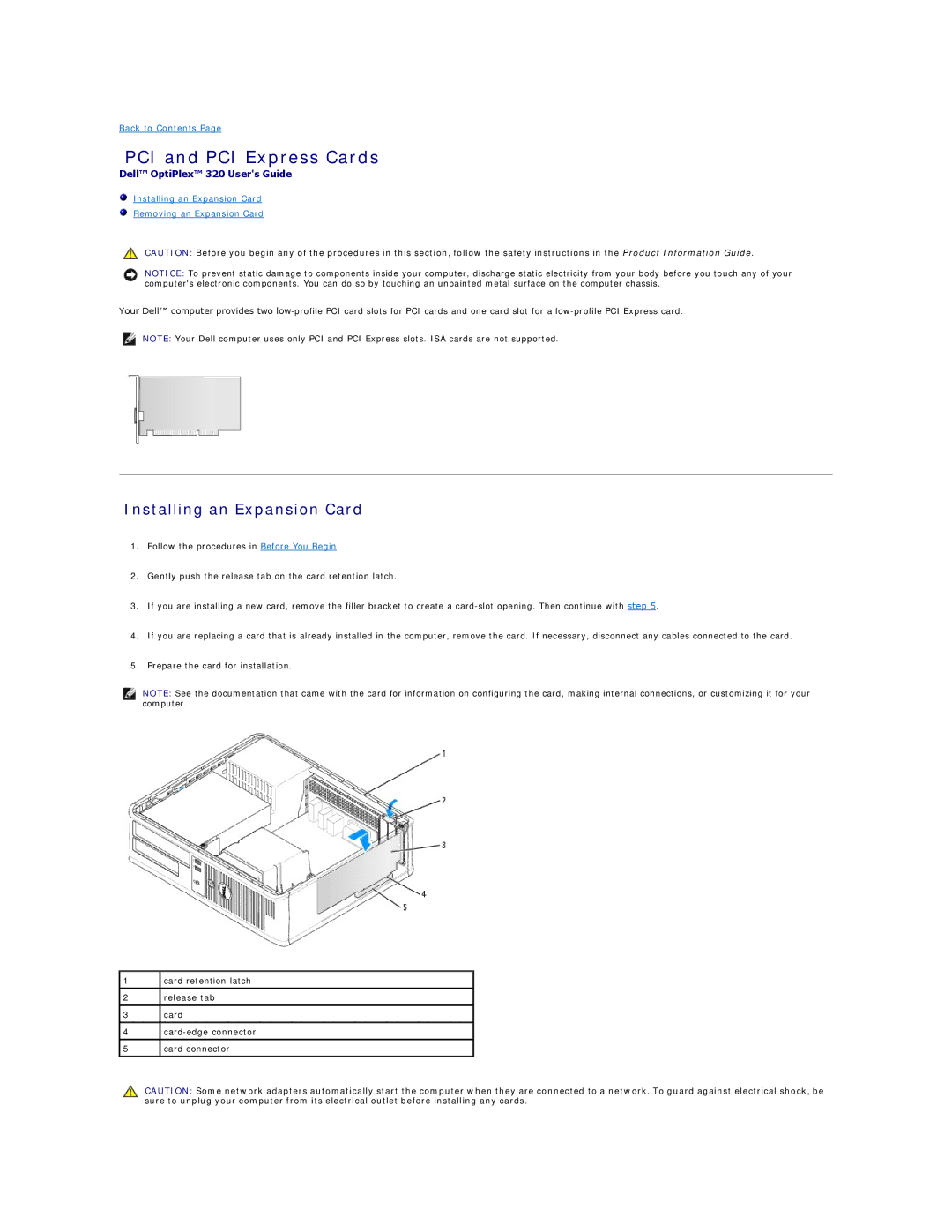Back to Contents Page
PCI and PCI Express Cards
Dell™ OptiPlex™ 320 User's Guide
Installing an Expansion Card
Removing an Expansion Card
CAUTION: Before you begin any of the procedures in this section, follow the safety instructions in the Product Information Guide.
NOTICE: To prevent static damage to components inside your computer, discharge static electricity from your body before you touch any of your computer's electronic components. You can do so by touching an unpainted metal surface on the computer chassis.
Your Dell™ computer provides two
NOTE: Your Dell computer uses only PCI and PCI Express slots. ISA cards are not supported.
Installing an Expansion Card
1.Follow the procedures in Before You Begin.
2.Gently push the release tab on the card retention latch.
3.If you are installing a new card, remove the filler bracket to create a
4.If you are replacing a card that is already installed in the computer, remove the card. If necessary, disconnect any cables connected to the card.
5.Prepare the card for installation.
NOTE: See the documentation that came with the card for information on configuring the card, making internal connections, or customizing it for your computer.
1
2
3
4
5
card retention latch
release tab
card
card connector
CAUTION: Some network adapters automatically start the computer when they are connected to a network. To guard against electrical shock, be sure to unplug your computer from its electrical outlet before installing any cards.