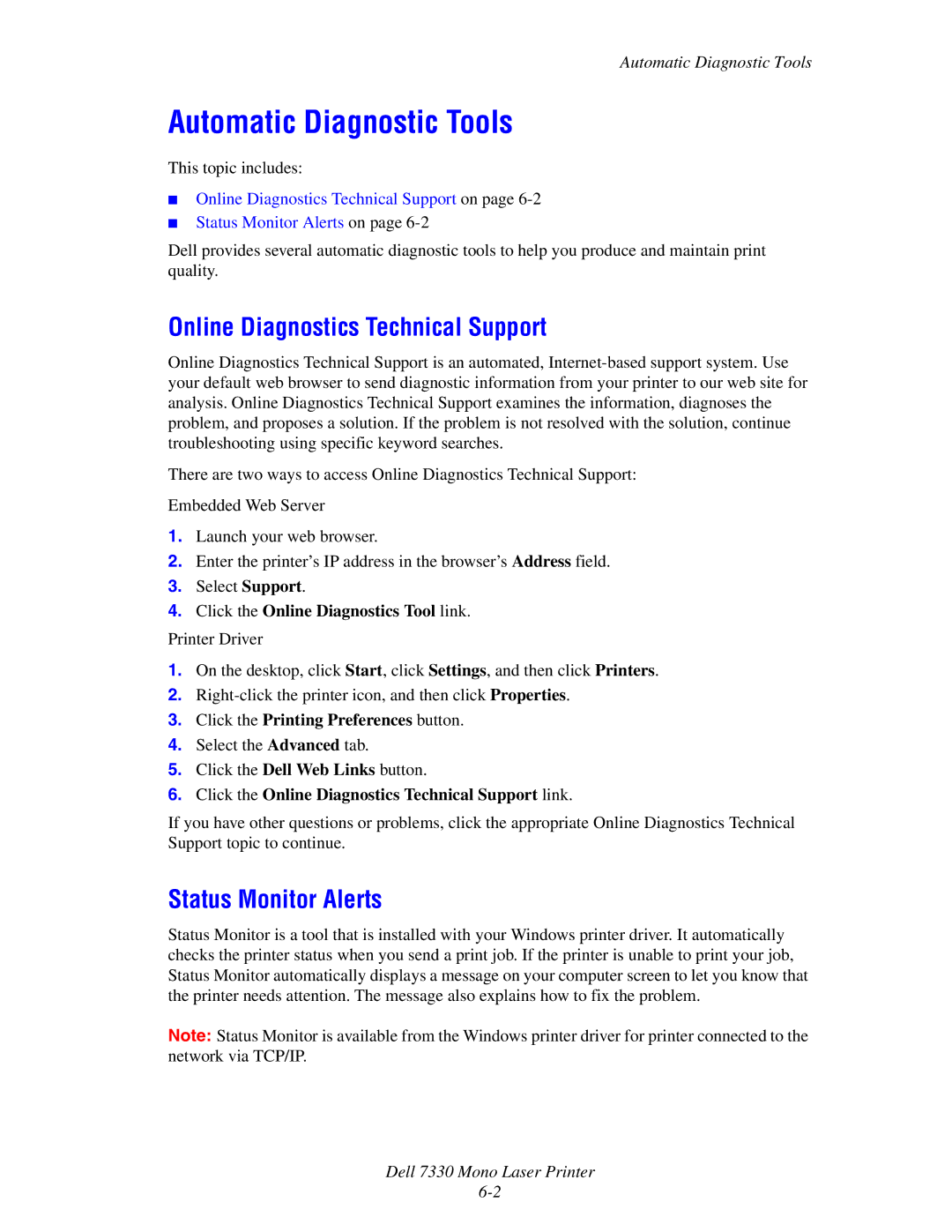Automatic Diagnostic Tools
Automatic Diagnostic Tools
This topic includes:
■Online Diagnostics Technical Support on page
■Status Monitor Alerts on page
Dell provides several automatic diagnostic tools to help you produce and maintain print quality.
Online Diagnostics Technical Support
Online Diagnostics Technical Support is an automated,
There are two ways to access Online Diagnostics Technical Support:
Embedded Web Server
1.Launch your web browser.
2.Enter the printer’s IP address in the browser’s Address field.
3.Select Support.
4.Click the Online Diagnostics Tool link.
Printer Driver
1.On the desktop, click Start, click Settings, and then click Printers.
2.
3.Click the Printing Preferences button.
4.Select the Advanced tab.
5.Click the Dell Web Links button.
6.Click the Online Diagnostics Technical Support link.
If you have other questions or problems, click the appropriate Online Diagnostics Technical Support topic to continue.
Status Monitor Alerts
Status Monitor is a tool that is installed with your Windows printer driver. It automatically checks the printer status when you send a print job. If the printer is unable to print your job, Status Monitor automatically displays a message on your computer screen to let you know that the printer needs attention. The message also explains how to fix the problem.
Note: Status Monitor is available from the Windows printer driver for printer connected to the network via TCP/IP.