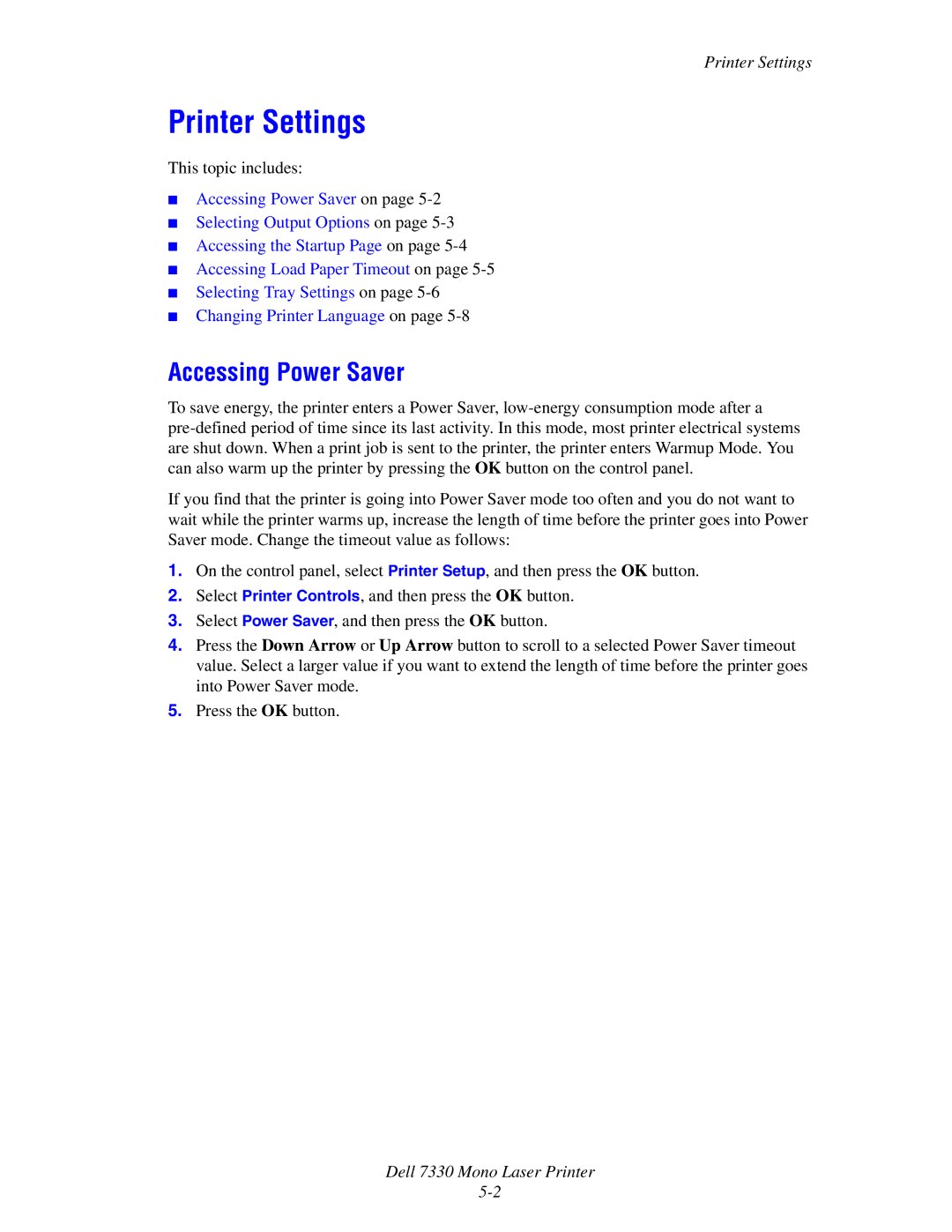Printer Settings
Printer Settings
This topic includes:
■Accessing Power Saver on page
■Selecting Output Options on page
■Accessing the Startup Page on page
■Accessing Load Paper Timeout on page
■Selecting Tray Settings on page
■Changing Printer Language on page
Accessing Power Saver
To save energy, the printer enters a Power Saver,
If you find that the printer is going into Power Saver mode too often and you do not want to wait while the printer warms up, increase the length of time before the printer goes into Power Saver mode. Change the timeout value as follows:
1.On the control panel, select Printer Setup, and then press the OK button.
2.Select Printer Controls, and then press the OK button.
3.Select Power Saver, and then press the OK button.
4.Press the Down Arrow or Up Arrow button to scroll to a selected Power Saver timeout value. Select a larger value if you want to extend the length of time before the printer goes into Power Saver mode.
5.Press the OK button.