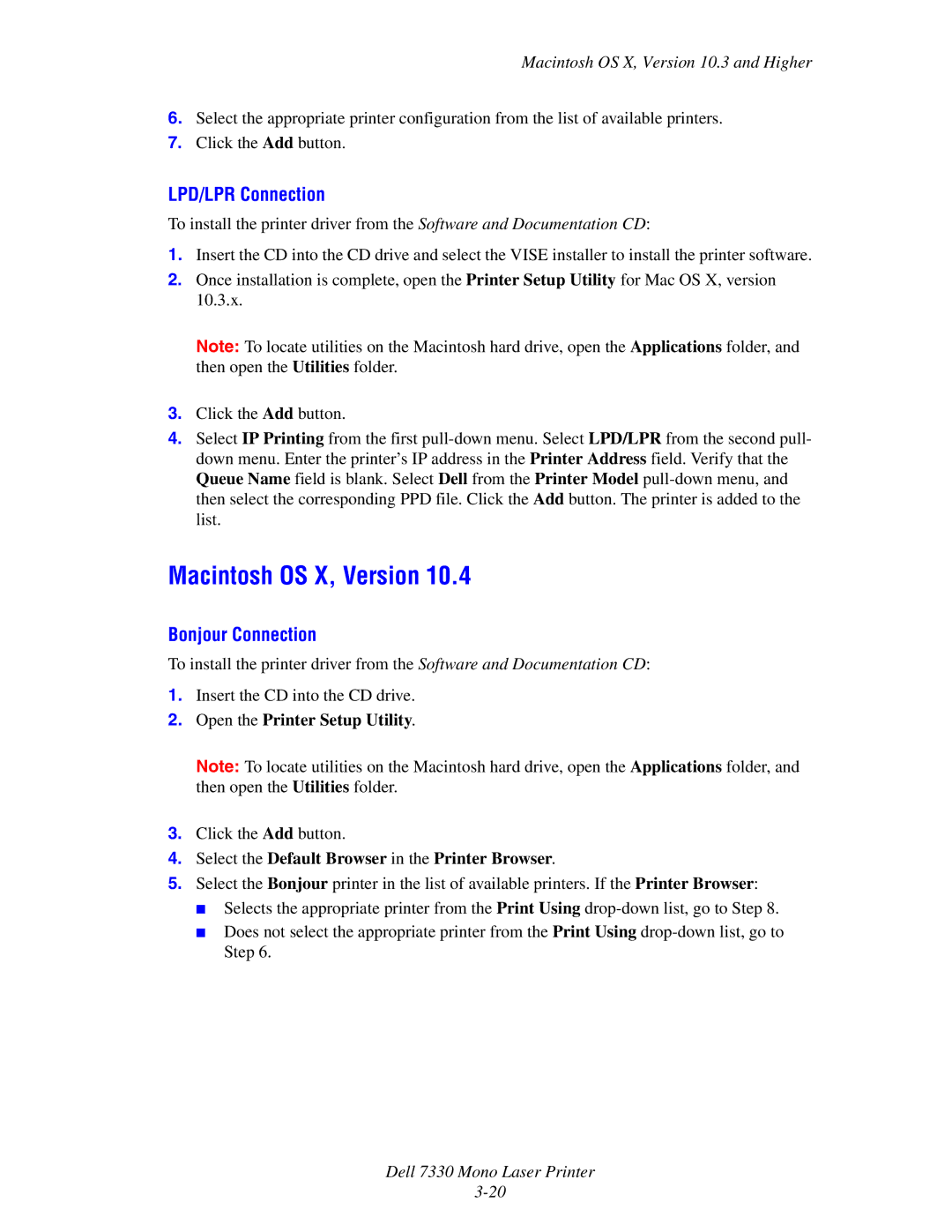Macintosh OS X, Version 10.3 and Higher
6.Select the appropriate printer configuration from the list of available printers.
7.Click the Add button.
LPD/LPR Connection
To install the printer driver from the Software and Documentation CD:
1.Insert the CD into the CD drive and select the VISE installer to install the printer software.
2.Once installation is complete, open the Printer Setup Utility for Mac OS X, version 10.3.x.
Note: To locate utilities on the Macintosh hard drive, open the Applications folder, and then open the Utilities folder.
3.Click the Add button.
4.Select IP Printing from the first
Macintosh OS X, Version 10.4
Bonjour Connection
To install the printer driver from the Software and Documentation CD:
1.Insert the CD into the CD drive.
2.Open the Printer Setup Utility.
Note: To locate utilities on the Macintosh hard drive, open the Applications folder, and then open the Utilities folder.
3.Click the Add button.
4.Select the Default Browser in the Printer Browser.
5.Select the Bonjour printer in the list of available printers. If the Printer Browser:
■Selects the appropriate printer from the Print Using
■Does not select the appropriate printer from the Print Using