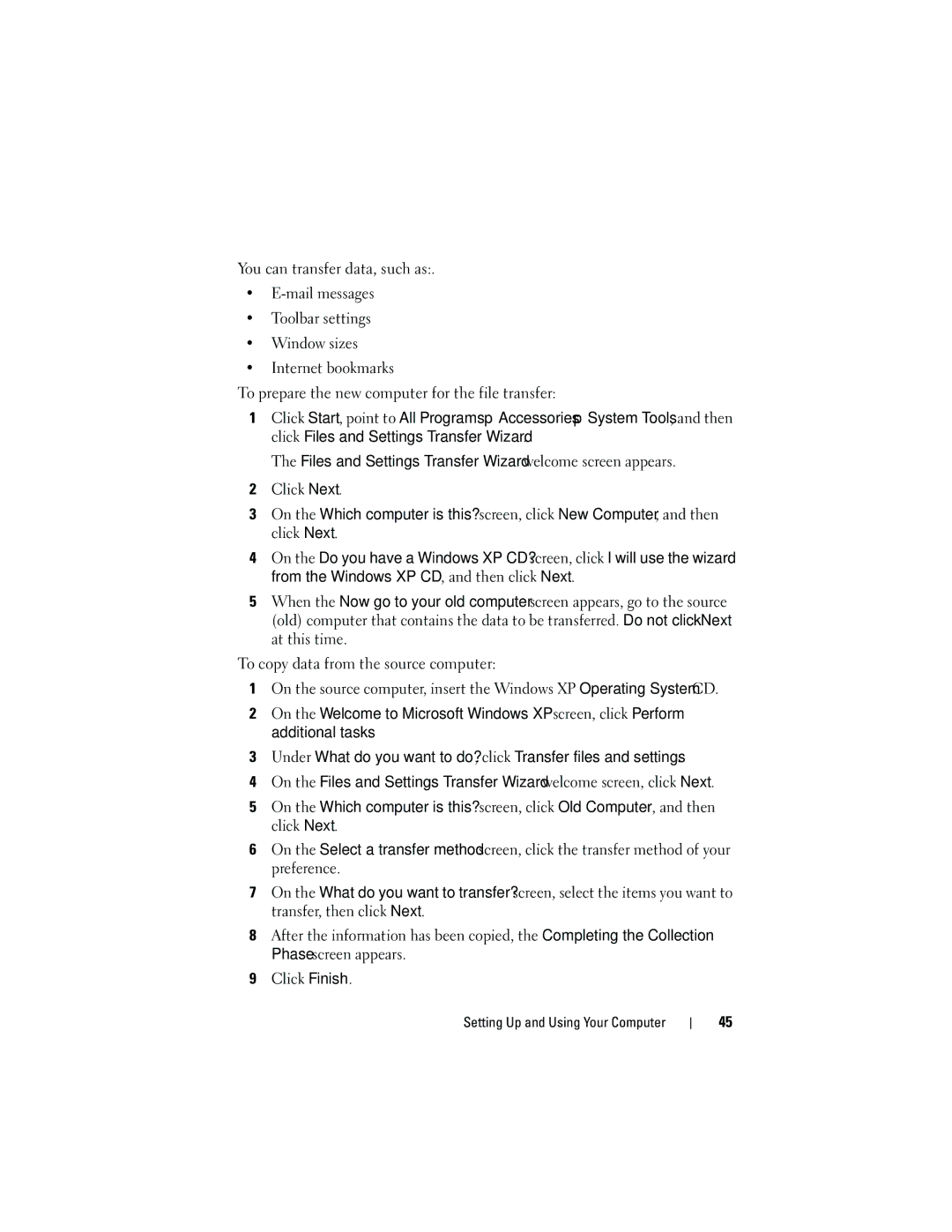You can transfer data, such as:.
•
•Toolbar settings
•Window sizes
•Internet bookmarks
To prepare the new computer for the file transfer:
1 Click Start, point to All Programs Accessories System Tools, and then click Files and Settings Transfer Wizard.
The Files and Settings Transfer Wizard welcome screen appears.
2Click Next.
3On the Which computer is this? screen, click New Computer, and then click Next.
4On the Do you have a Windows XP CD? screen, click I will use the wizard from the Windows XP CD, and then click Next.
5When the Now go to your old computer screen appears, go to the source (old) computer that contains the data to be transferred. Do not click Next at this time.
To copy data from the source computer:
1On the source computer, insert the Windows XP Operating System CD.
2On the Welcome to Microsoft Windows XP screen, click Perform additional tasks
3Under What do you want to do?, click Transfer files and settings.
4On the Files and Settings Transfer Wizard welcome screen, click Next.
5On the Which computer is this? screen, click Old Computer, and then click Next.
6On the Select a transfer method screen, click the transfer method of your preference.
7On the What do you want to transfer? screen, select the items you want to transfer, then click Next.
8After the information has been copied, the Completing the Collection Phase screen appears.
9Click Finish.
Setting Up and Using Your Computer
45