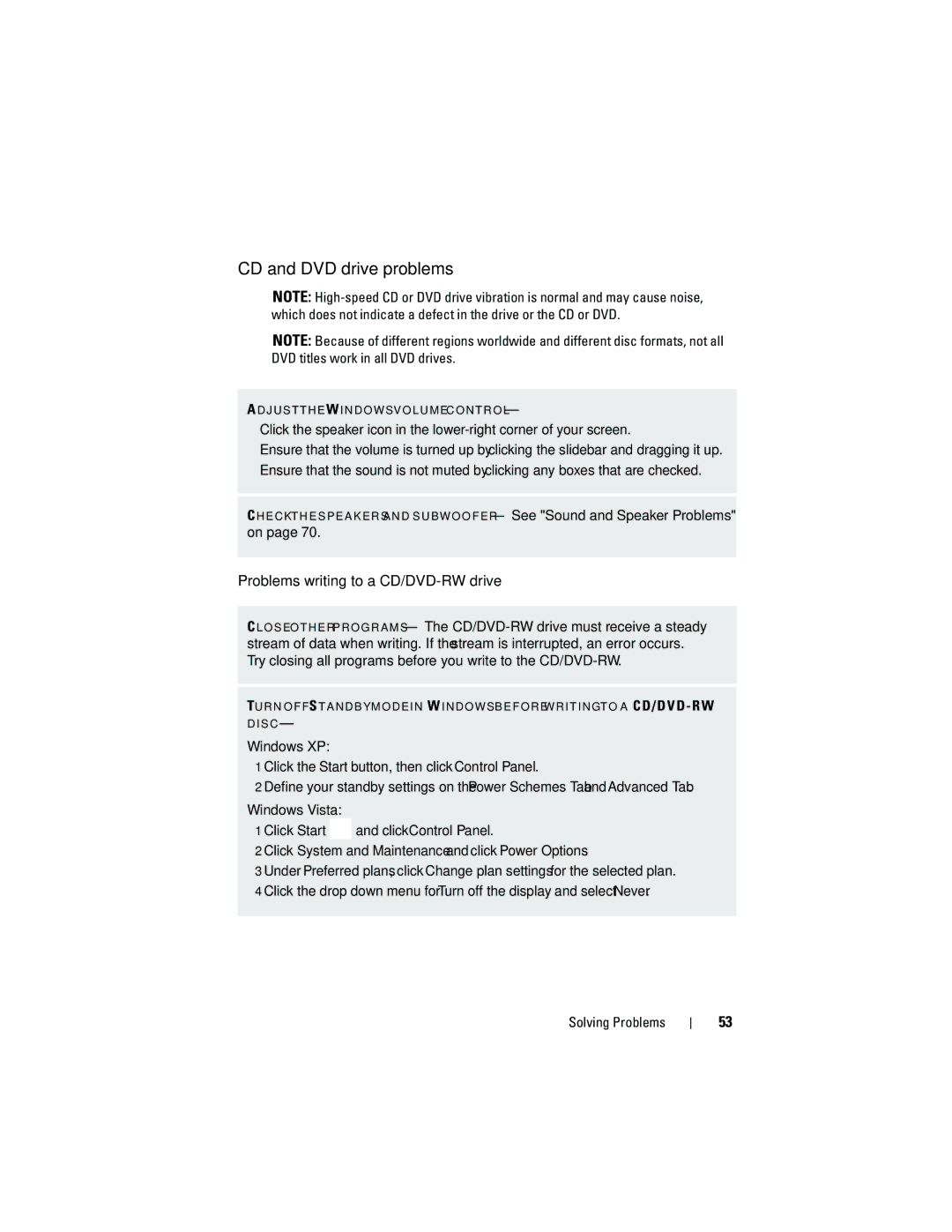CD and DVD drive problems
NOTE:
NOTE: Because of different regions worldwide and different disc formats, not all DVD titles work in all DVD drives.
A D J U S T T H E W I N D O W S V O L U M E C O N T R O L —
•Click the speaker icon in the
•Ensure that the volume is turned up by clicking the slidebar and dragging it up.
•Ensure that the sound is not muted by clicking any boxes that are checked.
C H E C K T H E S P E A K E R S A N D S U B W O O F E R — See "Sound and Speaker Problems" on page 70.
Problems writing to a CD/DVD-RW drive
C L O S E O T H E R P R O G R A M S — The
TU R N O F F S T A N D B Y M O D E I N W I N D O W S B E F O R E W R I T I N G T O A CD/DVD - RW D I S C —
Windows XP:
1 Click the Start button, then click Control Panel.
2 Define your standby settings on the Power Schemes Tab and Advanced Tab.
Windows Vista:
1 Click Start ![]() and click Control Panel.
and click Control Panel.
2 Click System and Maintenance and click Power Options.
3 Under Preferred plans, click Change plan settings for the selected plan. 4 Click the drop down menu for Turn off the display and select Never.
Solving Problems
53