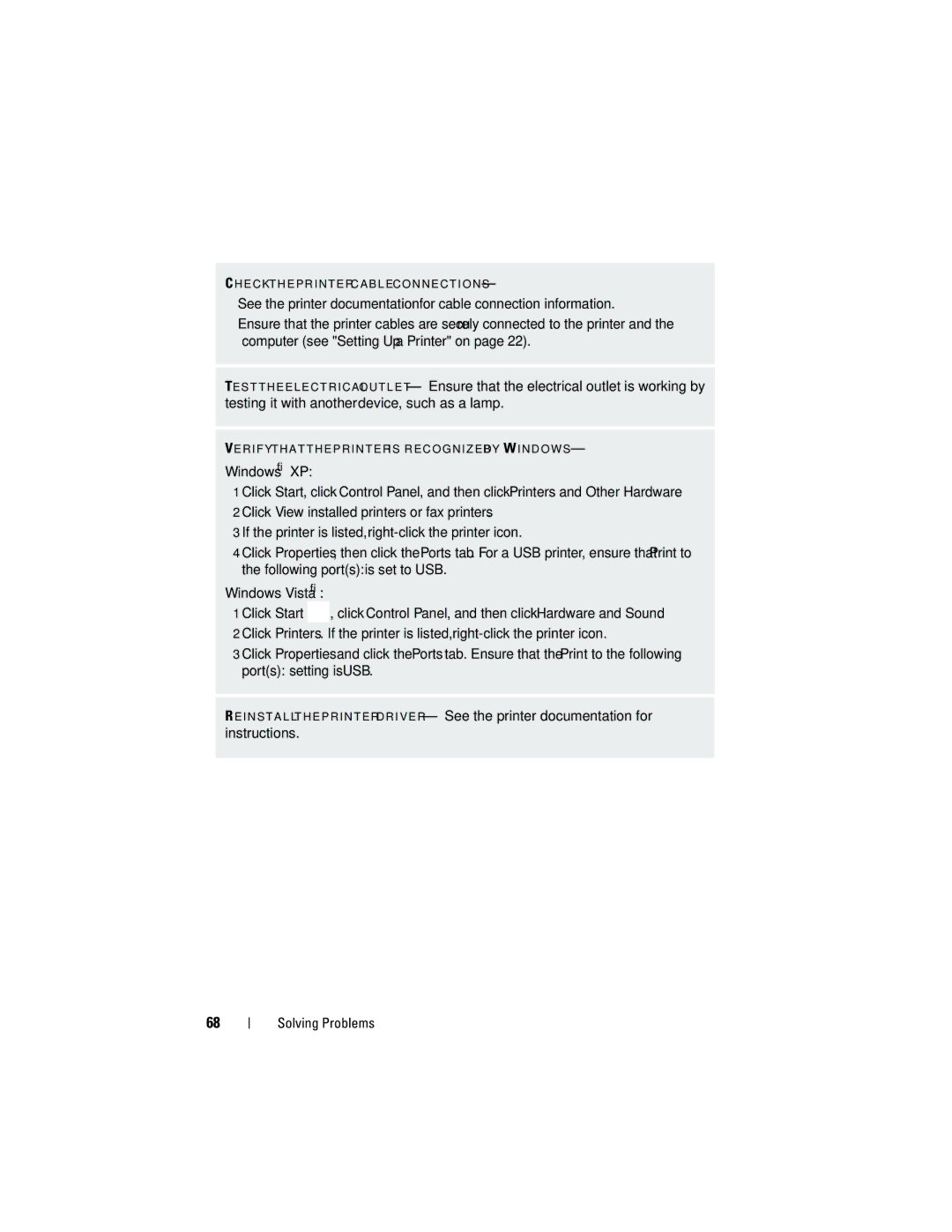C H E C K T H E P R I N T E R C A B L E C O N N E C T I O N S —
•See the printer documentation for cable connection information.
•Ensure that the printer cables are securely connected to the printer and the computer (see "Setting Up a Printer" on page 22).
TE S T T H E E L E C T R I C A L O U T L E T — Ensure that the electrical outlet is working by testing it with another device, such as a lamp.
VE R I F Y T H A T T H E P R I N T E R I S R E C O G N I Z E D B Y W I N D O W S —
Windows® XP:
1 Click Start, click Control Panel, and then click Printers and Other Hardware. 2 Click View installed printers or fax printers.
3 If the printer is listed,
4 Click Properties, then click the Ports tab. For a USB printer, ensure that Print to the following port(s):is set to USB.
Windows Vista®:
1 Click Start ![]() , click Control Panel, and then click Hardware and Sound.
, click Control Panel, and then click Hardware and Sound.
2 Click Printers. If the printer is listed,
3 Click Properties and click the Ports tab. Ensure that the Print to the following port(s): setting is USB.
R E I N S T A L L T H E P R I N T E R D R I V E R — See the printer documentation for instructions.
68