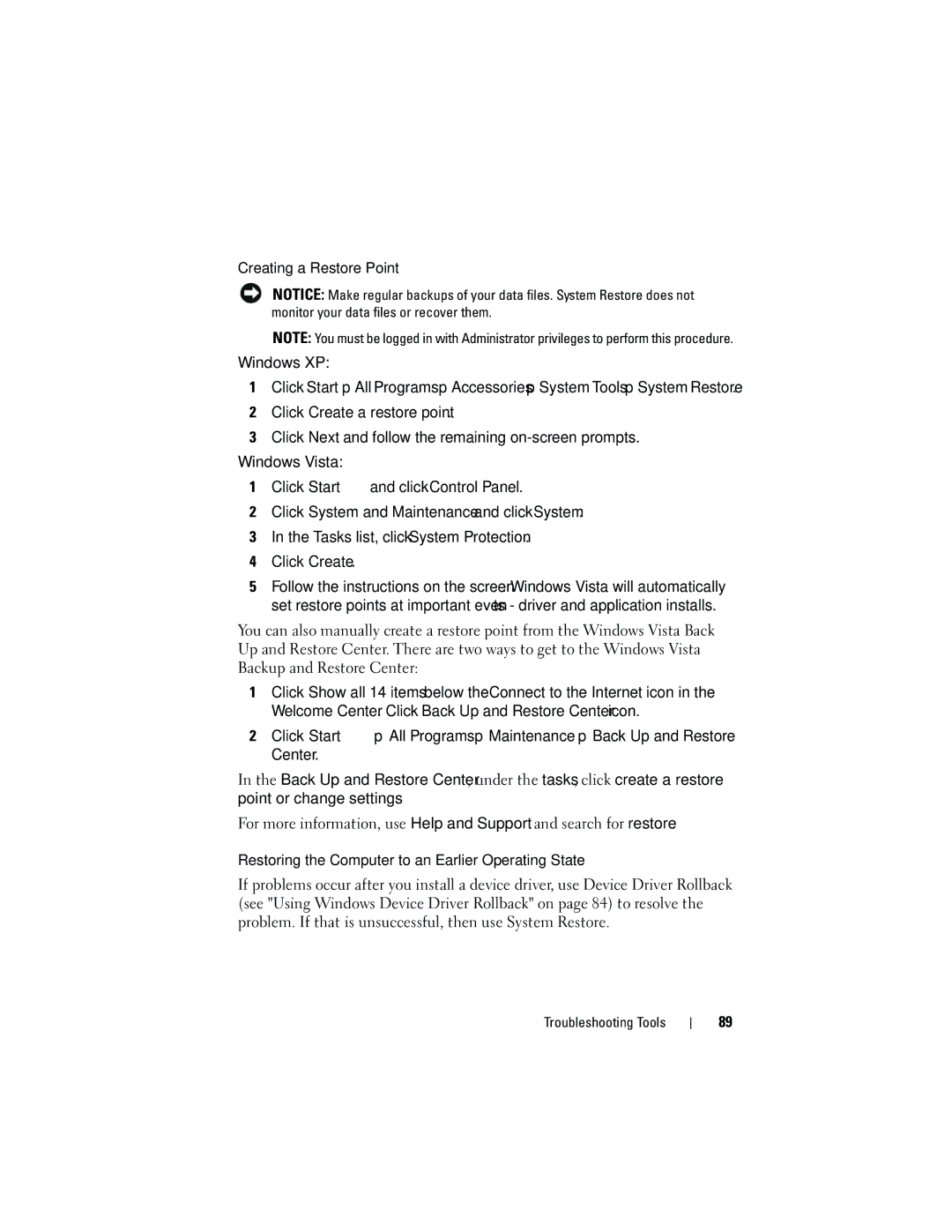Creating a Restore Point
NOTICE: Make regular backups of your data files. System Restore does not monitor your data files or recover them.
NOTE: You must be logged in with Administrator privileges to perform this procedure.
Windows XP:
1 Click Start All Programs Accessories System Tools System Restore.
2Click Create a restore point.
3Click Next and follow the remaining
Windows Vista:
1Click Start ![]() and click Control Panel.
and click Control Panel.
2Click System and Maintenance and click System.
3In the Tasks list, click System Protection.
4Click Create.
5Follow the instructions on the screen. Windows Vista will automatically set restore points at important events - driver and application installs.
You can also manually create a restore point from the Windows Vista Back Up and Restore Center. There are two ways to get to the Windows Vista Backup and Restore Center:
1Click Show all 14 items below the Connect to the Internet icon in the Welcome Center. Click Back Up and Restore Center icon.
2 Click Start | All Programs Maintenance Back Up and Restore |
Center. |
|
In the Back Up and Restore Center, under the tasks, click create a restore point or change settings.
For more information, use Help and Support and search for restore.
Restoring the Computer to an Earlier Operating State
If problems occur after you install a device driver, use Device Driver Rollback (see "Using Windows Device Driver Rollback" on page 84) to resolve the problem. If that is unsuccessful, then use System Restore.
Troubleshooting Tools
89