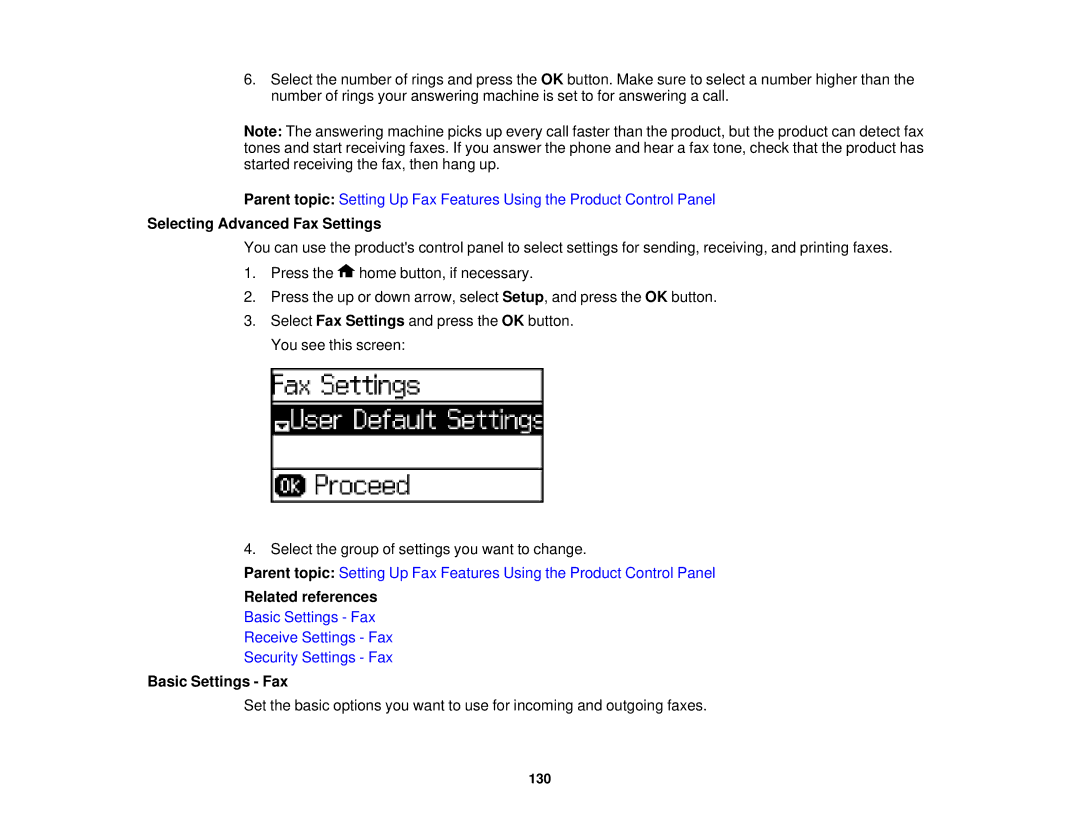6.Select the number of rings and press the OK button. Make sure to select a number higher than the number of rings your answering machine is set to for answering a call.
Note: The answering machine picks up every call faster than the product, but the product can detect fax tones and start receiving faxes. If you answer the phone and hear a fax tone, check that the product has started receiving the fax, then hang up.
Parent topic: Setting Up Fax Features Using the Product Control Panel
Selecting Advanced Fax Settings
You can use the product's control panel to select settings for sending, receiving, and printing faxes.
1.Press the ![]() home button, if necessary.
home button, if necessary.
2.Press the up or down arrow, select Setup, and press the OK button.
3.Select Fax Settings and press the OK button. You see this screen:
4. Select the group of settings you want to change.
Parent topic: Setting Up Fax Features Using the Product Control Panel
Related references
Basic Settings - Fax
Receive Settings - Fax
Security Settings - Fax
Basic Settings - Fax
Set the basic options you want to use for incoming and outgoing faxes.
130