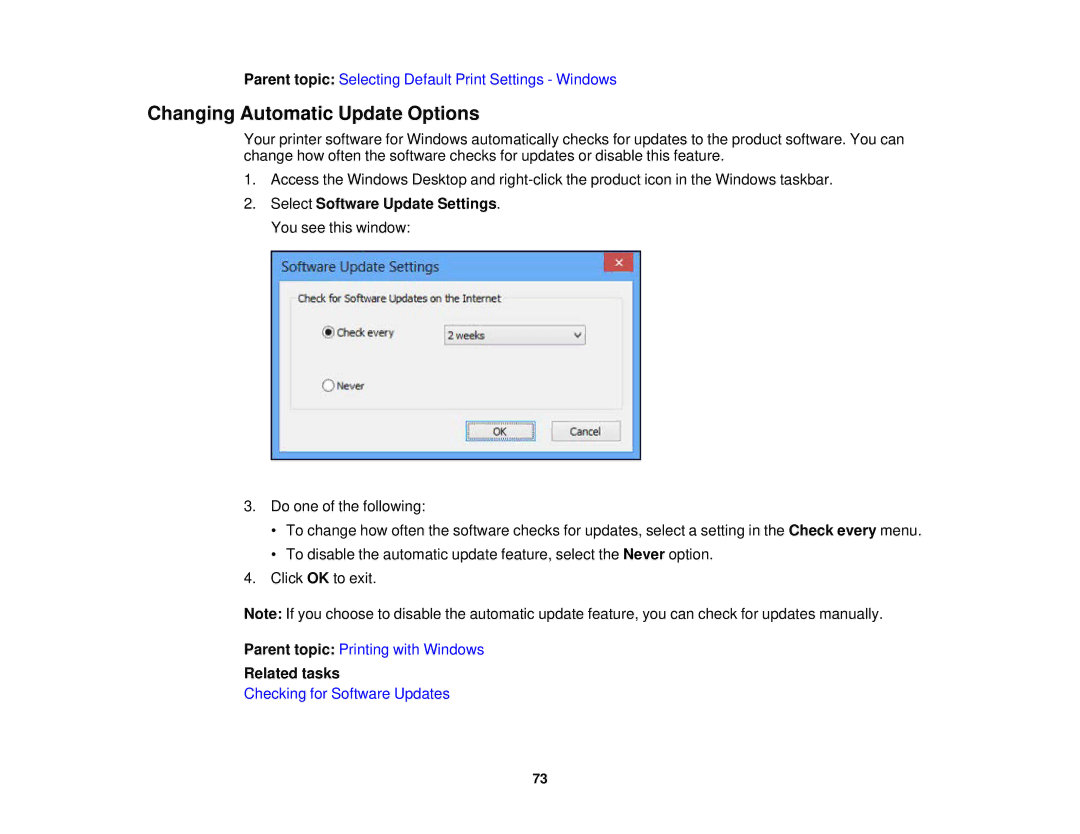Parent topic: Selecting Default Print Settings - Windows
Changing Automatic Update Options
Your printer software for Windows automatically checks for updates to the product software. You can change how often the software checks for updates or disable this feature.
1.Access the Windows Desktop and
2.Select Software Update Settings. You see this window:
3.Do one of the following:
•To change how often the software checks for updates, select a setting in the Check every menu.
•To disable the automatic update feature, select the Never option.
4.Click OK to exit.
Note: If you choose to disable the automatic update feature, you can check for updates manually.
Parent topic: Printing with Windows
Related tasks
Checking for Software Updates
73