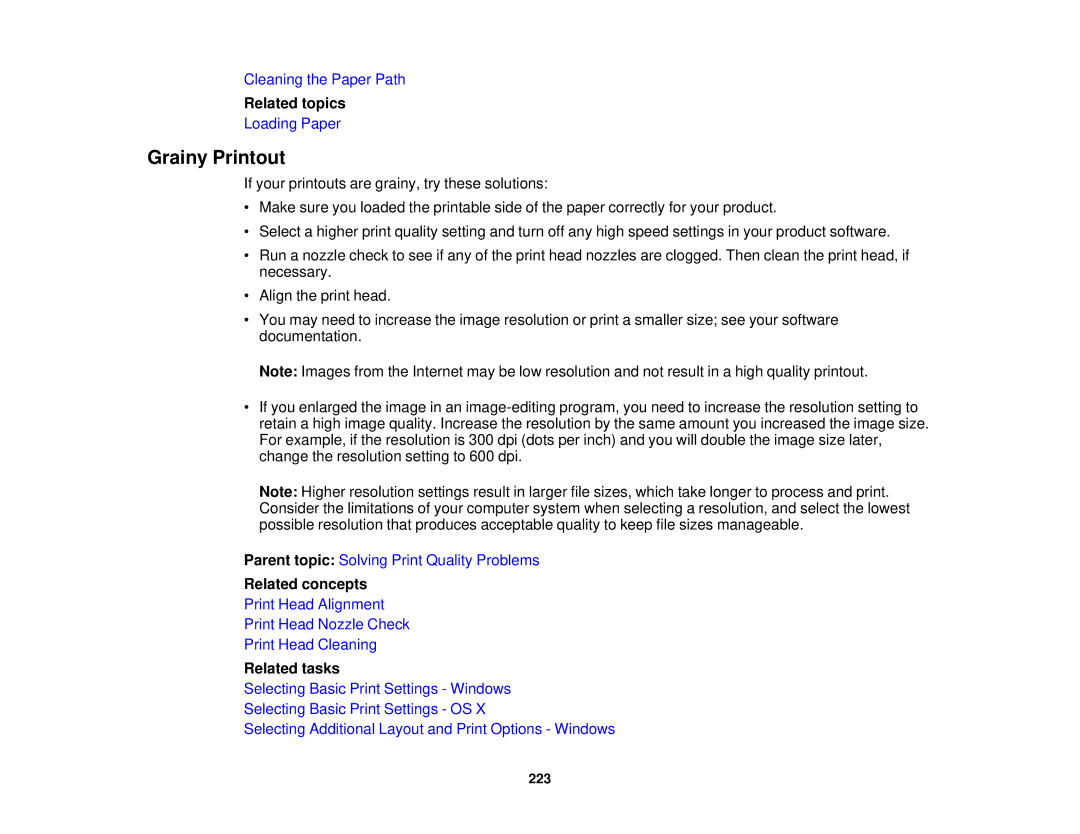Cleaning the Paper Path
Related topics
Loading Paper
Grainy Printout
If your printouts are grainy, try these solutions:
•Make sure you loaded the printable side of the paper correctly for your product.
•Select a higher print quality setting and turn off any high speed settings in your product software.
•Run a nozzle check to see if any of the print head nozzles are clogged. Then clean the print head, if necessary.
•Align the print head.
•You may need to increase the image resolution or print a smaller size; see your software documentation.
Note: Images from the Internet may be low resolution and not result in a high quality printout.
•If you enlarged the image in an
Note: Higher resolution settings result in larger file sizes, which take longer to process and print. Consider the limitations of your computer system when selecting a resolution, and select the lowest possible resolution that produces acceptable quality to keep file sizes manageable.
Parent topic: Solving Print Quality Problems
Related concepts
Print Head Alignment
Print Head Nozzle Check
Print Head Cleaning
Related tasks
Selecting Basic Print Settings - Windows
Selecting Basic Print Settings - OS X
Selecting Additional Layout and Print Options - Windows
223