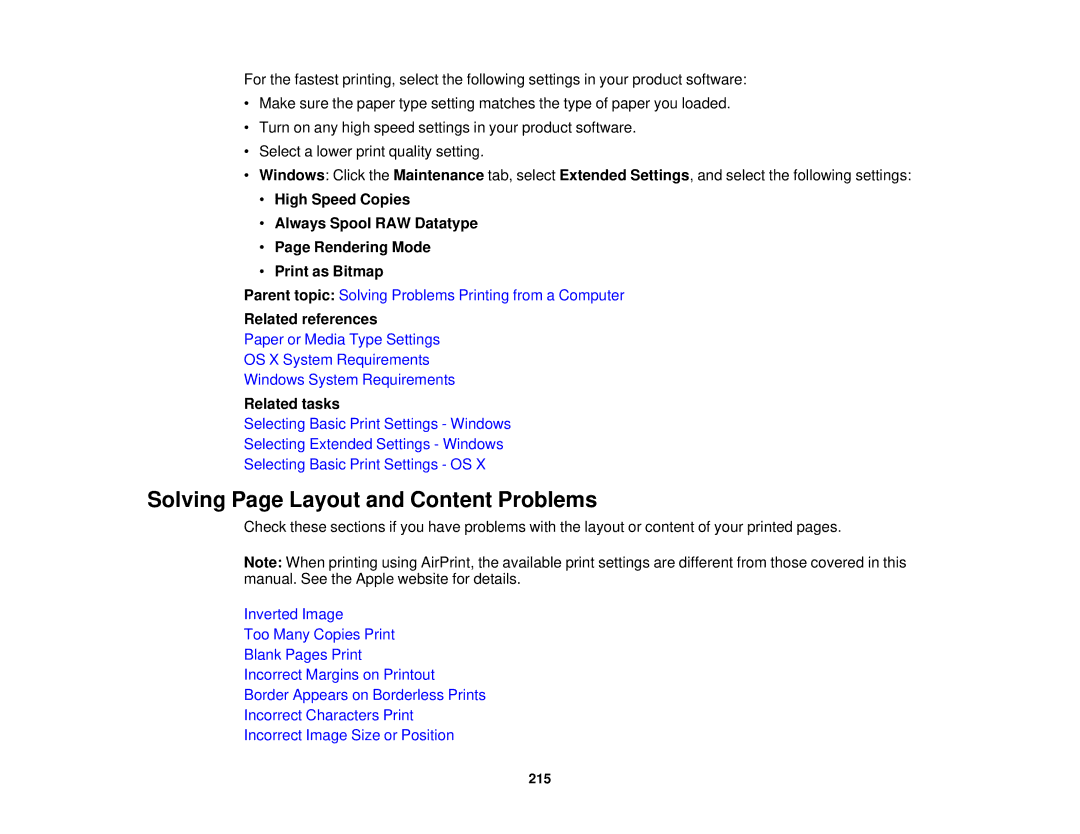For the fastest printing, select the following settings in your product software:
•Make sure the paper type setting matches the type of paper you loaded.
•Turn on any high speed settings in your product software.
•Select a lower print quality setting.
•Windows: Click the Maintenance tab, select Extended Settings, and select the following settings:
•High Speed Copies
•Always Spool RAW Datatype
•Page Rendering Mode
•Print as Bitmap
Parent topic: Solving Problems Printing from a Computer
Related references
Paper or Media Type Settings
OS X System Requirements
Windows System Requirements
Related tasks
Selecting Basic Print Settings - Windows
Selecting Extended Settings - Windows
Selecting Basic Print Settings - OS X
Solving Page Layout and Content Problems
Check these sections if you have problems with the layout or content of your printed pages.
Note: When printing using AirPrint, the available print settings are different from those covered in this manual. See the Apple website for details.
Inverted Image
Too Many Copies Print
Blank Pages Print
Incorrect Margins on Printout
Border Appears on Borderless Prints
Incorrect Characters Print
Incorrect Image Size or Position
215