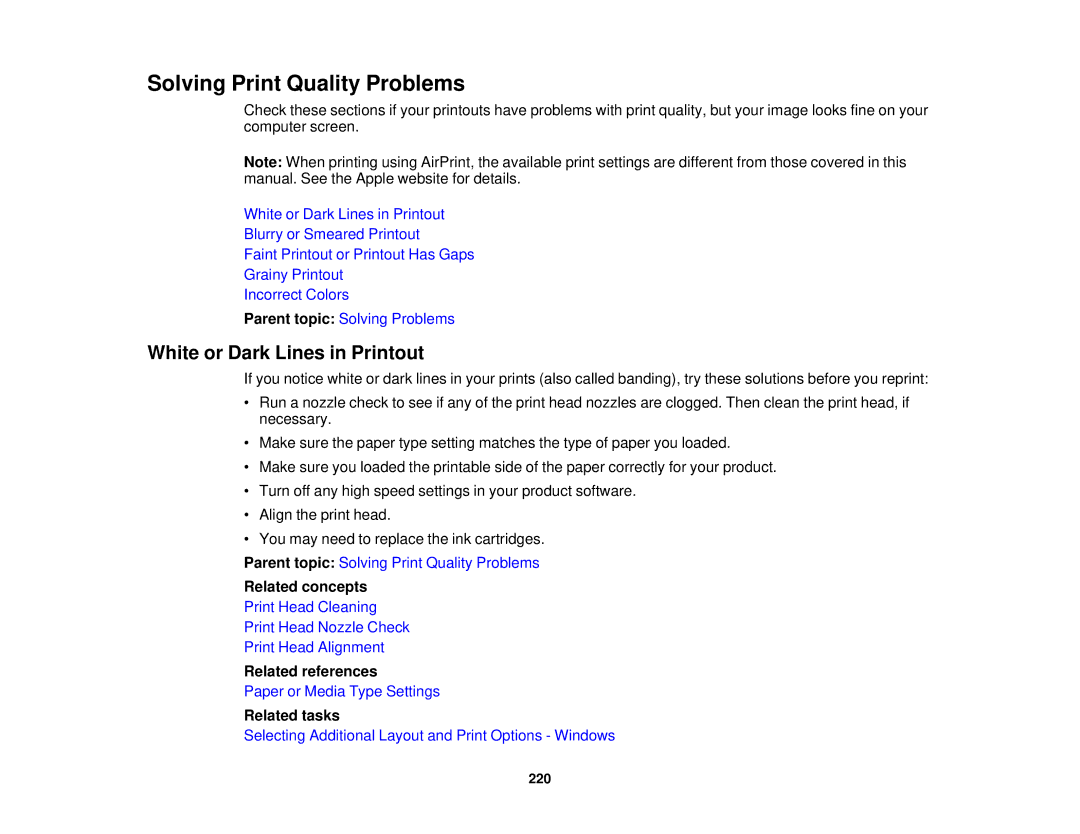Solving Print Quality Problems
Check these sections if your printouts have problems with print quality, but your image looks fine on your computer screen.
Note: When printing using AirPrint, the available print settings are different from those covered in this manual. See the Apple website for details.
White or Dark Lines in Printout
Blurry or Smeared Printout
Faint Printout or Printout Has Gaps
Grainy Printout
Incorrect Colors
Parent topic: Solving Problems
White or Dark Lines in Printout
If you notice white or dark lines in your prints (also called banding), try these solutions before you reprint:
•Run a nozzle check to see if any of the print head nozzles are clogged. Then clean the print head, if necessary.
•Make sure the paper type setting matches the type of paper you loaded.
•Make sure you loaded the printable side of the paper correctly for your product.
•Turn off any high speed settings in your product software.
•Align the print head.
•You may need to replace the ink cartridges.
Parent topic: Solving Print Quality Problems
Related concepts
Print Head Cleaning
Print Head Nozzle Check
Print Head Alignment
Related references
Paper or Media Type Settings
Related tasks
Selecting Additional Layout and Print Options - Windows
220