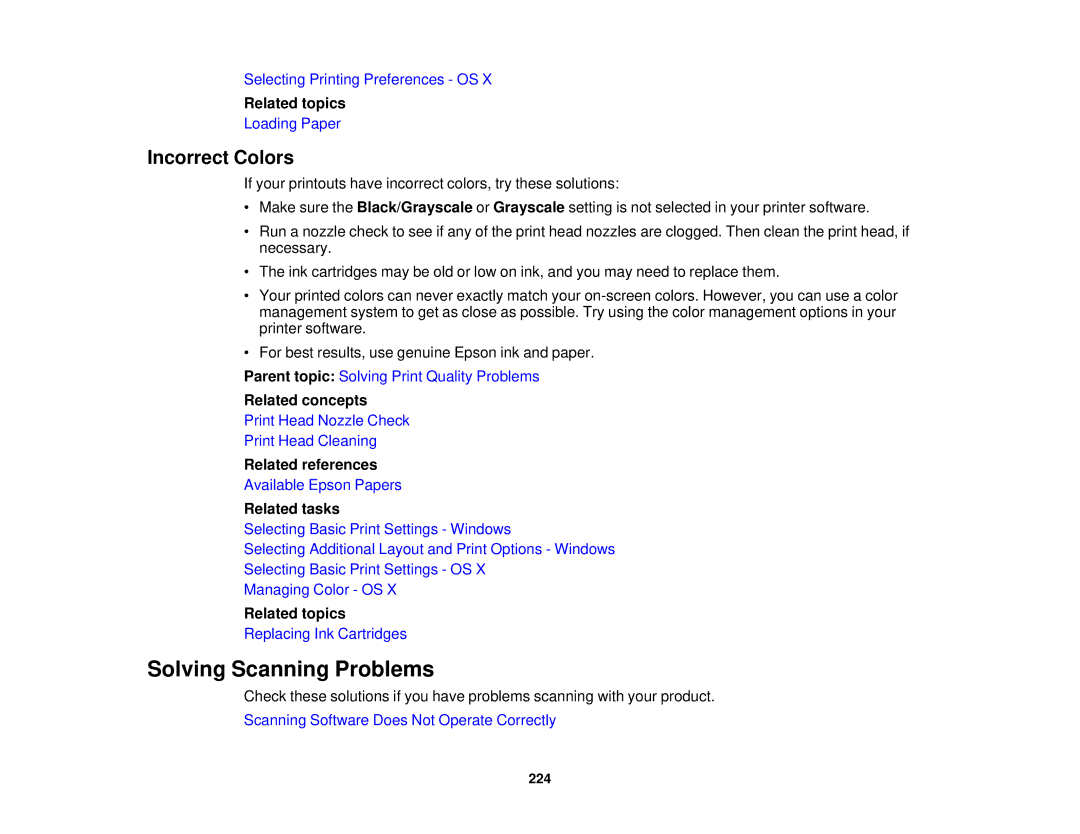Selecting Printing Preferences - OS X
Related topics
Loading Paper
Incorrect Colors
If your printouts have incorrect colors, try these solutions:
•Make sure the Black/Grayscale or Grayscale setting is not selected in your printer software.
•Run a nozzle check to see if any of the print head nozzles are clogged. Then clean the print head, if necessary.
•The ink cartridges may be old or low on ink, and you may need to replace them.
•Your printed colors can never exactly match your
•For best results, use genuine Epson ink and paper.
Parent topic: Solving Print Quality Problems
Related concepts
Print Head Nozzle Check
Print Head Cleaning
Related references
Available Epson Papers
Related tasks
Selecting Basic Print Settings - Windows
Selecting Additional Layout and Print Options - Windows
Selecting Basic Print Settings - OS X
Managing Color - OS X
Related topics
Replacing Ink Cartridges
Solving Scanning Problems
Check these solutions if you have problems scanning with your product.
Scanning Software Does Not Operate Correctly
224