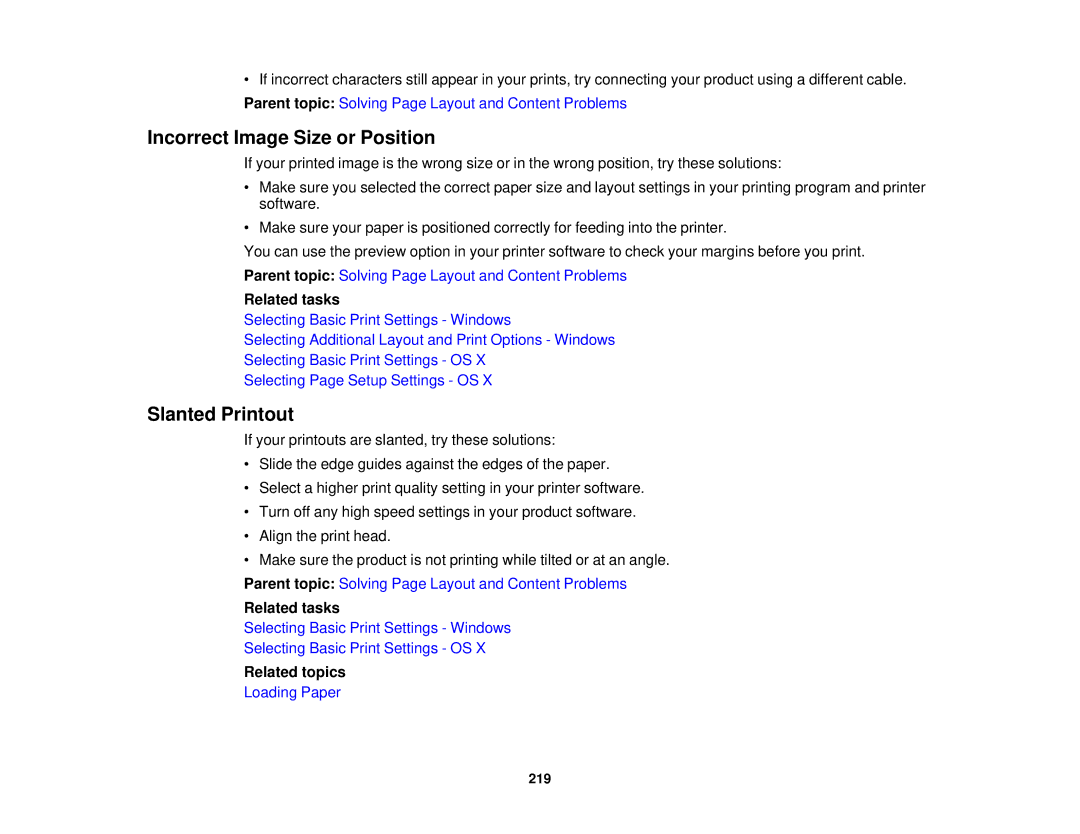• If incorrect characters still appear in your prints, try connecting your product using a different cable. Parent topic: Solving Page Layout and Content Problems
Incorrect Image Size or Position
If your printed image is the wrong size or in the wrong position, try these solutions:
•Make sure you selected the correct paper size and layout settings in your printing program and printer software.
•Make sure your paper is positioned correctly for feeding into the printer.
You can use the preview option in your printer software to check your margins before you print. Parent topic: Solving Page Layout and Content Problems
Related tasks
Selecting Basic Print Settings - Windows
Selecting Additional Layout and Print Options - Windows
Selecting Basic Print Settings - OS X
Selecting Page Setup Settings - OS X
Slanted Printout
If your printouts are slanted, try these solutions:
•Slide the edge guides against the edges of the paper.
•Select a higher print quality setting in your printer software.
•Turn off any high speed settings in your product software.
•Align the print head.
•Make sure the product is not printing while tilted or at an angle.
Parent topic: Solving Page Layout and Content Problems
Related tasks
Selecting Basic Print Settings - Windows
Selecting Basic Print Settings - OS X
Related topics
Loading Paper
219