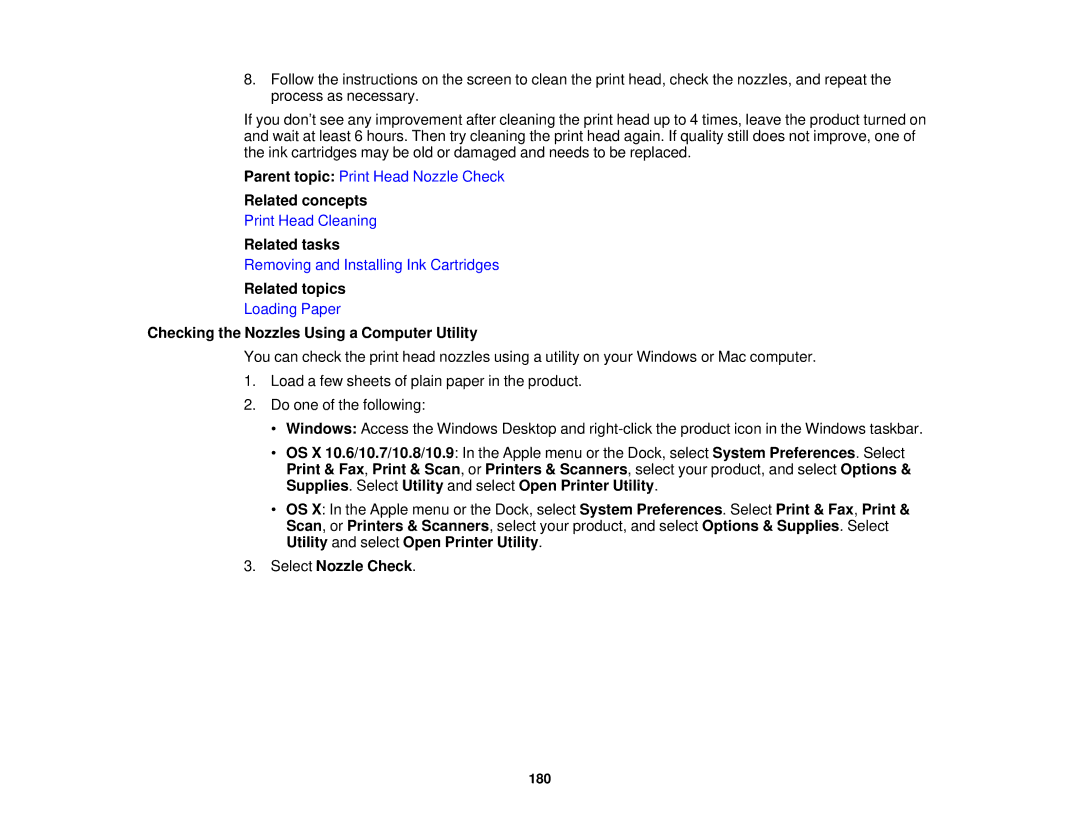8.Follow the instructions on the screen to clean the print head, check the nozzles, and repeat the process as necessary.
If you don’t see any improvement after cleaning the print head up to 4 times, leave the product turned on and wait at least 6 hours. Then try cleaning the print head again. If quality still does not improve, one of the ink cartridges may be old or damaged and needs to be replaced.
Parent topic: Print Head Nozzle Check
Related concepts
Print Head Cleaning
Related tasks
Removing and Installing Ink Cartridges
Related topics
Loading Paper
Checking the Nozzles Using a Computer Utility
You can check the print head nozzles using a utility on your Windows or Mac computer.
1.Load a few sheets of plain paper in the product.
2.Do one of the following:
•Windows: Access the Windows Desktop and
•OS X 10.6/10.7/10.8/10.9: In the Apple menu or the Dock, select System Preferences. Select Print & Fax, Print & Scan, or Printers & Scanners, select your product, and select Options & Supplies. Select Utility and select Open Printer Utility.
•OS X: In the Apple menu or the Dock, select System Preferences. Select Print & Fax, Print & Scan, or Printers & Scanners, select your product, and select Options & Supplies. Select Utility and select Open Printer Utility.
3.Select Nozzle Check.
180