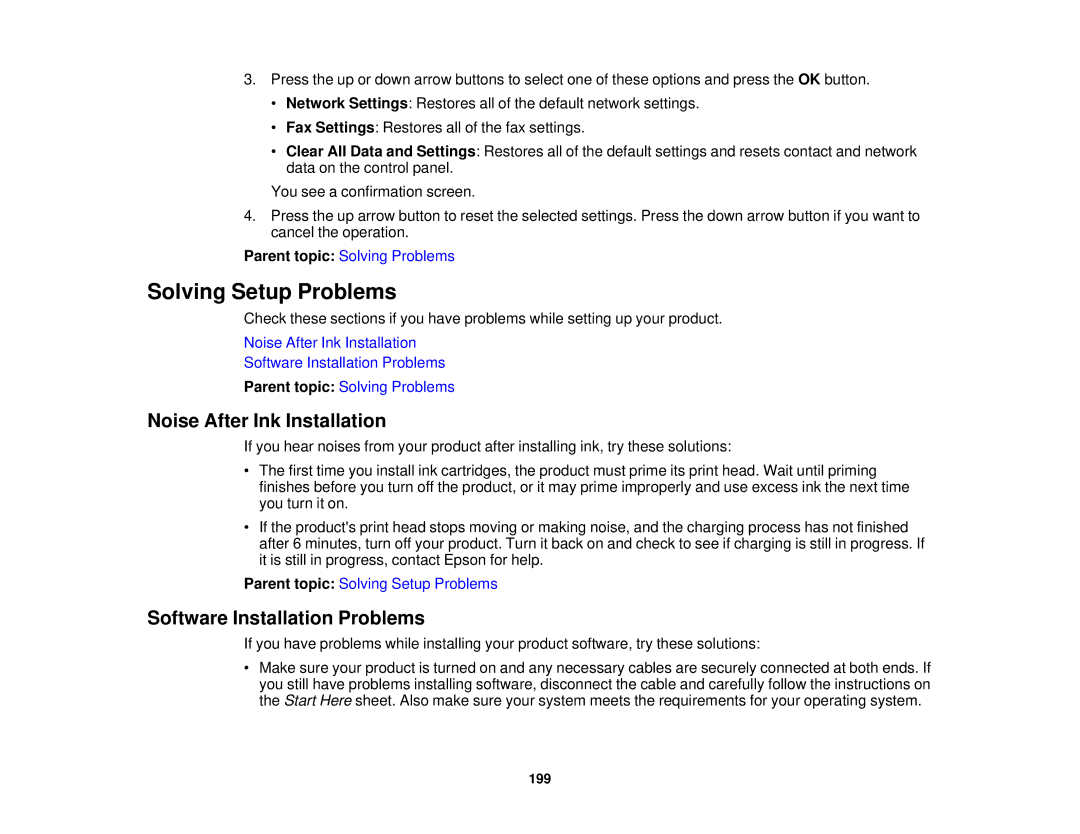3.Press the up or down arrow buttons to select one of these options and press the OK button.
•Network Settings: Restores all of the default network settings.
•Fax Settings: Restores all of the fax settings.
•Clear All Data and Settings: Restores all of the default settings and resets contact and network data on the control panel.
You see a confirmation screen.
4.Press the up arrow button to reset the selected settings. Press the down arrow button if you want to cancel the operation.
Parent topic: Solving Problems
Solving Setup Problems
Check these sections if you have problems while setting up your product.
Noise After Ink Installation
Software Installation Problems
Parent topic: Solving Problems
Noise After Ink Installation
If you hear noises from your product after installing ink, try these solutions:
•The first time you install ink cartridges, the product must prime its print head. Wait until priming finishes before you turn off the product, or it may prime improperly and use excess ink the next time you turn it on.
•If the product's print head stops moving or making noise, and the charging process has not finished after 6 minutes, turn off your product. Turn it back on and check to see if charging is still in progress. If it is still in progress, contact Epson for help.
Parent topic: Solving Setup Problems
Software Installation Problems
If you have problems while installing your product software, try these solutions:
•Make sure your product is turned on and any necessary cables are securely connected at both ends. If you still have problems installing software, disconnect the cable and carefully follow the instructions on the Start Here sheet. Also make sure your system meets the requirements for your operating system.
199