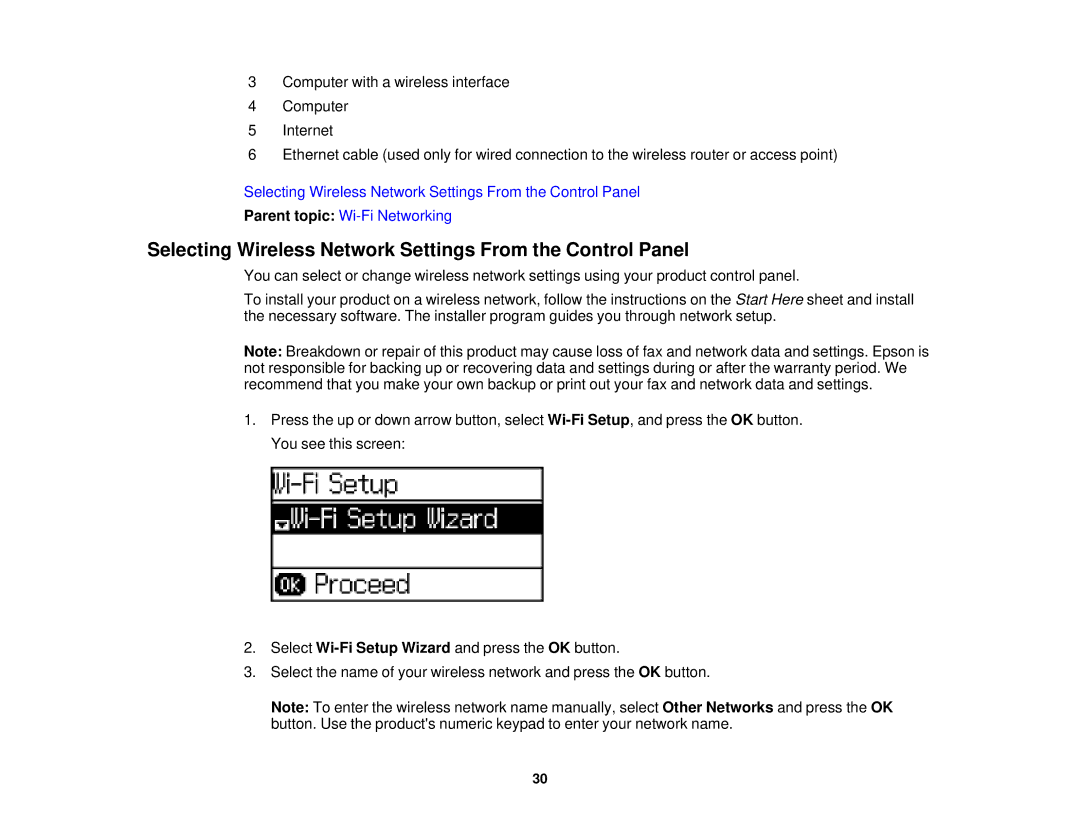3Computer with a wireless interface
4Computer
5Internet
6Ethernet cable (used only for wired connection to the wireless router or access point)
Selecting Wireless Network Settings From the Control Panel
Parent topic:
Selecting Wireless Network Settings From the Control Panel
You can select or change wireless network settings using your product control panel.
To install your product on a wireless network, follow the instructions on the Start Here sheet and install the necessary software. The installer program guides you through network setup.
Note: Breakdown or repair of this product may cause loss of fax and network data and settings. Epson is not responsible for backing up or recovering data and settings during or after the warranty period. We recommend that you make your own backup or print out your fax and network data and settings.
1.Press the up or down arrow button, select
2.Select
3.Select the name of your wireless network and press the OK button.
Note: To enter the wireless network name manually, select Other Networks and press the OK button. Use the product's numeric keypad to enter your network name.
30