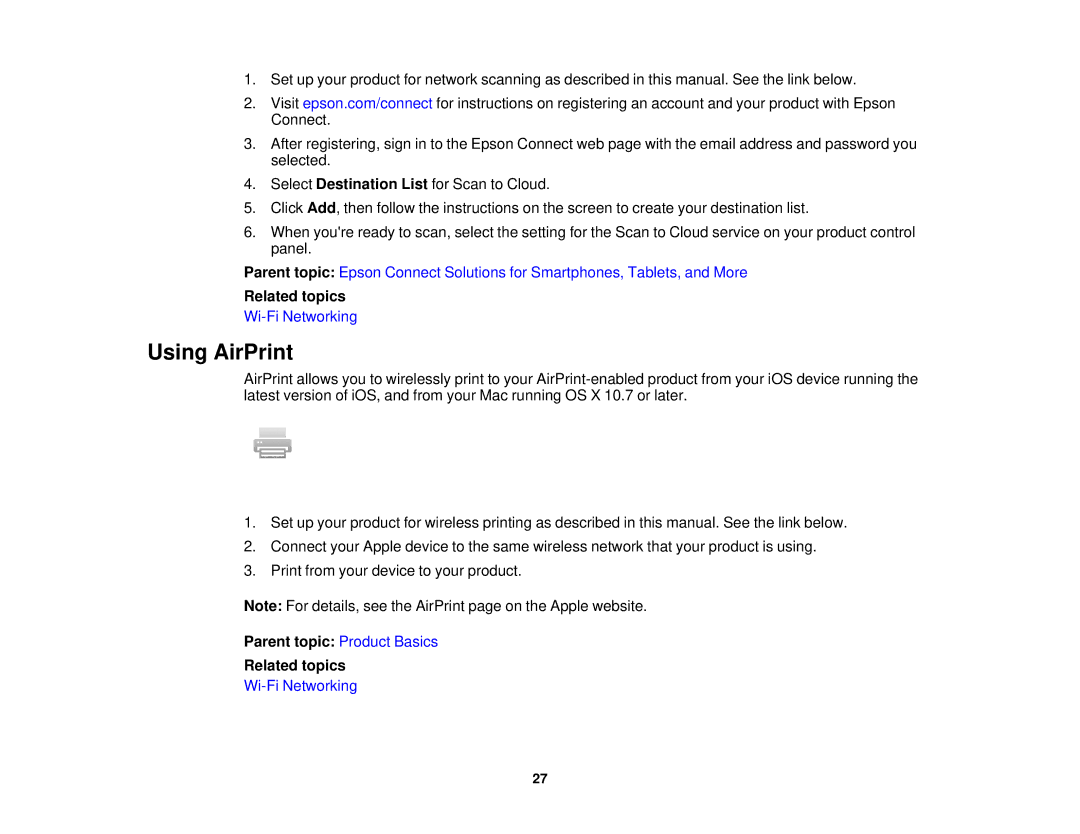1.Set up your product for network scanning as described in this manual. See the link below.
2.Visit epson.com/connect for instructions on registering an account and your product with Epson Connect.
3.After registering, sign in to the Epson Connect web page with the email address and password you selected.
4.Select Destination List for Scan to Cloud.
5.Click Add, then follow the instructions on the screen to create your destination list.
6.When you're ready to scan, select the setting for the Scan to Cloud service on your product control panel.
Parent topic: Epson Connect Solutions for Smartphones, Tablets, and More
Related topics
Using AirPrint
AirPrint allows you to wirelessly print to your
1.Set up your product for wireless printing as described in this manual. See the link below.
2.Connect your Apple device to the same wireless network that your product is using.
3.Print from your device to your product.
Note: For details, see the AirPrint page on the Apple website.
Parent topic: Product Basics
Related topics
27