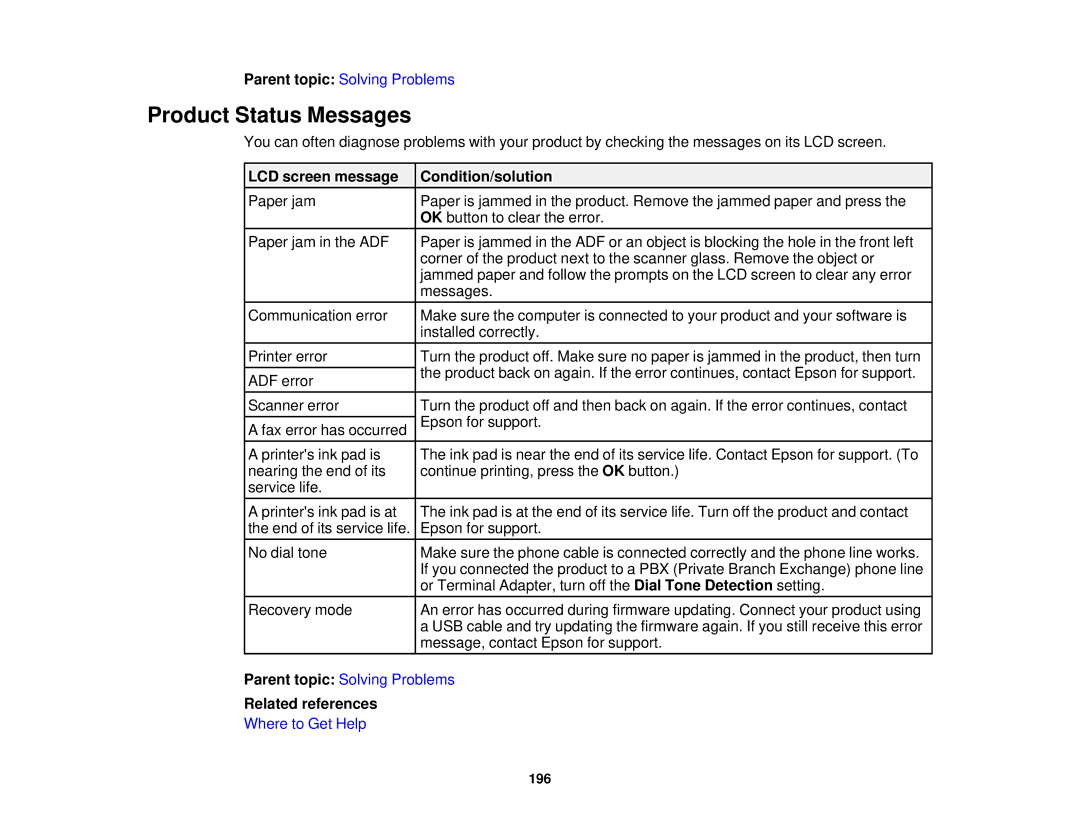Parent topic: Solving Problems
Product Status Messages
You can often diagnose problems with your product by checking the messages on its LCD screen.
LCD screen message | Condition/solution | |
Paper jam | Paper is jammed in the product. Remove the jammed paper and press the | |
| OK button to clear the error. | |
Paper jam in the ADF | Paper is jammed in the ADF or an object is blocking the hole in the front left | |
| corner of the product next to the scanner glass. Remove the object or | |
| jammed paper and follow the prompts on the LCD screen to clear any error | |
| messages. | |
Communication error | Make sure the computer is connected to your product and your software is | |
| installed correctly. | |
Printer error | Turn the product off. Make sure no paper is jammed in the product, then turn | |
| the product back on again. If the error continues, contact Epson for support. | |
ADF error | ||
| ||
Scanner error | Turn the product off and then back on again. If the error continues, contact | |
| Epson for support. | |
A fax error has occurred | ||
A printer's ink pad is | The ink pad is near the end of its service life. Contact Epson for support. (To | |
nearing the end of its | continue printing, press the OK button.) | |
service life. |
| |
A printer's ink pad is at | The ink pad is at the end of its service life. Turn off the product and contact | |
the end of its service life. | Epson for support. | |
No dial tone | Make sure the phone cable is connected correctly and the phone line works. | |
| If you connected the product to a PBX (Private Branch Exchange) phone line | |
| or Terminal Adapter, turn off the Dial Tone Detection setting. | |
Recovery mode | An error has occurred during firmware updating. Connect your product using | |
| a USB cable and try updating the firmware again. If you still receive this error | |
| message, contact Epson for support. |
Parent topic: Solving Problems
Related references
Where to Get Help
196