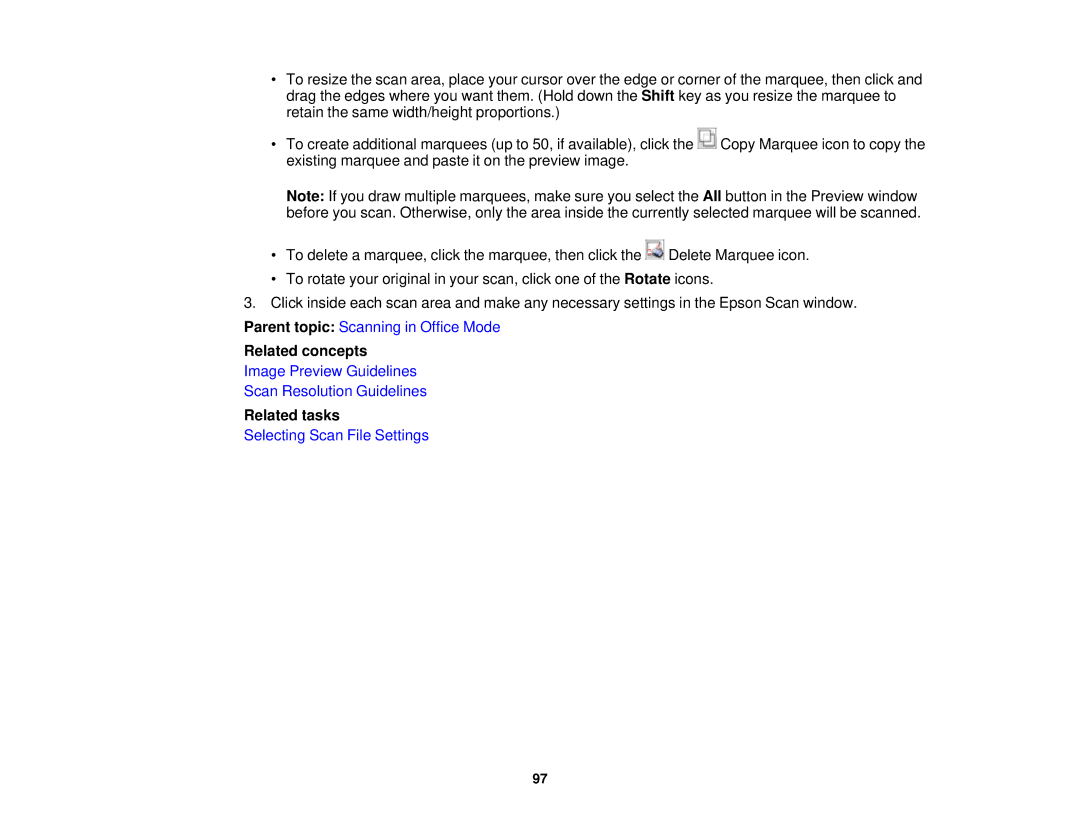•To resize the scan area, place your cursor over the edge or corner of the marquee, then click and drag the edges where you want them. (Hold down the Shift key as you resize the marquee to retain the same width/height proportions.)
•To create additional marquees (up to 50, if available), click the ![]() Copy Marquee icon to copy the existing marquee and paste it on the preview image.
Copy Marquee icon to copy the existing marquee and paste it on the preview image.
Note: If you draw multiple marquees, make sure you select the All button in the Preview window before you scan. Otherwise, only the area inside the currently selected marquee will be scanned.
•To delete a marquee, click the marquee, then click the ![]() Delete Marquee icon.
Delete Marquee icon.
•To rotate your original in your scan, click one of the Rotate icons.
3.Click inside each scan area and make any necessary settings in the Epson Scan window.
Parent topic: Scanning in Office Mode
Related concepts
Image Preview Guidelines
Scan Resolution Guidelines
Related tasks
Selecting Scan File Settings
97