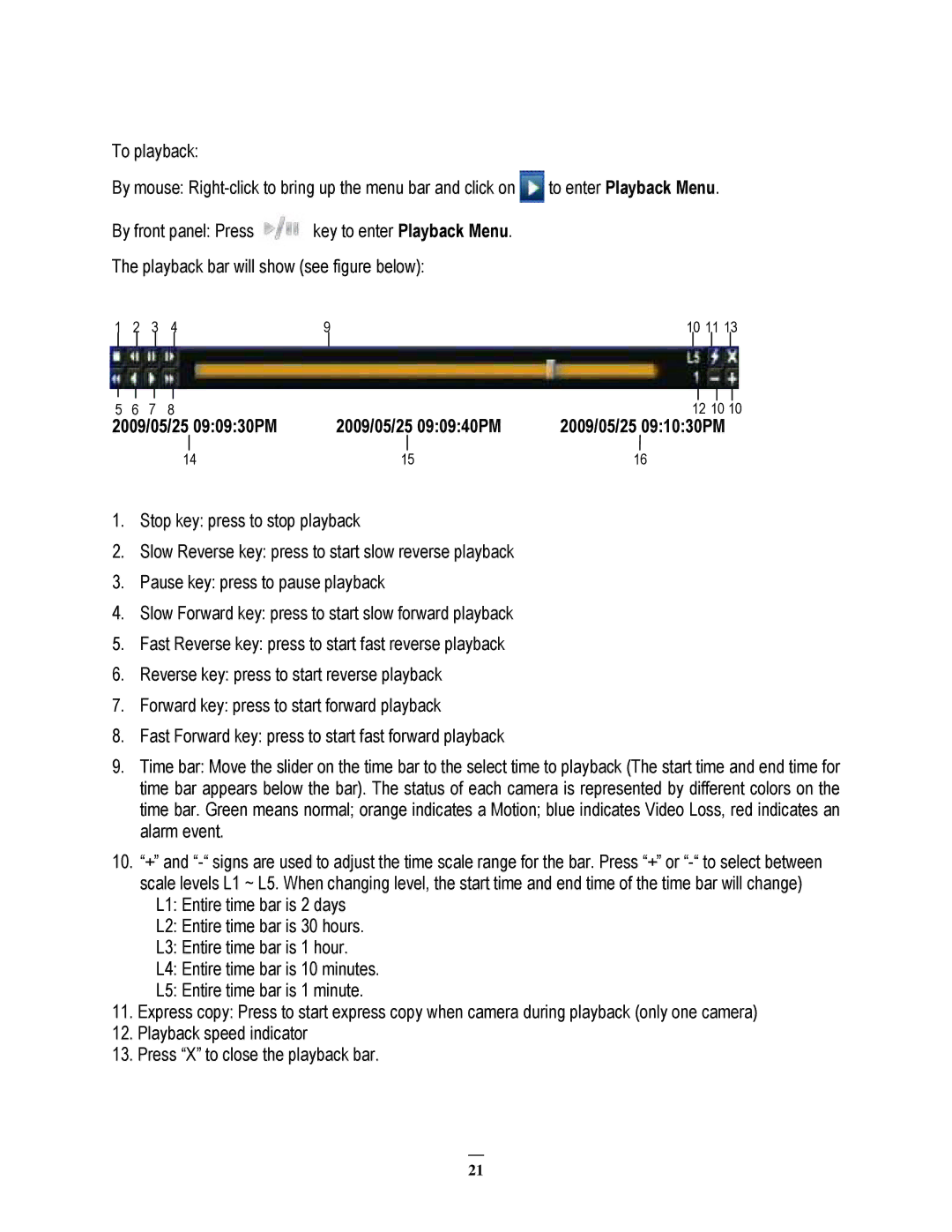To playback:
By mouse: ![]() to enter Playback Menu.
to enter Playback Menu.
By front panel: Press ![]() key to enter Playback Menu. The playback bar will show (see figure below):
key to enter Playback Menu. The playback bar will show (see figure below):
1 | 2 | 3 | 4 | 9 | 10 11 13 |
5 | 6 | 7 | 8 |
|
|
| 12 10 10 |
2009/05/25 09:09:30PM | 2009/05/25 09:09:40PM | 2009/05/25 09:10:30PM | |||||
|
|
|
|
|
|
|
|
|
|
| 14 | 15 | 16 | ||
1.Stop key: press to stop playback
2.Slow Reverse key: press to start slow reverse playback
3.Pause key: press to pause playback
4.Slow Forward key: press to start slow forward playback
5.Fast Reverse key: press to start fast reverse playback
6.Reverse key: press to start reverse playback
7.Forward key: press to start forward playback
8.Fast Forward key: press to start fast forward playback
9.Time bar: Move the slider on the time bar to the select time to playback (The start time and end time for time bar appears below the bar). The status of each camera is represented by different colors on the time bar. Green means normal; orange indicates a Motion; blue indicates Video Loss, red indicates an alarm event.
10.“+” and
L1: Entire time bar is 2 days
L2: Entire time bar is 30 hours.
L3: Entire time bar is 1 hour.
L4: Entire time bar is 10 minutes.
L5: Entire time bar is 1 minute.
11.Express copy: Press to start express copy when camera during playback (only one camera)
12.Playback speed indicator
13.Press “X” to close the playback bar.
21