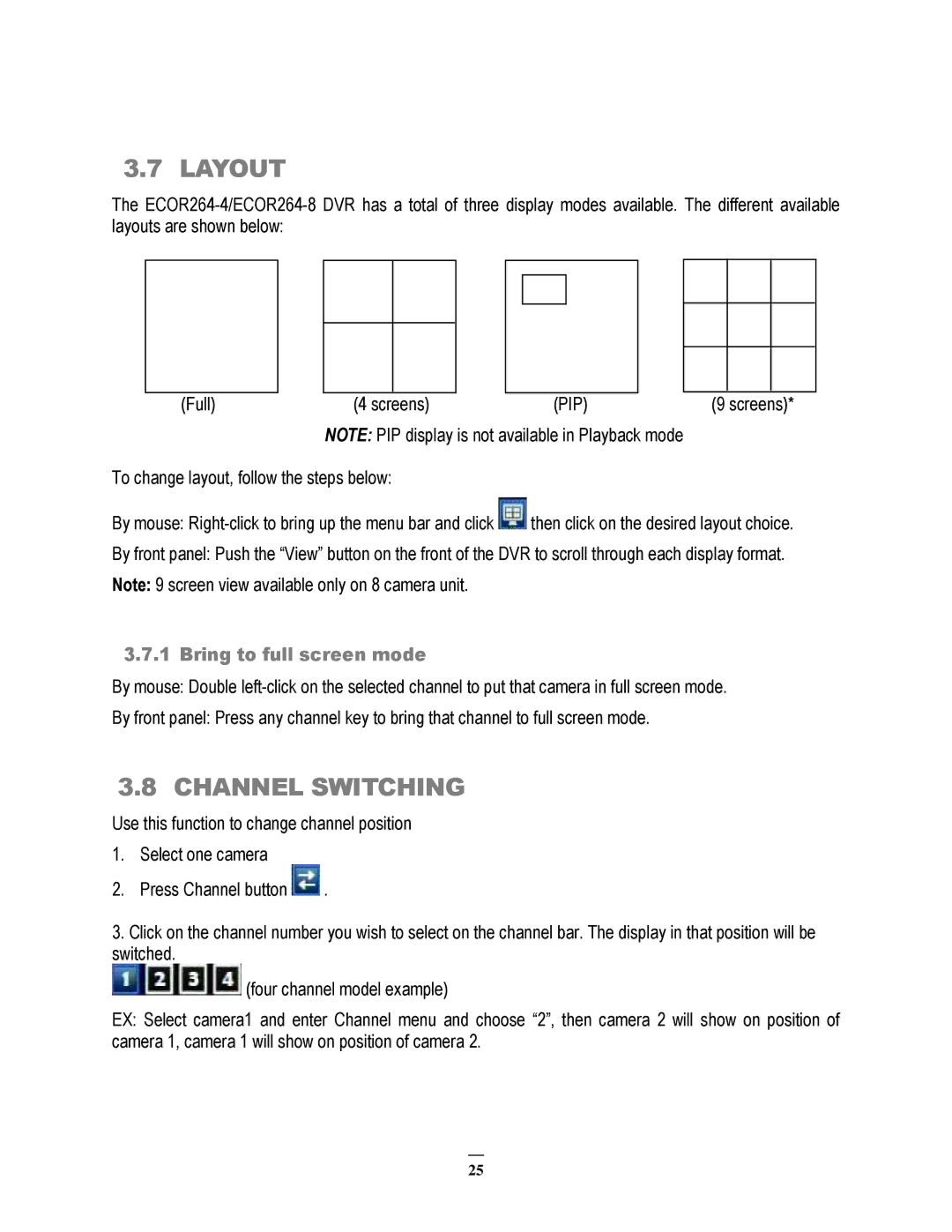3.7 LAYOUT
The
(Full) | (4 screens) | (PIP) | (9 screens)* |
| NOTE: PIP display is not available in Playback mode |
| |
To change layout, follow the steps below:
By mouse: ![]() then click on the desired layout choice.
then click on the desired layout choice.
By front panel: Push the “View” button on the front of the DVR to scroll through each display format.
Note: 9 screen view available only on 8 camera unit.
3.7.1 Bring to full screen mode
By mouse: Double
By front panel: Press any channel key to bring that channel to full screen mode.
3.8 CHANNEL SWITCHING
Use this function to change channel position
1.Select one camera
2.Press Channel button ![]() .
.
3.Click on the channel number you wish to select on the channel bar. The display in that position will be switched.
![]() (four channel model example)
(four channel model example)
EX: Select camera1 and enter Channel menu and choose “2”, then camera 2 will show on position of camera 1, camera 1 will show on position of camera 2.
25