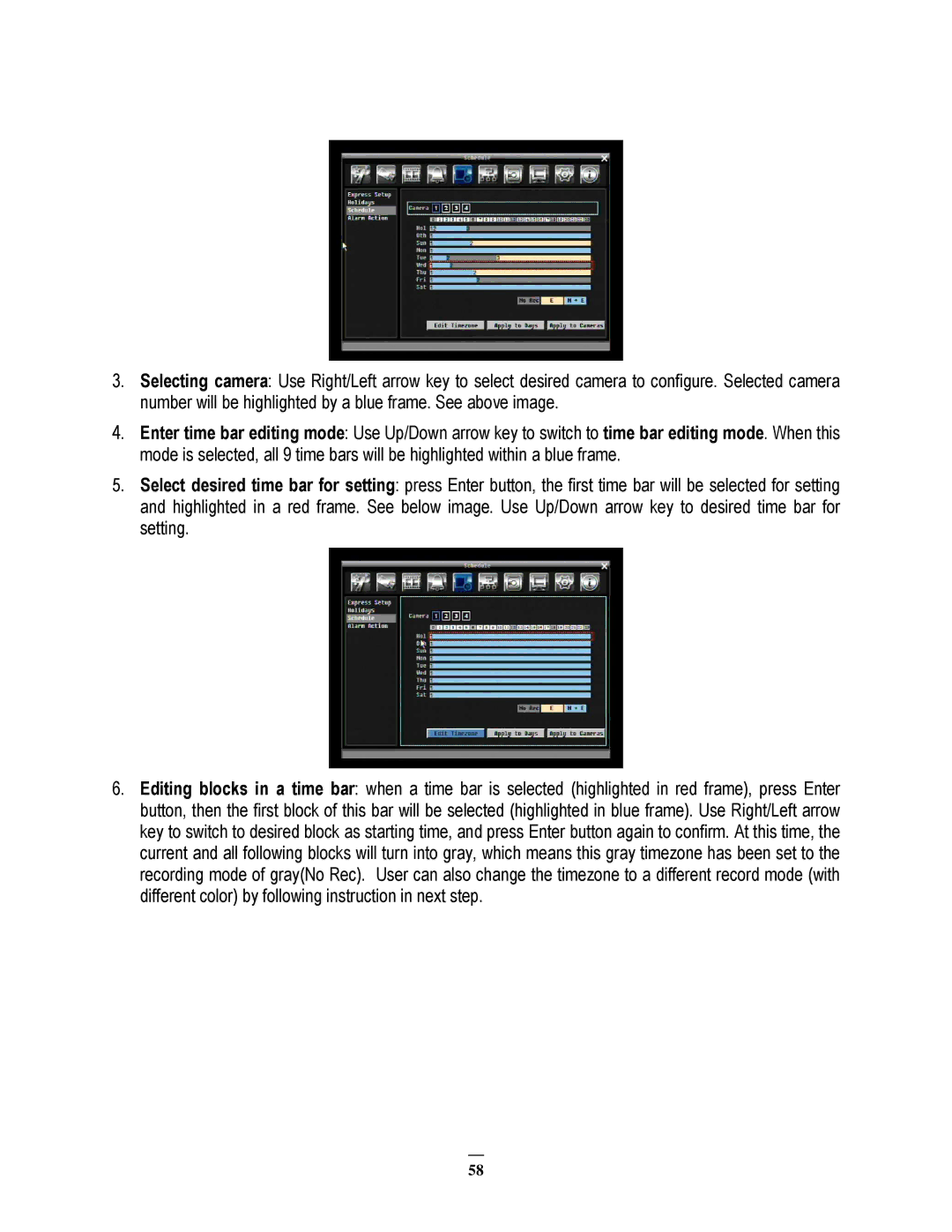3.Selecting camera: Use Right/Left arrow key to select desired camera to configure. Selected camera number will be highlighted by a blue frame. See above image.
4.Enter time bar editing mode: Use Up/Down arrow key to switch to time bar editing mode. When this mode is selected, all 9 time bars will be highlighted within a blue frame.
5.Select desired time bar for setting: press Enter button, the first time bar will be selected for setting and highlighted in a red frame. See below image. Use Up/Down arrow key to desired time bar for setting.
6.Editing blocks in a time bar: when a time bar is selected (highlighted in red frame), press Enter button, then the first block of this bar will be selected (highlighted in blue frame). Use Right/Left arrow key to switch to desired block as starting time, and press Enter button again to confirm. At this time, the current and all following blocks will turn into gray, which means this gray timezone has been set to the recording mode of gray(No Rec). User can also change the timezone to a different record mode (with different color) by following instruction in next step.
58