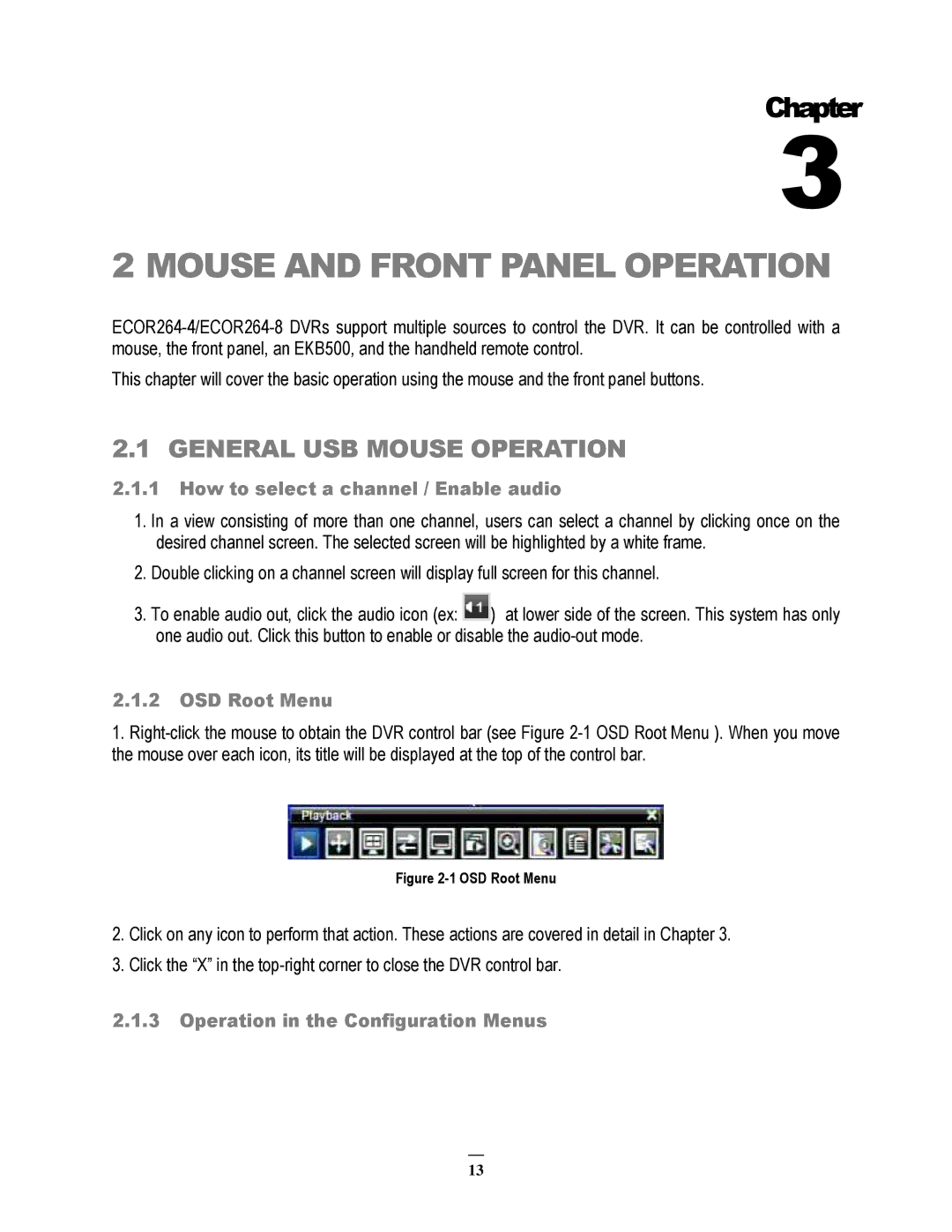Chapter
3
2 MOUSE AND FRONT PANEL OPERATION
This chapter will cover the basic operation using the mouse and the front panel buttons.
2.1 GENERAL USB MOUSE OPERATION
2.1.1How to select a channel / Enable audio
1.In a view consisting of more than one channel, users can select a channel by clicking once on the desired channel screen. The selected screen will be highlighted by a white frame.
2.Double clicking on a channel screen will display full screen for this channel.
3.To enable audio out, click the audio icon (ex: ![]() ) at lower side of the screen. This system has only one audio out. Click this button to enable or disable the
) at lower side of the screen. This system has only one audio out. Click this button to enable or disable the
2.1.2OSD Root Menu
1.
Figure 2-1 OSD Root Menu
2.Click on any icon to perform that action. These actions are covered in detail in Chapter 3.
3.Click the “X” in the
2.1.3Operation in the Configuration Menus
13