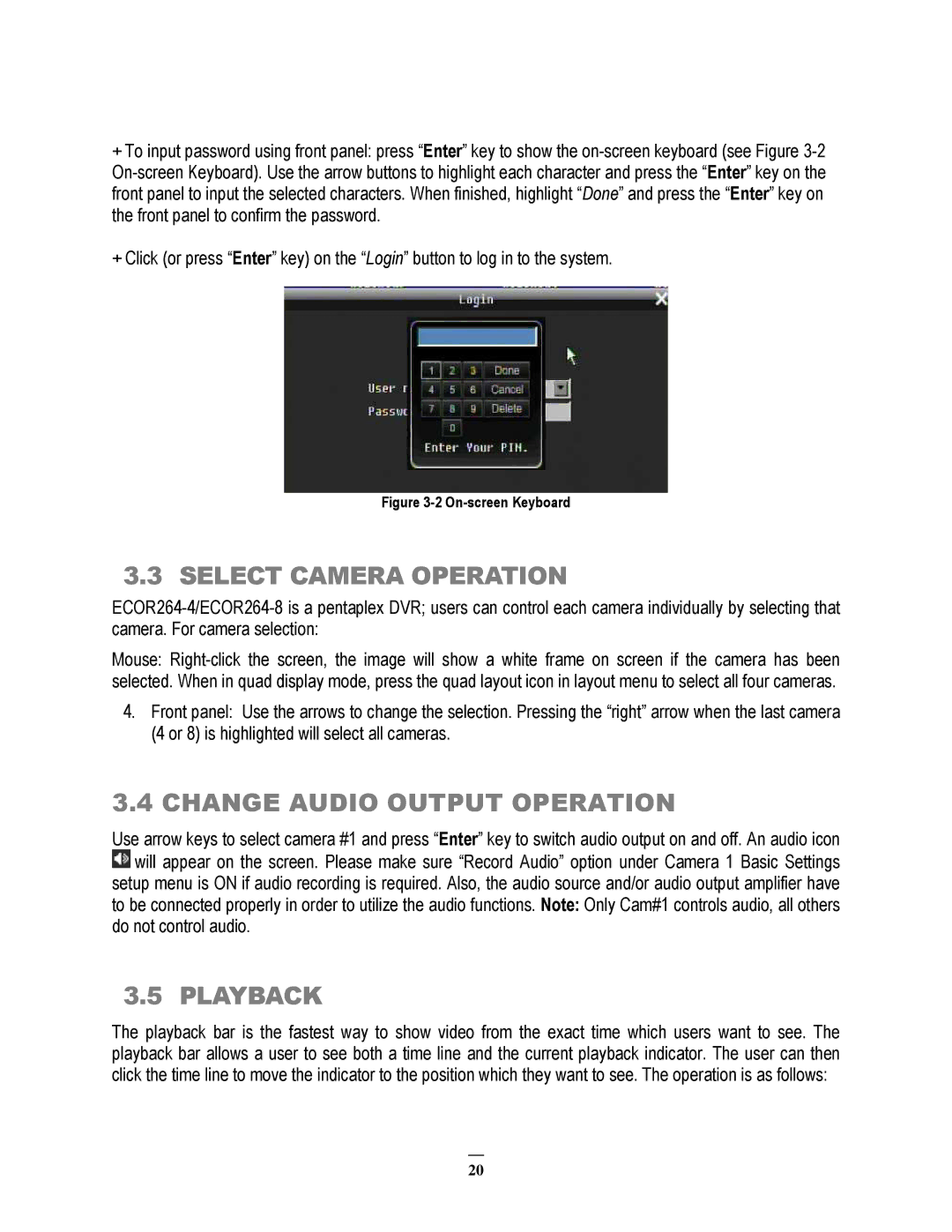+To input password using front panel: press “Enter” key to show the
+Click (or press “Enter” key) on the “Login” button to log in to the system.
Figure 3-2 On-screen Keyboard
3.3 SELECT CAMERA OPERATION
Mouse:
4.Front panel: Use the arrows to change the selection. Pressing the “right” arrow when the last camera (4 or 8) is highlighted will select all cameras.
3.4 CHANGE AUDIO OUTPUT OPERATION
Use arrow keys to select camera #1 and press “Enter” key to switch audio output on and off. An audio icon ![]() will appear on the screen. Please make sure “Record Audio” option under Camera 1 Basic Settings setup menu is ON if audio recording is required. Also, the audio source and/or audio output amplifier have to be connected properly in order to utilize the audio functions. Note: Only Cam#1 controls audio, all others do not control audio.
will appear on the screen. Please make sure “Record Audio” option under Camera 1 Basic Settings setup menu is ON if audio recording is required. Also, the audio source and/or audio output amplifier have to be connected properly in order to utilize the audio functions. Note: Only Cam#1 controls audio, all others do not control audio.
3.5 PLAYBACK
The playback bar is the fastest way to show video from the exact time which users want to see. The playback bar allows a user to see both a time line and the current playback indicator. The user can then click the time line to move the indicator to the position which they want to see. The operation is as follows:
20