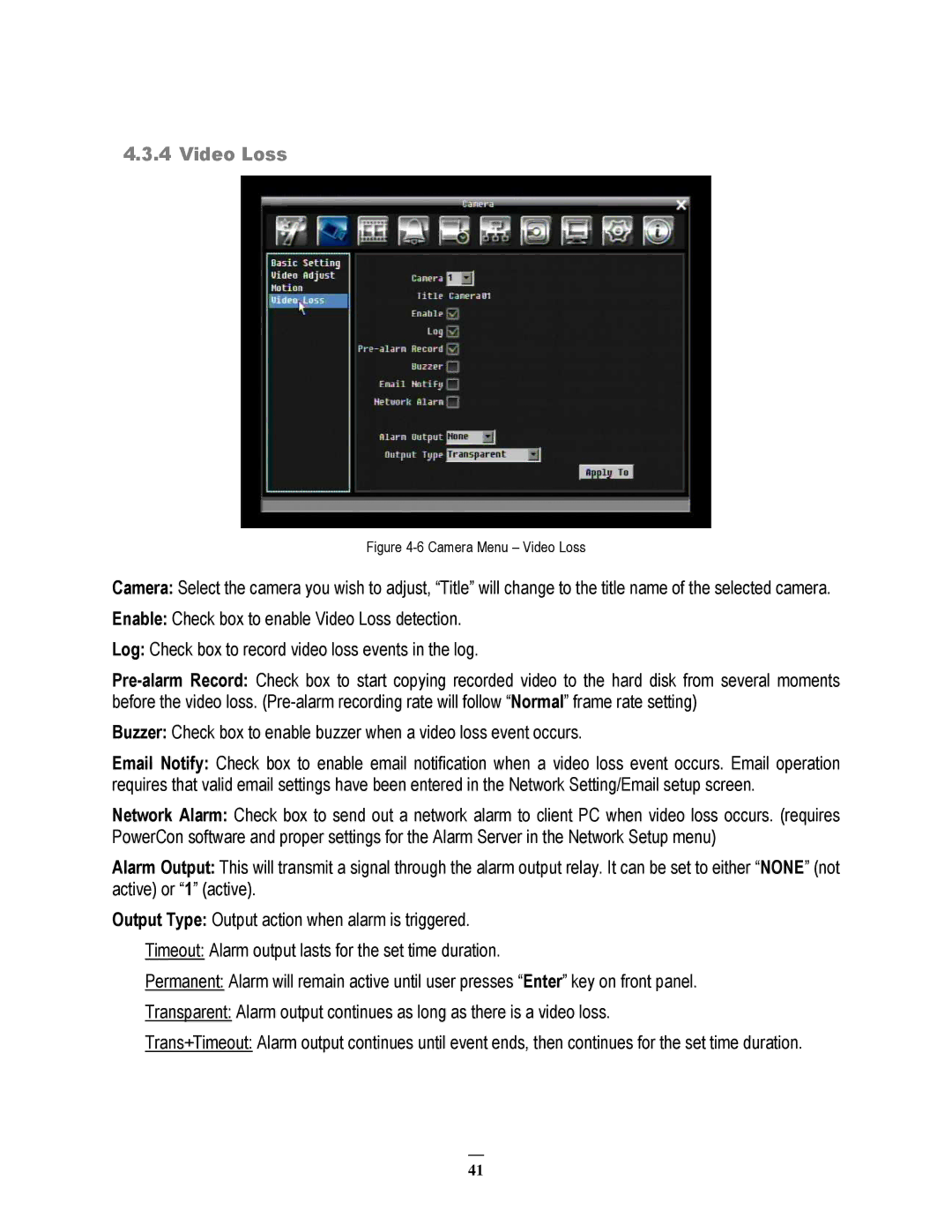4.3.4 Video Loss
Figure 4-6 Camera Menu – Video Loss
Camera: Select the camera you wish to adjust, “Title” will change to the title name of the selected camera.
Enable: Check box to enable Video Loss detection.
Log: Check box to record video loss events in the log.
Buzzer: Check box to enable buzzer when a video loss event occurs.
Email Notify: Check box to enable email notification when a video loss event occurs. Email operation requires that valid email settings have been entered in the Network Setting/Email setup screen.
Network Alarm: Check box to send out a network alarm to client PC when video loss occurs. (requires PowerCon software and proper settings for the Alarm Server in the Network Setup menu)
Alarm Output: This will transmit a signal through the alarm output relay. It can be set to either “NONE” (not active) or “1” (active).
Output Type: Output action when alarm is triggered.
Timeout: Alarm output lasts for the set time duration.
Permanent: Alarm will remain active until user presses “Enter” key on front panel.
Transparent: Alarm output continues as long as there is a video loss.
Trans+Timeout: Alarm output continues until event ends, then continues for the set time duration.
41