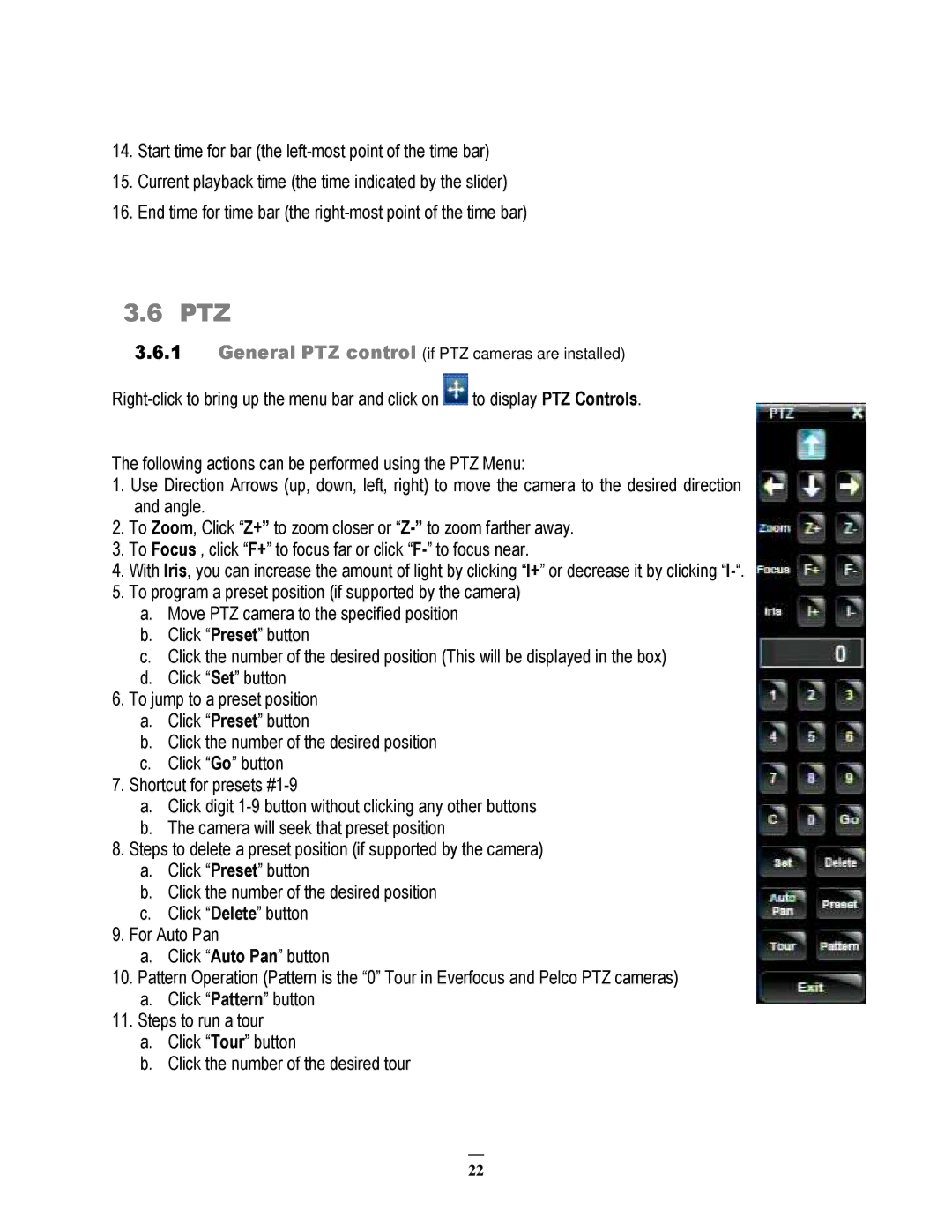14.Start time for bar (the
15.Current playback time (the time indicated by the slider)
16.End time for time bar (the
3.6PTZ
3.6.1General PTZ control (if PTZ cameras are installed)
![]() to display PTZ Controls.
to display PTZ Controls.
The following actions can be performed using the PTZ Menu:
1.Use Direction Arrows (up, down, left, right) to move the camera to the desired direction and angle.
2.To Zoom, Click “Z+” to zoom closer or
3.To Focus , click “F+” to focus far or click
4.With Iris, you can increase the amount of light by clicking “I+” or decrease it by clicking
5.To program a preset position (if supported by the camera)
a.Move PTZ camera to the specified position
b.Click “Preset” button
c.Click the number of the desired position (This will be displayed in the box)
d.Click “Set” button
6.To jump to a preset position
a.Click “Preset” button
b.Click the number of the desired position
c.Click “Go” button
7.Shortcut for presets
a.Click digit
b.The camera will seek that preset position
8.Steps to delete a preset position (if supported by the camera)
a.Click “Preset” button
b.Click the number of the desired position
c.Click “Delete” button
9.For Auto Pan
a.Click “Auto Pan” button
10.Pattern Operation (Pattern is the “0” Tour in Everfocus and Pelco PTZ cameras)
a.Click “Pattern” button
11.Steps to run a tour
a.Click “Tour” button
b.Click the number of the desired tour
22