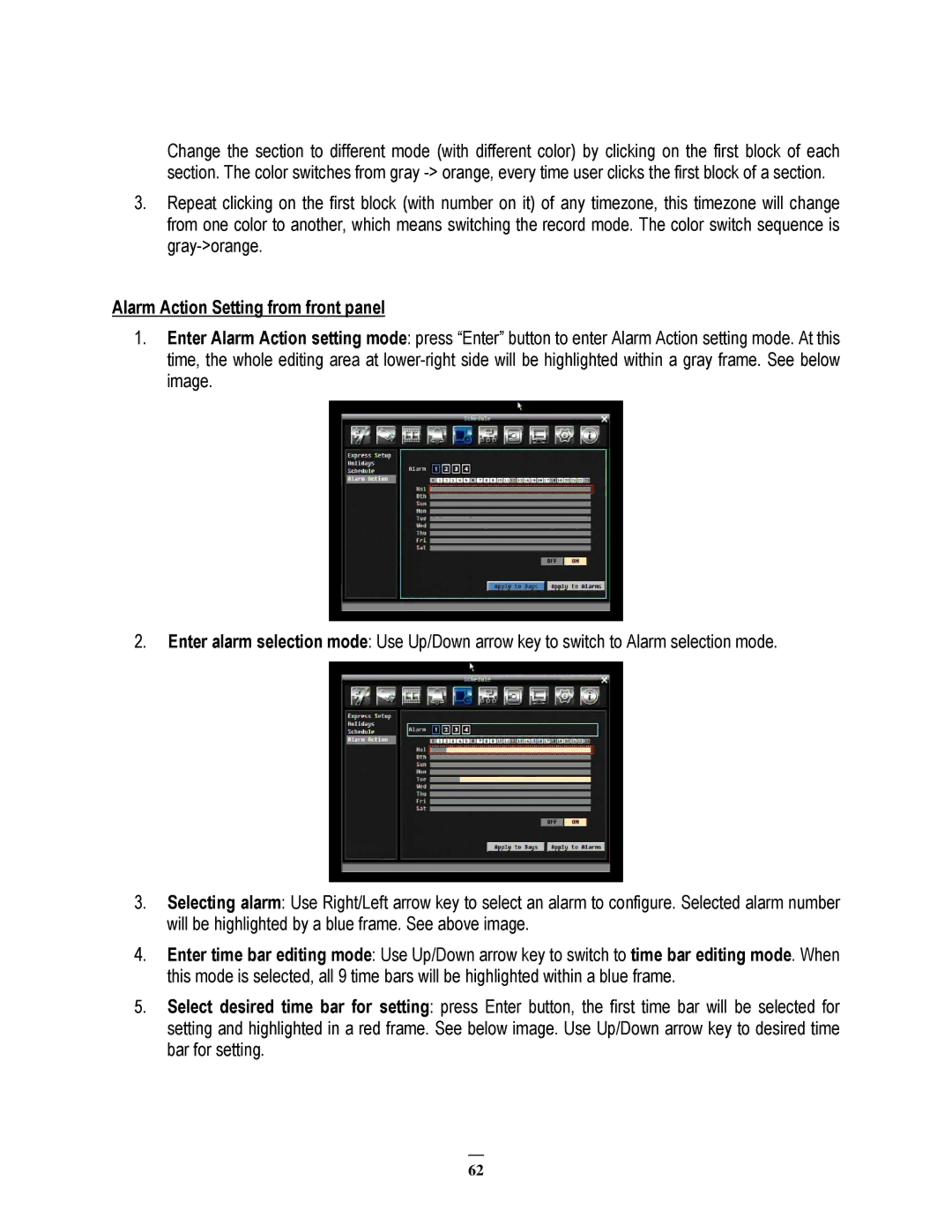Change the section to different mode (with different color) by clicking on the first block of each section. The color switches from gray
3.Repeat clicking on the first block (with number on it) of any timezone, this timezone will change from one color to another, which means switching the record mode. The color switch sequence is
Alarm Action Setting from front panel
1.Enter Alarm Action setting mode: press “Enter” button to enter Alarm Action setting mode. At this time, the whole editing area at
2.Enter alarm selection mode: Use Up/Down arrow key to switch to Alarm selection mode.
3.Selecting alarm: Use Right/Left arrow key to select an alarm to configure. Selected alarm number will be highlighted by a blue frame. See above image.
4.Enter time bar editing mode: Use Up/Down arrow key to switch to time bar editing mode. When this mode is selected, all 9 time bars will be highlighted within a blue frame.
5.Select desired time bar for setting: press Enter button, the first time bar will be selected for setting and highlighted in a red frame. See below image. Use Up/Down arrow key to desired time bar for setting.
62