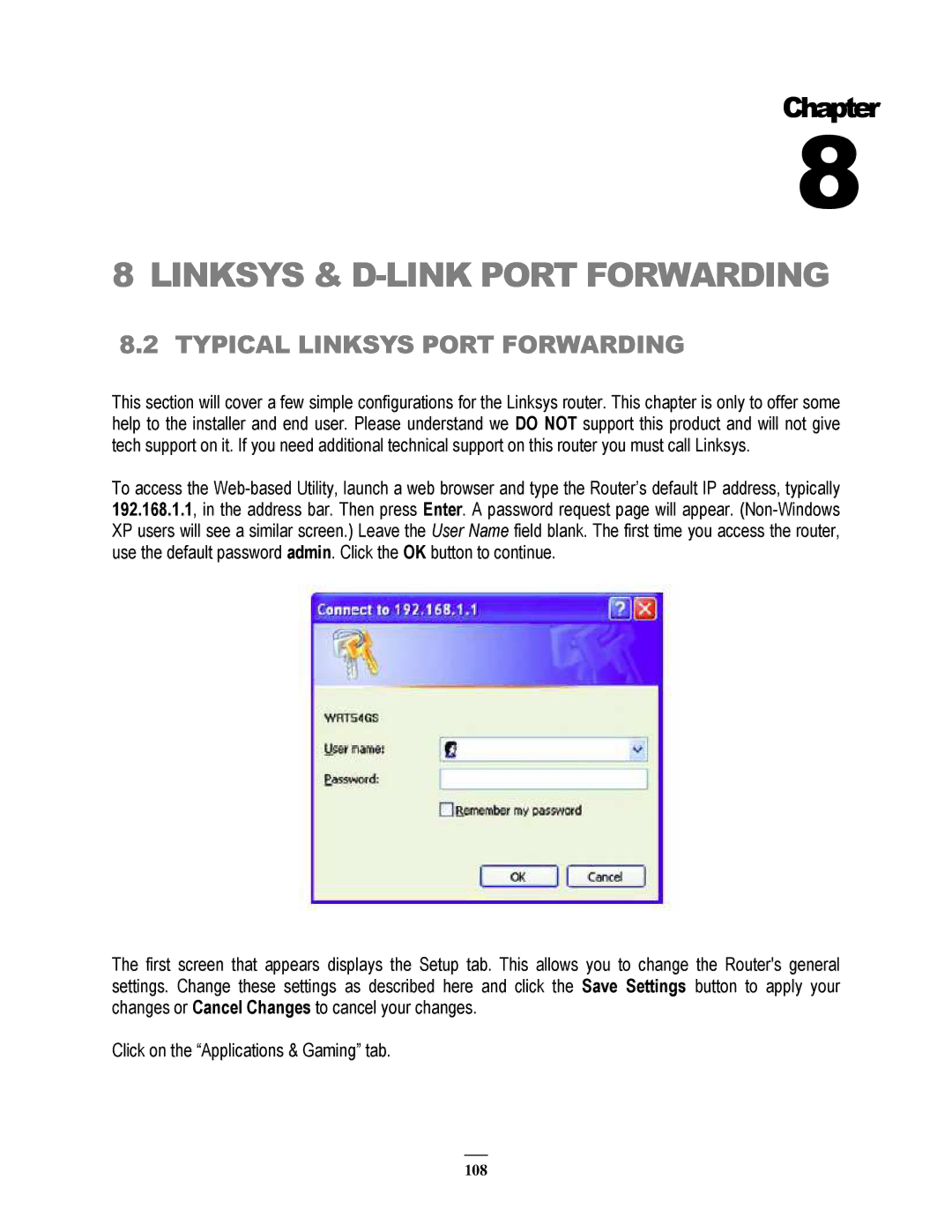Chapter
8
8LINKSYS & D-LINK PORT FORWARDING
8.2TYPICAL LINKSYS PORT FORWARDING
This section will cover a few simple configurations for the Linksys router. This chapter is only to offer some help to the installer and end user. Please understand we DO NOT support this product and will not give tech support on it. If you need additional technical support on this router you must call Linksys.
To access the
The first screen that appears displays the Setup tab. This allows you to change the Router's general settings. Change these settings as described here and click the Save Settings button to apply your changes or Cancel Changes to cancel your changes.
Click on the “Applications & Gaming” tab.
108