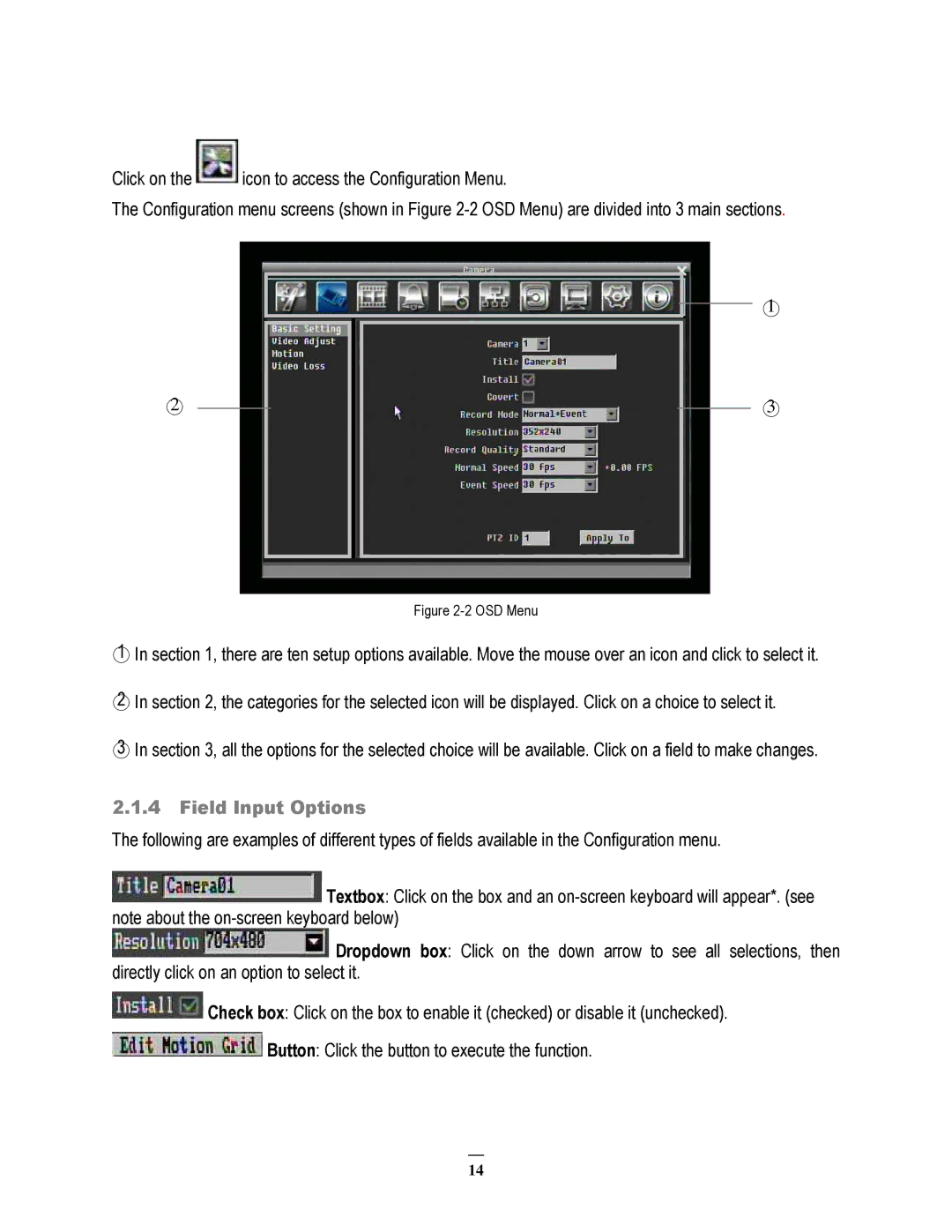Click on the ![]() icon to access the Configuration Menu.
icon to access the Configuration Menu.
The Configuration menu screens (shown in Figure
○2
○1
○3
Figure 2-2 OSD Menu
○1 In section 1, there are ten setup options available. Move the mouse over an icon and click to select it.
○2 In section 2, the categories for the selected icon will be displayed. Click on a choice to select it.
○3 In section 3, all the options for the selected choice will be available. Click on a field to make changes.
2.1.4Field Input Options
The following are examples of different types of fields available in the Configuration menu.
![]() Textbox: Click on the box and an
Textbox: Click on the box and an
![]() Dropdown box: Click on the down arrow to see all selections, then directly click on an option to select it.
Dropdown box: Click on the down arrow to see all selections, then directly click on an option to select it.
![]() Check box: Click on the box to enable it (checked) or disable it (unchecked).
Check box: Click on the box to enable it (checked) or disable it (unchecked). ![]() Button: Click the button to execute the function.
Button: Click the button to execute the function.
14