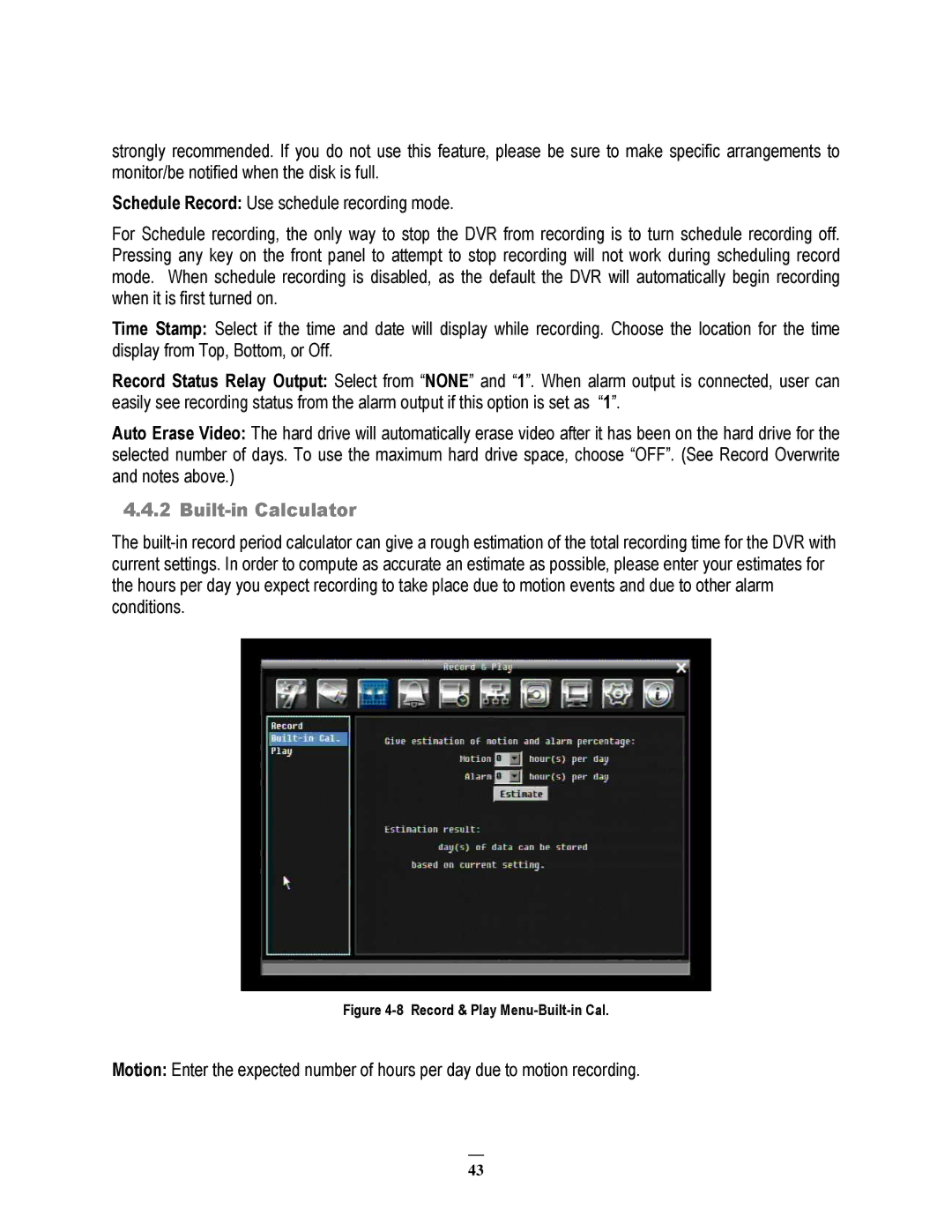strongly recommended. If you do not use this feature, please be sure to make specific arrangements to monitor/be notified when the disk is full.
Schedule Record: Use schedule recording mode.
For Schedule recording, the only way to stop the DVR from recording is to turn schedule recording off. Pressing any key on the front panel to attempt to stop recording will not work during scheduling record mode. When schedule recording is disabled, as the default the DVR will automatically begin recording when it is first turned on.
Time Stamp: Select if the time and date will display while recording. Choose the location for the time display from Top, Bottom, or Off.
Record Status Relay Output: Select from “NONE” and “1”. When alarm output is connected, user can easily see recording status from the alarm output if this option is set as “1”.
Auto Erase Video: The hard drive will automatically erase video after it has been on the hard drive for the selected number of days. To use the maximum hard drive space, choose “OFF”. (See Record Overwrite and notes above.)
4.4.2 Built-in Calculator
The
Figure 4-8 Record & Play Menu-Built-in Cal.
Motion: Enter the expected number of hours per day due to motion recording.
43