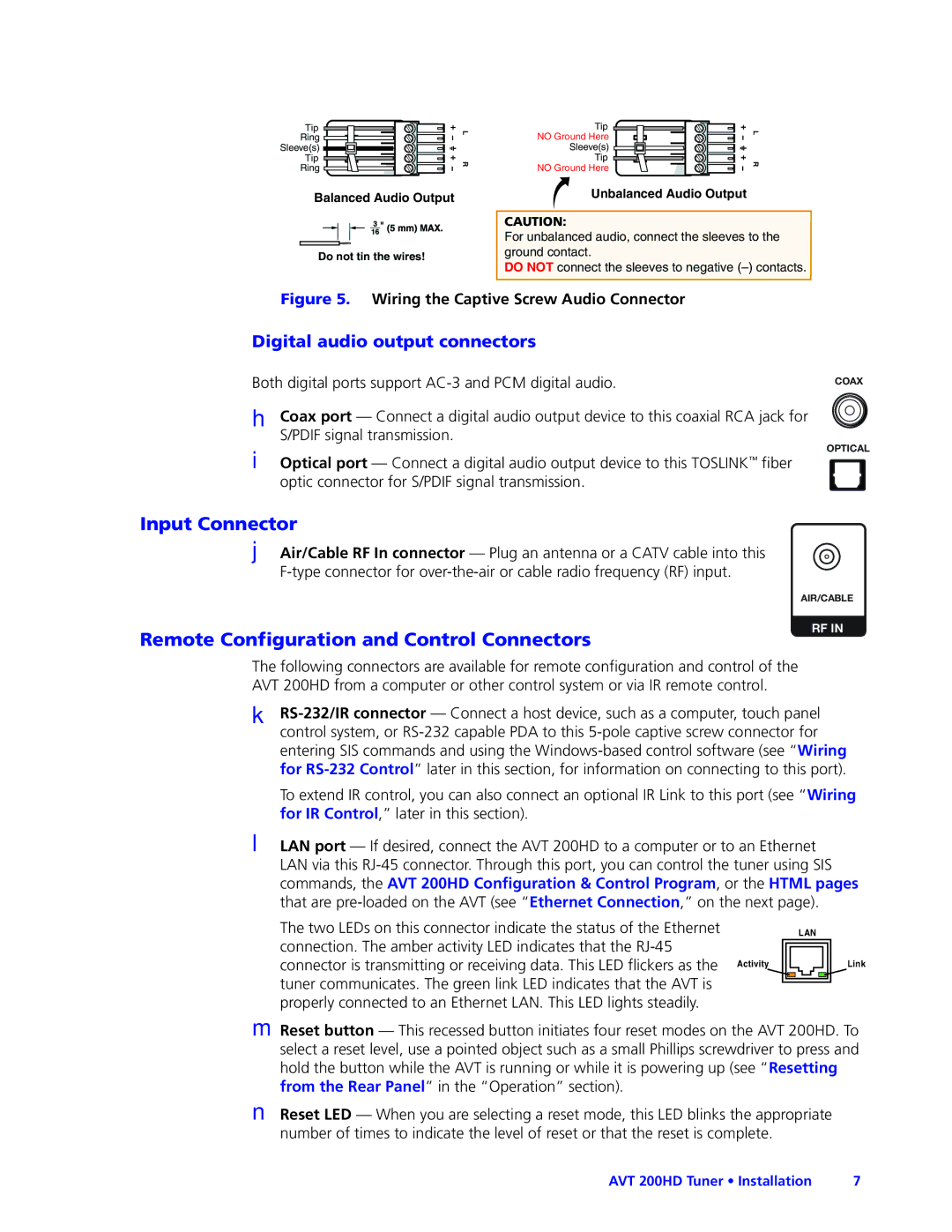AVT 200HD
Safety Instructions English
FCC Class a Notice
Conventions Used in this Guide
Contents
Html Configuration
About this Guide
Features
About the AVT 200HD Tuner
AVT 200HD Tuner Introduction
Application Diagram for the AVT 200HD
Application Diagram
Installation Overview
Installation
Video Output Connectors
Rear Panel Features
Composite and S-video stacked video output connectors
Analog audio output connectors
Audio Output Connectors
Remote Configuration and Control Connectors
Input Connector
Digital audio output connectors
Control Connections
Wiring for RS-232 Control
Ethernet Connection
Wiring the IR Link
Wiring for IR Control
Connecting the AVT 200HD to the IR Link
Connecting to the USB Port
Found New Hardware Wizard Opening Screen
AVT 200HD Tuner Installation
AVT 200HD Front Panel
Front Panel Features
NBC-4LA
Hdcp Compliance
Power-up and Default Cycle Screens Example
Powering On
Menus on the LCD Screen
Using the menus
Menu System Overview
AVT 200HD Menu Flow
Menu flow diagram
Selecting the signal source
Channel Setup Menu
Scanning for channels
Option Scans for
Scanning
Cable
Channels with long minor numbers
Selecting tune or preset mode
Output Configuration Menu
Selecting a channel
Saving presets Not available via the front panel
Selecting the output resolution and refresh rate
Recalling presets
Resolution Composite
Selecting the display mode
Selecting the display aspect ratio
Simultaneous Video Output
Selecting the closed caption service
Audio Configuration Menu
Comm Setting Menu Flow
Comm Setting Menus
Configuring the serial port and IP parameters
Viewing serial port and IP settings
Unit Reset Menu Flow
Unit Reset Menu Resetting from the Front Panel
Resetting from the Rear Panel
Volume Control
Exiting the Menu System
Reset Modes Summary Activation Result Purpose/Notes
Locking and Unlocking the Front Panel Executive Modes
Exec Mode Select Disable
Executive Mode Menu Flow
Using the AVT 200HD IR Remote Control
Area for Remote Signal Reception
Installing batteries in the AVT 100 Remote
Buttons on the AVT 200 Remote Control
Buttons on the AVT 200HD Remote Control
Channel Selection buttons 0 through
Selecting a Channel or Preset Using the IR Remote Control
Locking IR Remote Control Access
Using the On-screen Display OSD
Introductory Display
Channel Information Display
Volume Level Display
Program Guide
USB Port
Serial Port
Ethernet Port
Ethernet Cable
IP Address
Connection Timeouts
Establishing an Ethernet Connection
Tuner-initiated Messages
Using SIS Commands
Chip Security for Parental Control
Copyright message With an RS-232 connection
Error Response References
Tuner Error Responses
Using the Command/Response Tables for SIS Commands
Special Characters
Symbol Definitions for AVT 200HD Specific Commands
X1@
X1#
X3@ X3#
X2@ X2# X2%
EX!*X@TVSL
Command/Response Table for AVT 200HD SIS Commands
X!*X@TVCH
EX!*X@TVCH
X2%TVPR
EX2RATE
EX2%NG
EX2&OPOL
EX1TVOS
EX1TVTM
EX1TVPG
X1% Fscc
X1 Tvcc
X1%
X1 Fscc
X1*FSCC
X1&FSCC
X2*FSCC
Exafmt
EX* Lang
Chip Setup Parental Control
X1$ VolX1$
X3@
X3@*X1VCHP
Chip Setup
X3@*X2@VCHP
X2@
$ Tvst
Other Settings
Tvst ‘‘‘‘‘‘‘‘‘‘‘‘‘‘‘‘‘‘‘‘‘‘‘
Information Requests
Executive Mode Front Panel Lockout
EZI
Resets
X4#
Symbol Definitions for IP-specific Commands
X5# X5$
X6$
X6#
X7#
X7$
X8$
X8#
EX4!CP
Command/Response Table for IP-Specific SIS Commands
EX!CE
ECN
EX5@CN
EX5#CT
ECT
EX5$CI
EDH
ECI
ECH
EX4@ *X10# *X10$ PB BptX4@ *X5
BmdX9% ,X5$
EX7$ ,X5$ ID EdiX7$ *X5$ *X4@
X7$ = 0
EMH
EX4@MH
EX4@MD
EMD
EX7$ ,X7% ,X7 ,X7*X7& E EvtX7$ ,X7% ,X7 ,X7
EX7$ ,X7% ,X7 ,X7& E
EX7$ ,X7% ,X7 ,X8 FE
EvtX7$,X7%,X7, string
Downloading and Installing the Software from the Web
Accessing the AVT 200HD Configuration & Control Software
Computer System Requirements
Software Button on the DVD Opening Screen
Installing the Software from the Disc
Starting the Software
Communication Setup Window with Telnet Tab
RS232 Connection Tab
Setup Tab on the Main Window
Updating the Firmware
Using the Configuration & Control Program Help File
Extron Firmware Loader Window for AVT 200HD
Firmware Update in Progress
Html
Accessing the Web Pages
Special Characters
Example of a Network Password Dialog Box
System Status
System Status
System Settings
Configuration Pages
Unit Name field
IP Settings Fields
Date/Time Settings Fields
Date/Time Settings Fields
Tuner Settings
Tuner Settings
Channel Scan section
Edit Channels and Presets section
To hide a channel
To show a hidden channel
Executive Mode
Output Setup section
Setting a password
Passwords
Removing passwords
Firmware Upgrade
Firmware Upgrade
Choose File Window with a Firmware File Selected
Uploading Files
File Management
Other File Management Activities
Adding a Directory
User Control
Control Pages
Adjusting the volume
Selecting a preset
Keypad
Closed Captioning
Closed Captioning
Text Size Text Style Text Fill Text Color
Chip
Chip Screen
Movie Rating Parental Control section
Maximum Allowed TV Rating for Ages section
TV Rating Parental Control section
Change PIN section
Signal processing
Specifications
RF video input
Video output analog
Sync
Video output digital
Audio output analog
Audio output digital
General
Power VAC to 240 VAC, 50-60 Hz, 25 watts, internal
Optional Accessories
Part Numbers and Accessories
Included Parts
Cables
Mounting the Tuner
Rack Mounting Procedure
UL Guidelines for Rack Mounting
IP Addressing
What is an IP Address?
Choosing IP Addresses
Class Name Valid Address Range Identifier Arrangement
Pinging for the IP Address
Subnet Mask
Pinging to determine the Extron IP address
Class Name Subnet Mask
Pinging to determine the web IP address
Connecting as a Telnet Client
Telnet tips
Connecting to the AVT Open command
Gateways
Subnetting a Primer
Local and remote devices
IP addresses and octets
Determining whether devices are on the same subnet
Subnet masks and octets
Unmasked octets are compared indicated by ? in figure
Masked octets are not compared indicated by X in figure
Atsc Frequency Table
Frequency Tables
Physical Lower Edge Video
Audio Upper Edge Channel
Atsc Frequency Table
HRC Cable
Cable Frequency Table
Physical Channel Visual Carrier Frequency MHz
Cable Frequency Table
Cable Frequency Table
Europe, Africa, and the Middle China East
USA, Canada, South America Japan Central America
Asia Middle East
Europe

![]()
![]()
![]()
![]()
![]()
![]()
![]()