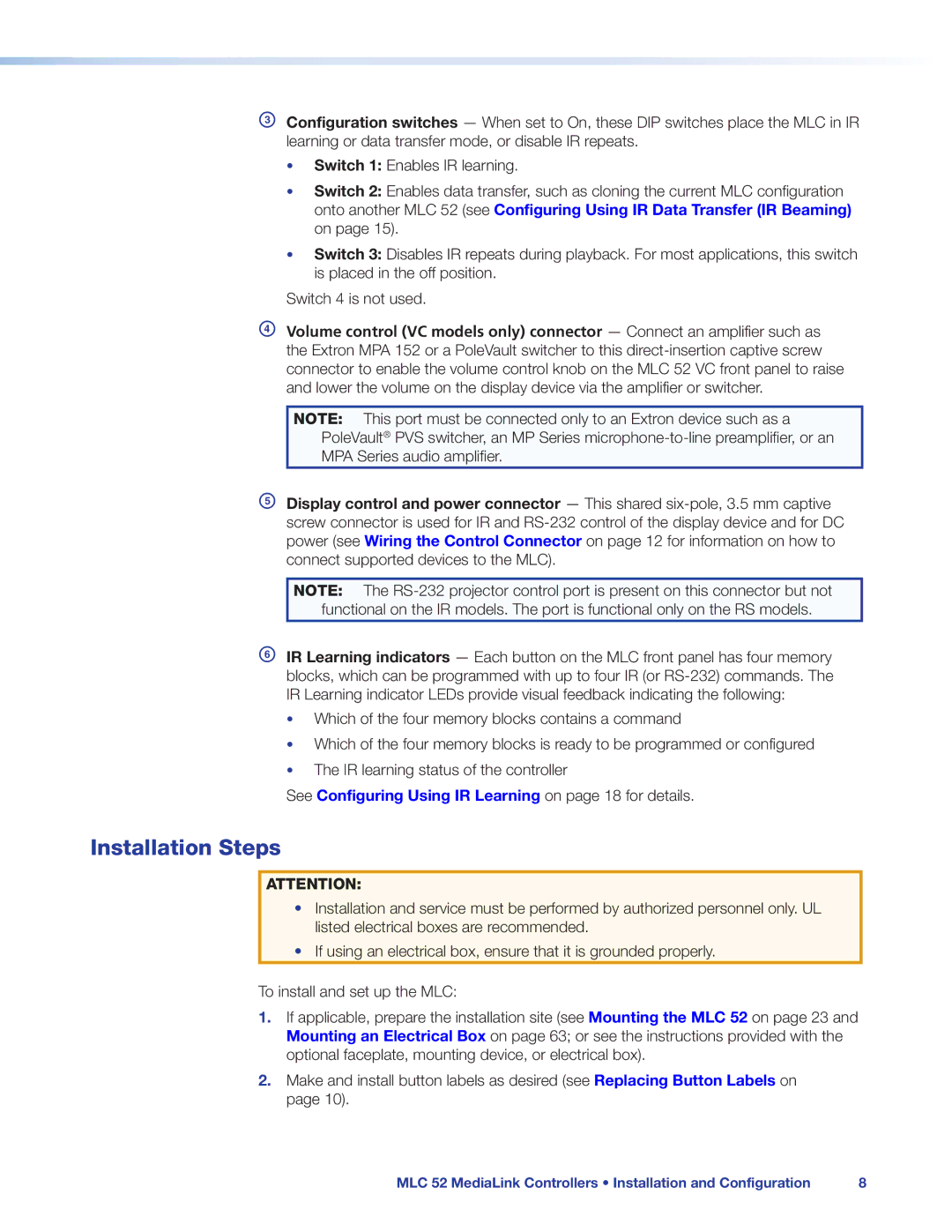CConfiguration switches — When set to On, these DIP switches place the MLC in IR learning or data transfer mode, or disable IR repeats.
•Switch 1: Enables IR learning.
•Switch 2: Enables data transfer, such as cloning the current MLC configuration onto another MLC 52 (see Configuring Using IR Data Transfer (IR Beaming) on page 15).
•Switch 3: Disables IR repeats during playback. For most applications, this switch is placed in the off position.
Switch 4 is not used.
DVolume control (VC models only) connector — Connect an amplifier such as the Extron MPA 152 or a PoleVault switcher to this
NOTE: This port must be connected only to an Extron device such as a
PoleVault® PVS switcher, an MP Series
MPA Series audio amplifier.
EDisplay control and power connector — This shared
NOTE: The
FIR Learning indicators — Each button on the MLC front panel has four memory blocks, which can be programmed with up to four IR (or
•Which of the four memory blocks contains a command
•Which of the four memory blocks is ready to be programmed or configured
•The IR learning status of the controller
See Configuring Using IR Learning on page 18 for details.
Installation Steps
ATTENTION:
•Installation and service must be performed by authorized personnel only. UL listed electrical boxes are recommended.
•If using an electrical box, ensure that it is grounded properly.
To install and set up the MLC:
1.If applicable, prepare the installation site (see Mounting the MLC 52 on page 23 and Mounting an Electrical Box on page 63; or see the instructions provided with the optional faceplate, mounting device, or electrical box).
2.Make and install button labels as desired (see Replacing Button Labels on page 10).
MLC 52 MediaLink Controllers • Installation and Configuration | 8 |