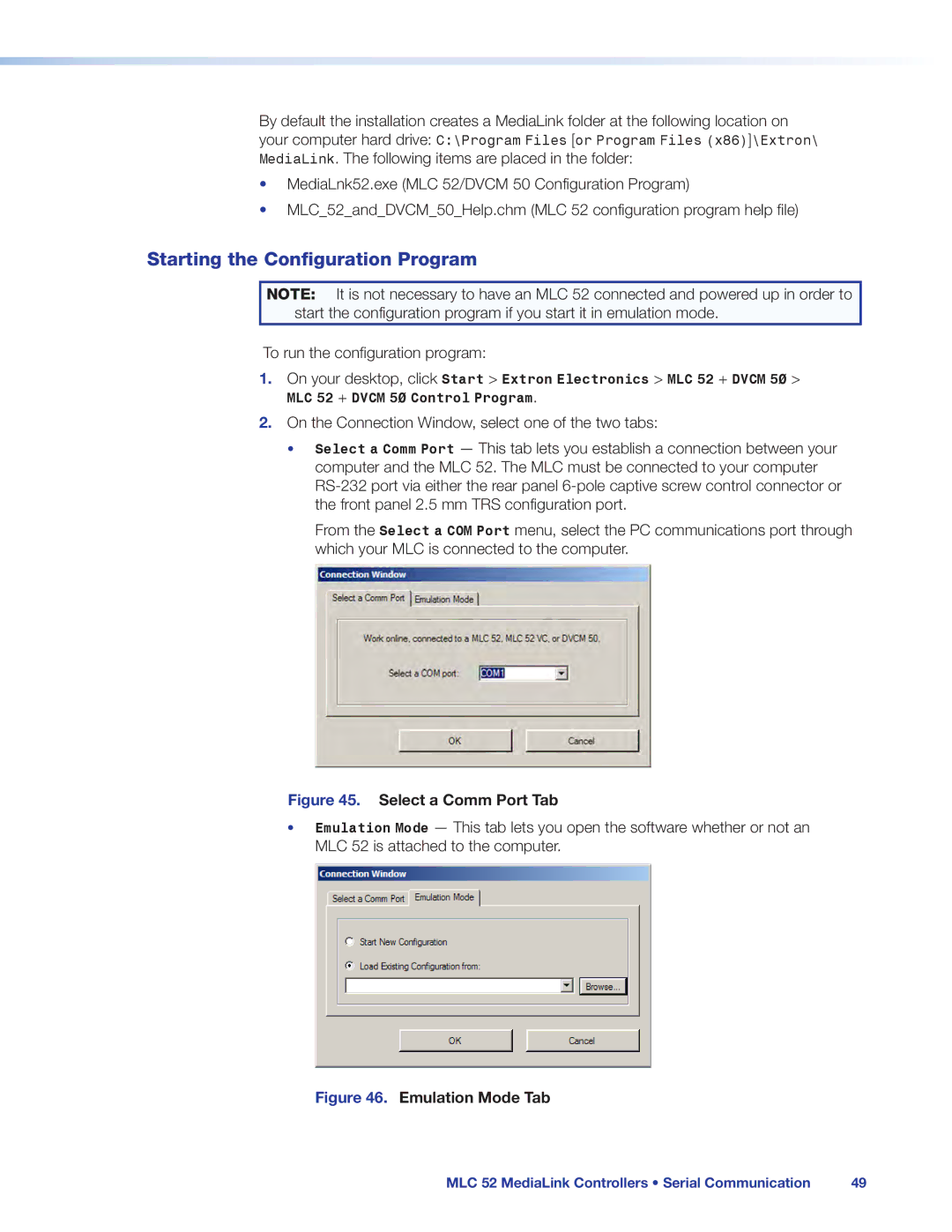By default the installation creates a MediaLink folder at the following location on your computer hard drive: C:\Program Files [or Program Files (x86)]\Extron\ MediaLink. The following items are placed in the folder:
•MediaLnk52.exe (MLC 52/DVCM 50 Configuration Program)
•MLC_52_and_DVCM_50_Help.chm (MLC 52 configuration program help file)
Starting the Configuration Program
NOTE: It is not necessary to have an MLC 52 connected and powered up in order to start the configuration program if you start it in emulation mode.
To run the configuration program:
1.On your desktop, click Start > Extron Electronics > MLC 52 + DVCM 50 > MLC 52 + DVCM 50 Control Program.
2.On the Connection Window, select one of the two tabs:
•Select a Comm Port — This tab lets you establish a connection between your computer and the MLC 52. The MLC must be connected to your computer
From the Select a COM Port menu, select the PC communications port through which your MLC is connected to the computer.
Figure 45. Select a Comm Port Tab
•Emulation Mode — This tab lets you open the software whether or not an MLC 52 is attached to the computer.
Figure 46. Emulation Mode Tab
MLC 52 MediaLink Controllers • Serial Communication | 49 |