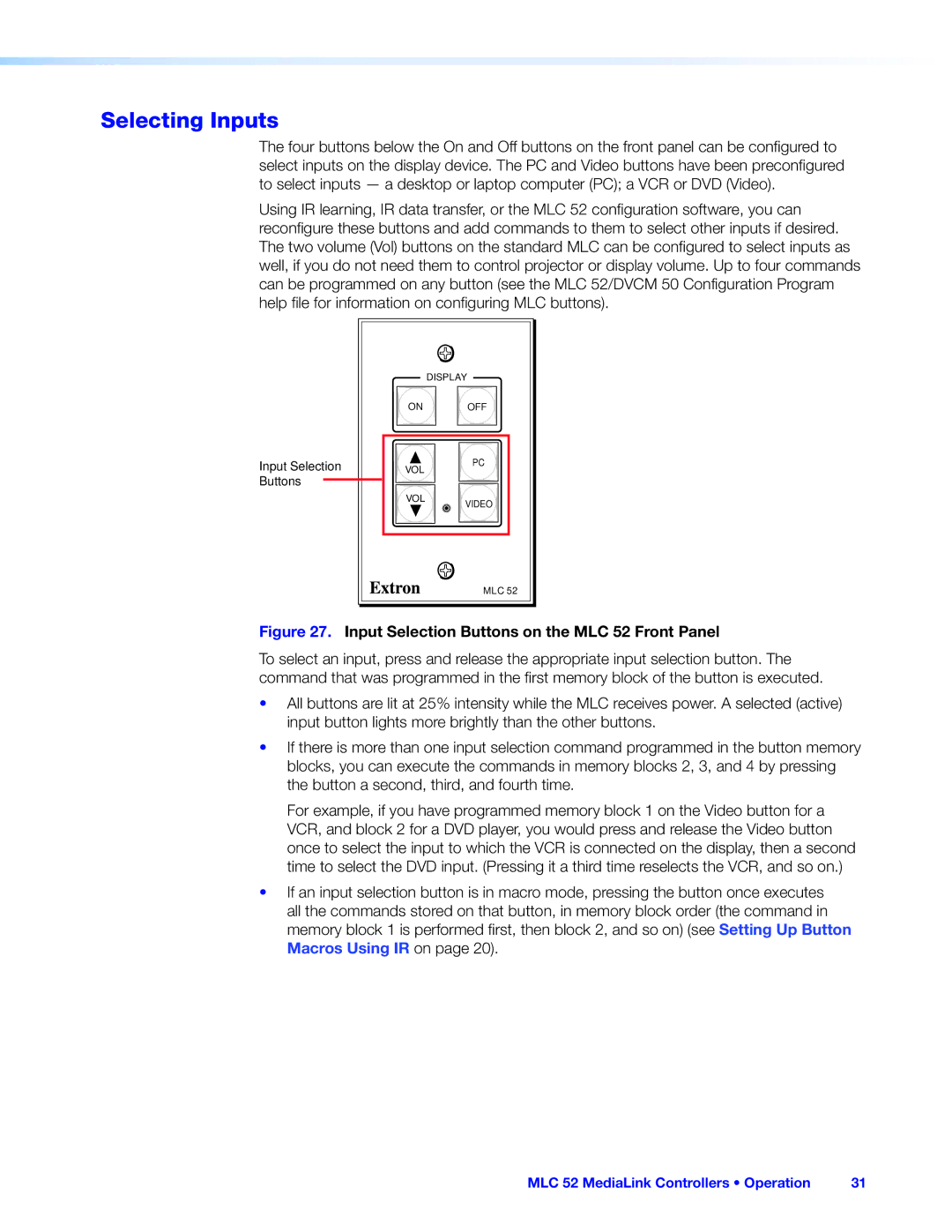Selecting Inputs
The four buttons below the On and Off buttons on the front panel can be configured to select inputs on the display device. The PC and Video buttons have been preconfigured to select inputs — a desktop or laptop computer (PC); a VCR or DVD (Video).
Using IR learning, IR data transfer, or the MLC 52 configuration software, you can reconfigure these buttons and add commands to them to select other inputs if desired. The two volume (Vol) buttons on the standard MLC can be configured to select inputs as well, if you do not need them to control projector or display volume. Up to four commands can be programmed on any button (see the MLC 52/DVCM 50 Configuration Program help file for information on configuring MLC buttons).
Input Selection Buttons
| DISPLAY |
ON | OFF |
VOL | PC |
| |
VOL | VIDEO |
| |
| MLC 52 |
Figure 27. Input Selection Buttons on the MLC 52 Front Panel
To select an input, press and release the appropriate input selection button. The command that was programmed in the first memory block of the button is executed.
•All buttons are lit at 25% intensity while the MLC receives power. A selected (active) input button lights more brightly than the other buttons.
•If there is more than one input selection command programmed in the button memory blocks, you can execute the commands in memory blocks 2, 3, and 4 by pressing the button a second, third, and fourth time.
For example, if you have programmed memory block 1 on the Video button for a VCR, and block 2 for a DVD player, you would press and release the Video button once to select the input to which the VCR is connected on the display, then a second time to select the DVD input. (Pressing it a third time reselects the VCR, and so on.)
•If an input selection button is in macro mode, pressing the button once executes all the commands stored on that button, in memory block order (the command in memory block 1 is performed first, then block 2, and so on) (see Setting Up Button
Macros Using IR on page 20).
MLC 52 MediaLink Controllers • Operation | 31 |