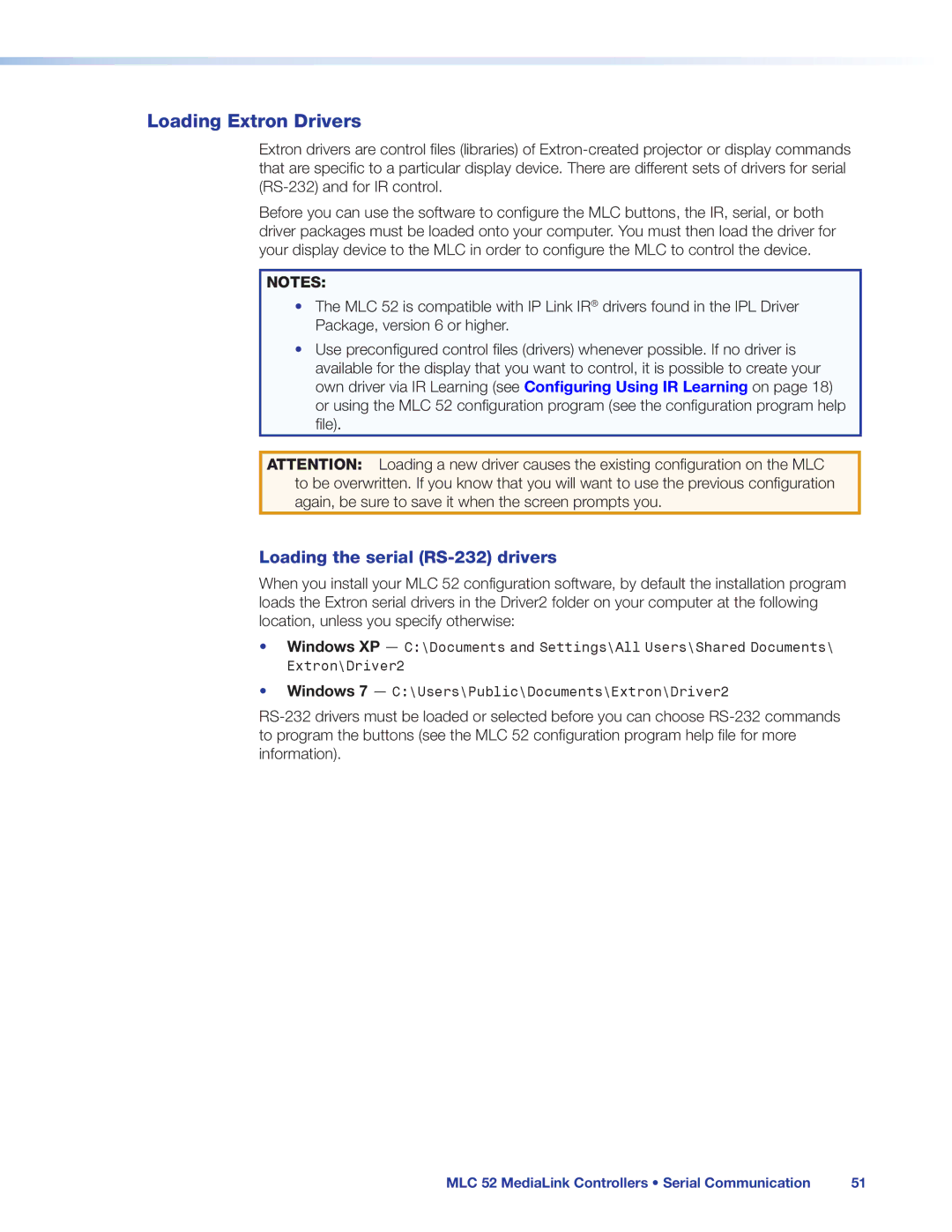Loading Extron Drivers
Extron drivers are control files (libraries) of
Before you can use the software to configure the MLC buttons, the IR, serial, or both driver packages must be loaded onto your computer. You must then load the driver for your display device to the MLC in order to configure the MLC to control the device.
NOTES:
•The MLC 52 is compatible with IP Link IR® drivers found in the IPL Driver Package, version 6 or higher.
• Use preconfigured control files (drivers) whenever possible. If no driver is available for the display that you want to control, it is possible to create your own driver via IR Learning (see Configuring Using IR Learning on page 18) or using the MLC 52 configuration program (see the configuration program help file).
ATTENTION: Loading a new driver causes the existing configuration on the MLC to be overwritten. If you know that you will want to use the previous configuration again, be sure to save it when the screen prompts you.
Loading the serial (RS-232) drivers
When you install your MLC 52 configuration software, by default the installation program loads the Extron serial drivers in the Driver2 folder on your computer at the following location, unless you specify otherwise:
•Windows XP — C:\Documents and Settings\All Users\Shared Documents\ Extron\Driver2
•Windows 7 — C:\Users\Public\Documents\Extron\Driver2
MLC 52 MediaLink Controllers • Serial Communication | 51 |