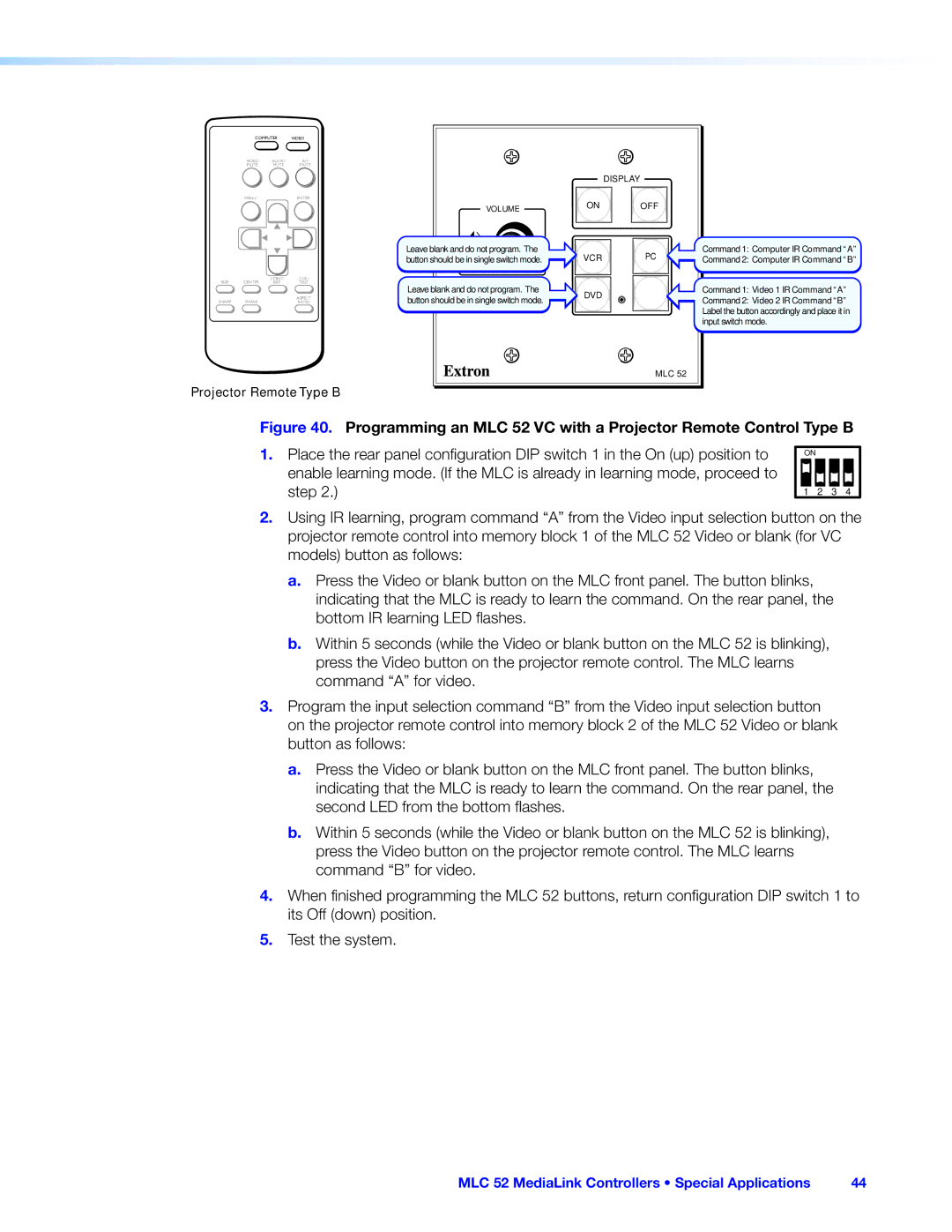COMPUTER | VIDEO | |
VIDEO | AUDIO | A/V |
MUTE | MUTE | MUTE |
MENU |
| ENTER |
CONT/ COL/
SIZE CENTER BRT TINT
SHARP | PHASE | ASPECT |
RATIO |
Projector Remote Type B
VOLUME
Leave blank and do not program. The button should be in single switch mode.
Leave blank and do not program. The button should be in single switch mode.
DISPLAY
ON OFF
![]() VCR
VCR ![]() PC
PC
DVD
MLC 52
Command 1: Computer IR Command“A”
Command 2: Computer IR Command“B”
Command 1: Video 1 IR Command“A”
Command 2: Video 2 IR Command“B” Label the button accordingly and place it in input switch mode.
Figure 40. Programming an MLC 52 VC with a Projector Remote Control Type B | |||
1. Place the rear panel configuration DIP switch 1 in the On (up) position to | ON |
|
|
|
|
| |
enable learning mode. (If the MLC is already in learning mode, proceed to |
|
|
|
step 2.) | 1 | 2 | 3 4 |
2.Using IR learning, program command “A” from the Video input selection button on the projector remote control into memory block 1 of the MLC 52 Video or blank (for VC models) button as follows:
a.Press the Video or blank button on the MLC front panel. The button blinks, indicating that the MLC is ready to learn the command. On the rear panel, the bottom IR learning LED flashes.
b.Within 5 seconds (while the Video or blank button on the MLC 52 is blinking), press the Video button on the projector remote control. The MLC learns command “A” for video.
3.Program the input selection command “B” from the Video input selection button on the projector remote control into memory block 2 of the MLC 52 Video or blank button as follows:
a.Press the Video or blank button on the MLC front panel. The button blinks, indicating that the MLC is ready to learn the command. On the rear panel, the second LED from the bottom flashes.
b.Within 5 seconds (while the Video or blank button on the MLC 52 is blinking), press the Video button on the projector remote control. The MLC learns command “B” for video.
4.When finished programming the MLC 52 buttons, return configuration DIP switch 1 to its Off (down) position.
5.Test the system.
MLC 52 MediaLink Controllers • Special Applications | 44 |