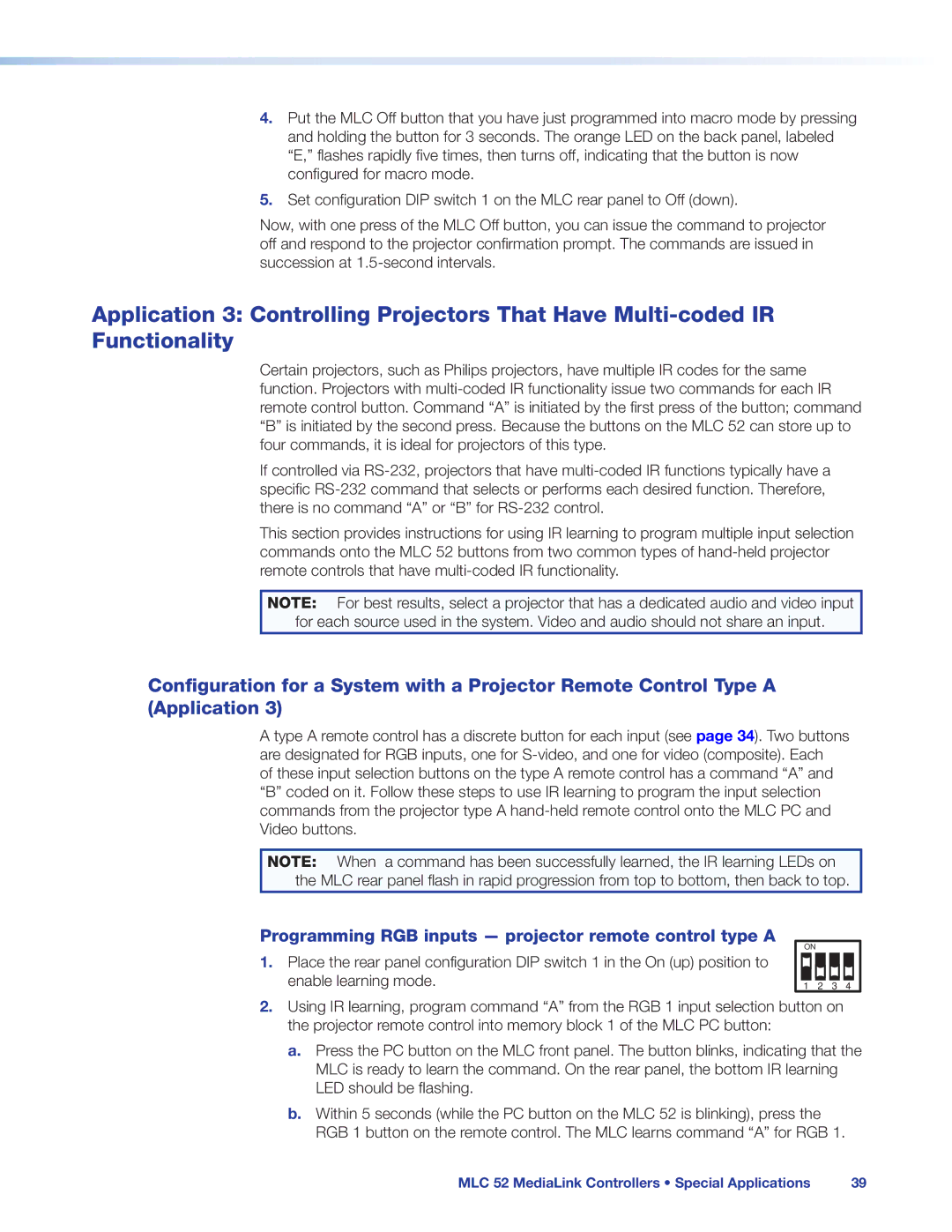4.Put the MLC Off button that you have just programmed into macro mode by pressing and holding the button for 3 seconds. The orange LED on the back panel, labeled “E,” flashes rapidly five times, then turns off, indicating that the button is now configured for macro mode.
5.Set configuration DIP switch 1 on the MLC rear panel to Off (down).
Now, with one press of the MLC Off button, you can issue the command to projector off and respond to the projector confirmation prompt. The commands are issued in succession at
Application 3: Controlling Projectors That Have
Certain projectors, such as Philips projectors, have multiple IR codes for the same function. Projectors with
If controlled via
This section provides instructions for using IR learning to program multiple input selection commands onto the MLC 52 buttons from two common types of
NOTE: For best results, select a projector that has a dedicated audio and video input
for each source used in the system. Video and audio should not share an input.
Configuration for a System with a Projector Remote Control Type A (Application 3)
A type A remote control has a discrete button for each input (see page 34). Two buttons are designated for RGB inputs, one for
NOTE: When a command has been successfully learned, the IR learning LEDs on the MLC rear panel flash in rapid progression from top to bottom, then back to top.
Programming RGB inputs — projector remote control type A
1.Place the rear panel configuration DIP switch 1 in the On (up) position to enable learning mode.
ON |
|
|
|
1 | 2 | 3 | 4 |
2.Using IR learning, program command “A” from the RGB 1 input selection button on the projector remote control into memory block 1 of the MLC PC button:
a.Press the PC button on the MLC front panel. The button blinks, indicating that the MLC is ready to learn the command. On the rear panel, the bottom IR learning LED should be flashing.
b.Within 5 seconds (while the PC button on the MLC 52 is blinking), press the RGB 1 button on the remote control. The MLC learns command “A” for RGB 1.
MLC 52 MediaLink Controllers • Special Applications | 39 |