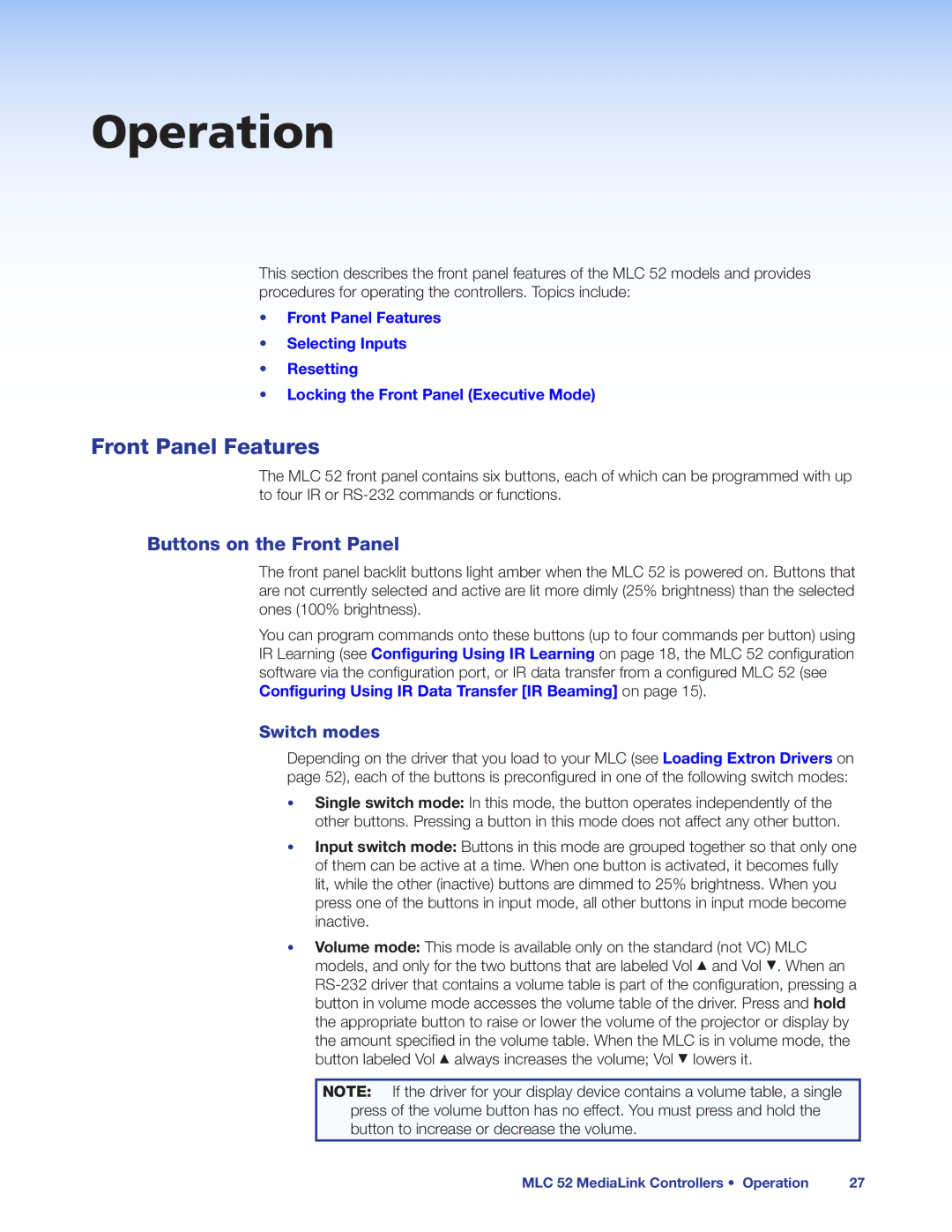Operation
This section describes the front panel features of the MLC 52 models and provides procedures for operating the controllers. Topics include:
•Front Panel Features
•Selecting Inputs
•Resetting
•Locking the Front Panel (Executive Mode)
Front Panel Features
The MLC 52 front panel contains six buttons, each of which can be programmed with up to four IR or
Buttons on the Front Panel
The front panel backlit buttons light amber when the MLC 52 is powered on. Buttons that are not currently selected and active are lit more dimly (25% brightness) than the selected ones (100% brightness).
You can program commands onto these buttons (up to four commands per button) using IR Learning (see Configuring Using IR Learning on page 18, the MLC 52 configuration software via the configuration port, or IR data transfer from a configured MLC 52 (see Configuring Using IR Data Transfer [IR Beaming] on page 15).
Switch modes
Depending on the driver that you load to your MLC (see Loading Extron Drivers on page 52), each of the buttons is preconfigured in one of the following switch modes:
•Single switch mode: In this mode, the button operates independently of the other buttons. Pressing a button in this mode does not affect any other button.
•Input switch mode: Buttons in this mode are grouped together so that only one of them can be active at a time. When one button is activated, it becomes fully lit, while the other (inactive) buttons are dimmed to 25% brightness. When you press one of the buttons in input mode, all other buttons in input mode become inactive.
•Volume mode: This mode is available only on the standard (not VC) MLC
models, and only for the two buttons that are labeled Vol > and Vol <. When an
NOTE: If the driver for your display device contains a volume table, a single press of the volume button has no effect. You must press and hold the button to increase or decrease the volume.
MLC 52 MediaLink Controllers • Installation and Configuration 27
MLCMLC5252MediaLinkControllers• I• troductionOperation 27