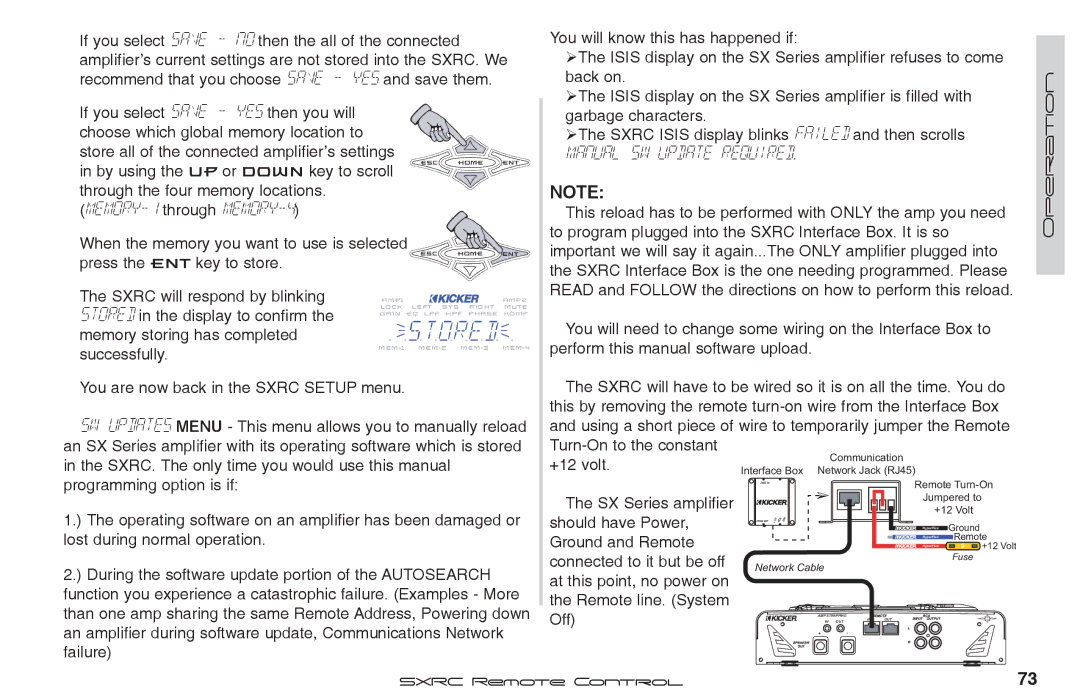Page
Sxrc
Sxrc
Sxrc Remote Control
Sxrc Remote Control
Kicker
VFD Display
Rubber Mounting Washers Includes four
ESC Used to exit the current menu
Keypad
ENT Used to enter the selected menu
Home Used to return to the Main Menu and other
Be sure you will have a minimum
Standard DIN sized opening
Other surface panel to mount the Sxrc
Screws Here
Sxrc Control Head Mounting Clips
Surface Mounting With Screws
Kicker
Kicker
87654321
Run the supplied
Blue Green
Blue-White Green-White
Orange-White Brown-White
Between each step
Reconnect cables
Please read
Instructions and follow
Press the ENT key to enter the Main
Default Menu
Menu of the amplifier
Press the UP or Down key until
Avve no
Avve ye s
Verriiffy ok
Sttoorreed
Place
Did you check the pins #1 and #8 in the SX Series
Amplifier to control then continue with Step
If you have made your own cables double check them for
If you select Save YES then you choose which Global
Press the ENT key to select Installation
UP or Down key to scroll through the options
You want to use is selected press the ENT key to
Inserted properly and ‘snapped’ into place
Go back and double check your Communications Network
Are Straight-Through Ethernet Network cables
By using the UP or Down key to scroll through
ENT key to select Installation
Amplifiers to make sure they are not bent or damaged?
Go back and double check your Communication Network
Amplifiers to make sure they are not bent or damaged?
Connected ...we can see Oklahoma
Operation Navigation
Sxrc Setup section of the manual
This name to whatever you like. See the Sxrc Setup section
You! Plus...it is quicker than a Google search
Manual
Display will instantly show the current
Down key to change the Drvc level
Drvc level .5 dB and each press
Down key decreases the Drvc level .5 dB
Main
Amp addj
AMP ADJ
1005 10
Otth chhnns
Through frequency, boost/cut
Requenc y
Lope
Menu and choose another function to adjust Operation
Press the ENT key to select
HI-PASS menu and lower the high pass crossover point
LO-PASS menu and raise the low pass crossover point
Menu and choose another function to adjust
Degree or180 degree. Press the ESC
Oth chhnns
Both chns, left chn and right chn
Use the UP or Down keys to select from
Mute on or mute off. Press the ESC
Through both chns, left chn and right
Adjustments in the Kompressor
Menu the Komp indicator on the Isis
Red-liinne
While you are in the Kompressor
Bypasss offf
Function to adjust
Bypass OFF or Bypass on
8V Range or 16v range
Through noise off and noise on
Remotte on
Through Remote on and Remote OFF
Pink noise generator
Will either be the default name from
Can be created in the Sxrc Setup menu
Group ADJ
Any name you may have assigned to
Gain setting of this group, nothing will
When you try to increase or decrease
Example
Amp
Adjustments in the Gain menu
Display, the highest gain setting of the group
Boost/cut , bandwidth options menu. You
Kicker uses a default Q
While in the frequency and slope options
Indicates you are making adjustments in the HI-PASS menu
Menu and choose another function to adjust
Key to save your setting and return to the both
Chns,left chn and right chn options
Both chns,left chn and right chn
Chns, left chn and right chn options
Both chns ,left chn and right chn
Turn it OFF for this group
If you select the Kompressor
Ed-li n e
Another group function to adjust
1v raanngge
Through from 24.0 db to-24.0 dB
Sick BAY
Shooting and diagnostic tools
You view each amplifier’s built in trouble
Available tools in the Sick Bay menu are
Selected amplifier’s current +12 volt Lock
Viewing when you have multiple amps
Real time
Same make or name
Voolltts
Sx-50000//2
Selected amplifier’s minimum +12
Volt terminal reading will be displayed
Sx -50000//2
=llo-voollt
No hiissttoor y
Selected amplifier’s total run time
Reading will be displayed
Ll ammpps
45 hr
Through Select AMP or ALL Amps
You can then use the UP or Down keys to
Select Noise on or Noise OFF for
»display
All
»autosearch
»group amps
»hold time
»brightness »set time »temp. c/f
»scrnsaver »led
»set date »led Time
Off and auto
Protected by the backup battery
Default setting from Kicker is
Level set in this menu. The default setting
Intensity modes, On and Dim. When
Keys are not being used they will dim to
Autosearch function
Return to the Sxrc Setup menu
»group name »assign »release »link »remote vol
»groups
Roouup
More amplifiers available to assign
Amplifiers you are wanting to use
No amplifiers currently assigned to that
Select it
Group
Amplifier will be displayed
Link Off AMP ADJ
»EQ
Link Off Group ADJ
Link On AMP ADJ
Example
Big baasss
When done selecting the current group’s
Set to Remote OFF
Which character you want to change
Sxxrrc
Bass, center, front, rear, etc
Sx-50000//2 Emmoorry
Avve alll
Oaaddiinng
Eaarrcch
Aiit
When the memory you want to use is selected
By using the UP or Down key to scroll
Through the four memory locations
Press the ENT key to store
Erriiffy =0
Aiilleed
Kiicckkeer
Loocckkeed
Security
Again
Press the ENT key to enter your lock code
Storing a Preset
Recalling a Preset
» EQ
Sxrc Remote Control
Power, Ground, Remote
Internal Fusing in Sxrc Interface Box
Operating Voltage
Remote Turn-On Voltage
To replace the fuse, first
Disconnect the power harness
From the SX Interface Box
Fuse Good Fuse Blown
€ Blue LED on, no display on Sxrc Control Head
€ Blue LED off
€ Blue LED on, garbage characters in display
€ Other problem, I am lost, I don’t know, Help
€ Everything powers up and looks great, just no sound
†Select Remote Vol
†Select Off
Amplifier Help
Amplifier Remote Address Name
What is not COVERED?
Today’s System Diagram Tomorrow’s System Diagram
My Future ‘Drool’ System Cash Money Plan
Pizza Delivery Earl’s Thoughts

![]()
![]()
![]()
![]() AMP2
AMP2
 sttoorreed
sttoorreed