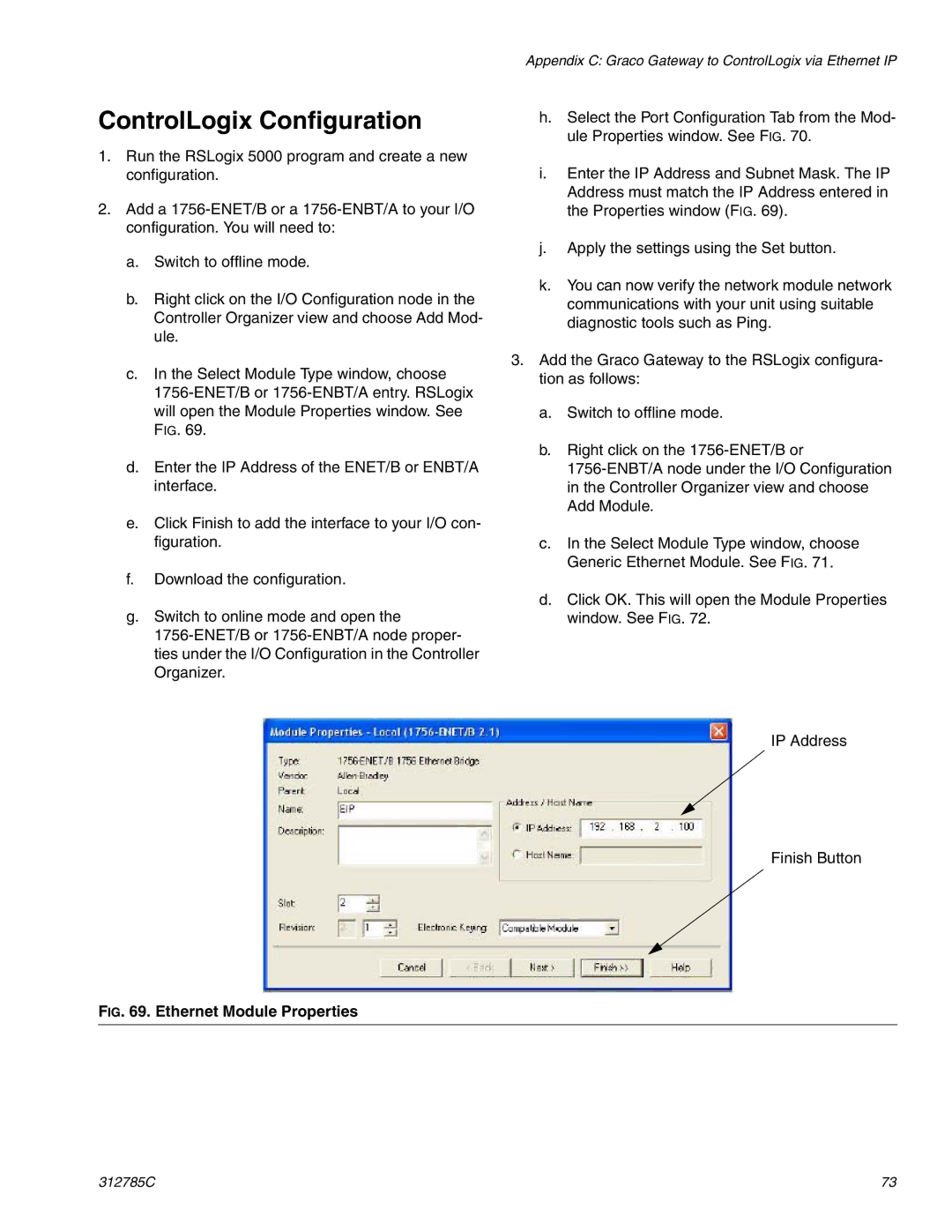ControlLogix Configuration
1.Run the RSLogix 5000 program and create a new configuration.
2.Add a
a.Switch to offline mode.
b.Right click on the I/O Configuration node in the Controller Organizer view and choose Add Mod- ule.
c.In the Select Module Type window, choose
d.Enter the IP Address of the ENET/B or ENBT/A interface.
e.Click Finish to add the interface to your I/O con- figuration.
f.Download the configuration.
g.Switch to online mode and open the
Appendix C: Graco Gateway to ControlLogix via Ethernet IP
h.Select the Port Configuration Tab from the Mod- ule Properties window. See FIG. 70.
i.Enter the IP Address and Subnet Mask. The IP Address must match the IP Address entered in the Properties window (FIG. 69).
j.Apply the settings using the Set button.
k.You can now verify the network module network communications with your unit using suitable diagnostic tools such as Ping.
3.Add the Graco Gateway to the RSLogix configura- tion as follows:
a.Switch to offline mode.
b.Right click on the
c.In the Select Module Type window, choose Generic Ethernet Module. See FIG. 71.
d.Click OK. This will open the Module Properties window. See FIG. 72.
IP Address
Finish Button
FIG. 69. Ethernet Module Properties
312785C | 73 |