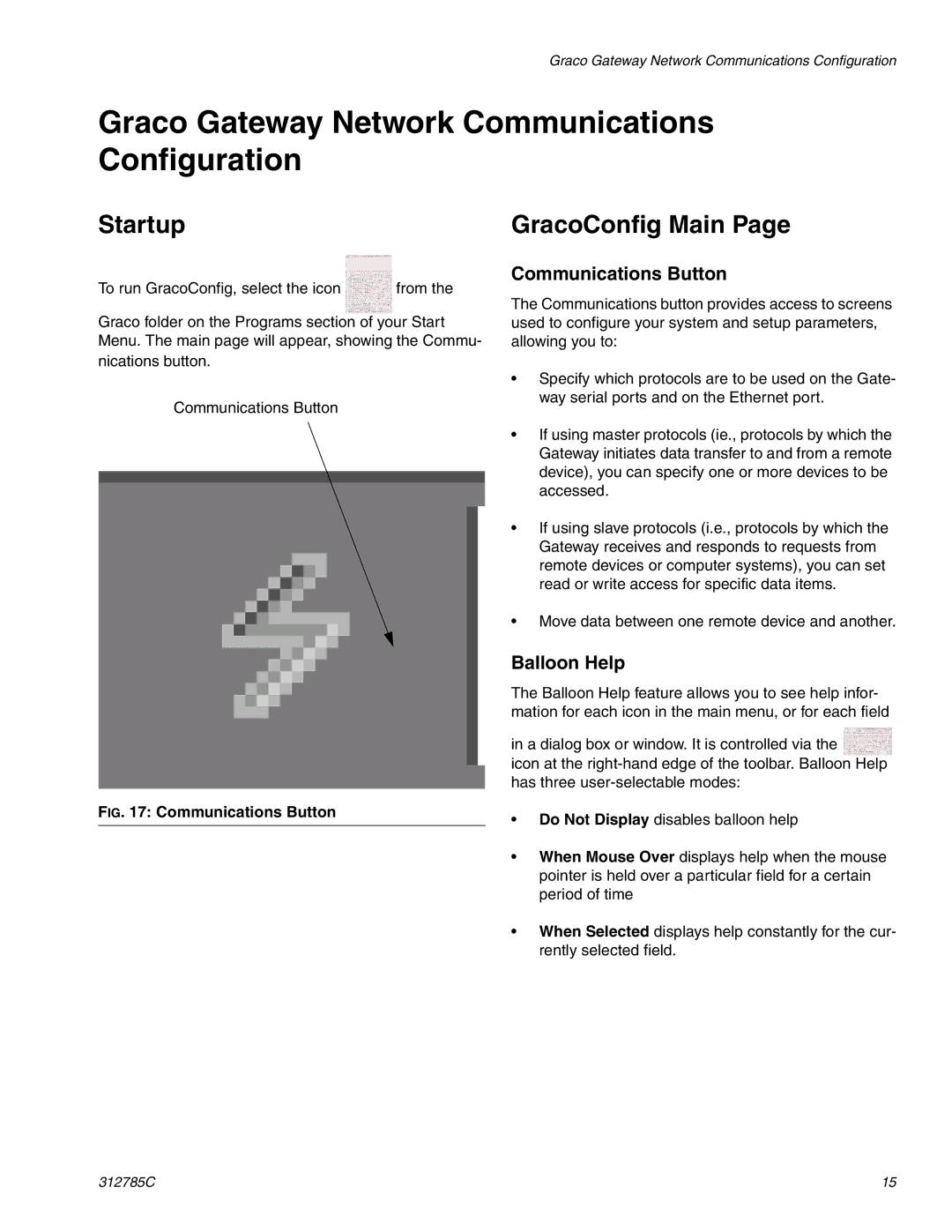Graco Gateway Network Communications Configuration
Graco Gateway Network Communications Configuration
Startup | GracoConfig Main Page |
To run GracoConfig, select the icon | from the |
Graco folder on the Programs section of your Start Menu. The main page will appear, showing the Commu- nications button.
Communications Button
FIG. 17: Communications Button
Communications Button
The Communications button provides access to screens used to configure your system and setup parameters, allowing you to:
•Specify which protocols are to be used on the Gate- way serial ports and on the Ethernet port.
•If using master protocols (ie., protocols by which the Gateway initiates data transfer to and from a remote device), you can specify one or more devices to be accessed.
•If using slave protocols (i.e., protocols by which the Gateway receives and responds to requests from remote devices or computer systems), you can set read or write access for specific data items.
•Move data between one remote device and another.
Balloon Help
The Balloon Help feature allows you to see help infor- mation for each icon in the main menu, or for each field
in a dialog box or window. It is controlled via the ![]()
icon at the
•Do Not Display disables balloon help
•When Mouse Over displays help when the mouse pointer is held over a particular field for a certain period of time
•When Selected displays help constantly for the cur- rently selected field.
312785C | 15 |