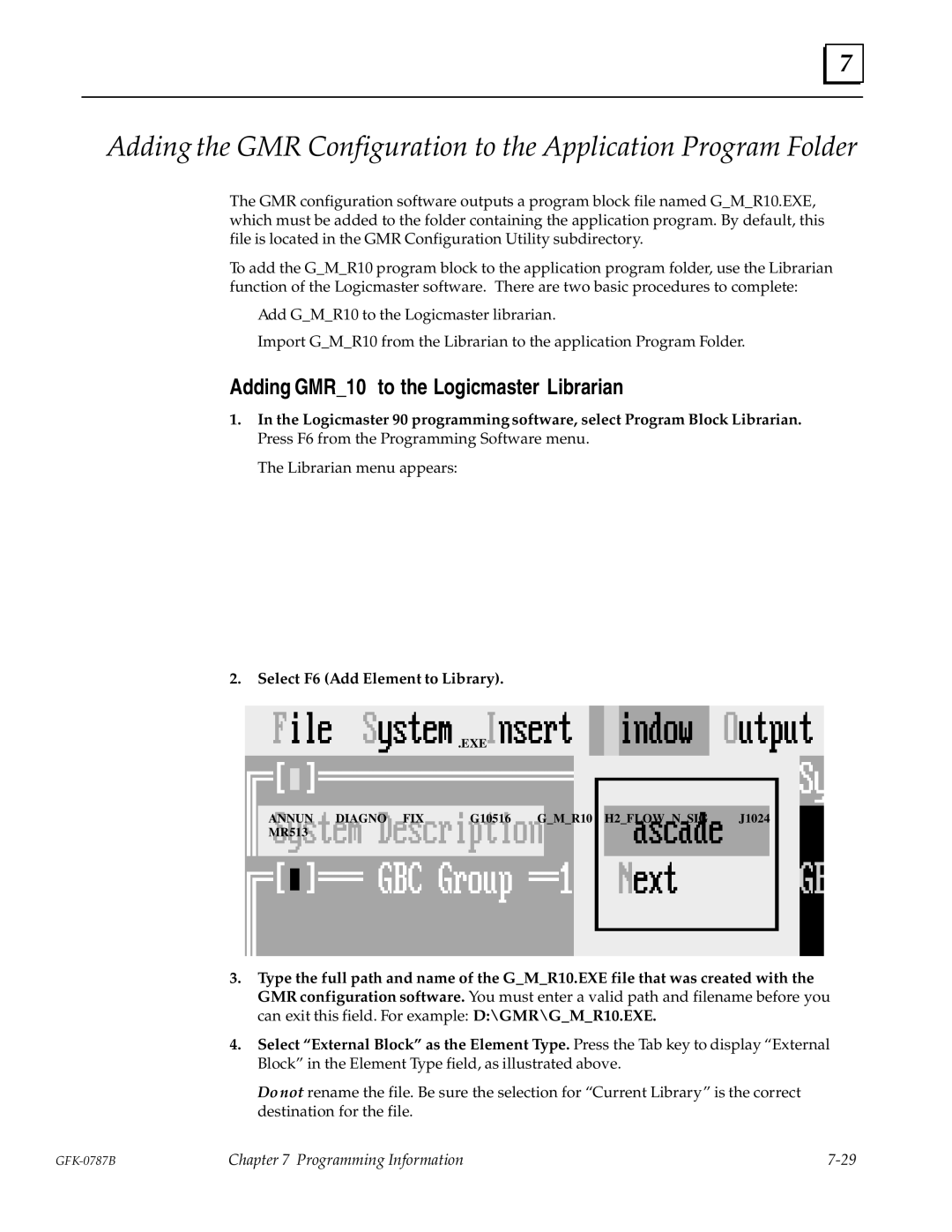GE Fanuc Automation
GFL±002
Preface
Preface
Related Publications
Contents
Chapter Configuration
Appendix a TÜV Certification Appendix B Maintenance Override
Chapter Introduction
Components of a GMR System
Series 90-70 PLCs
Inter-processor Communications
Busses and Bus Controllers
Additional Bus Controllers for Communications
Operation Overview
Input Subsystem
PLC Subsystem Voting on Input Data
Output Subsystem
PLC Subsystem Providing Output Data
Automatic System Test
Genius I/O Blocks
Discrete Blocks
Analog, RTD, and Thermocouple Blocks
Block Summary
Number of I/O Points in a GMR System
Number of Non-GMR I/O Available for the 788 CPU
Number of Non-GMR I/O Available for the 789 CPU
798
Configuration and Programming
GMR
Basic Steps of Configuration and Programming
Chapter Input Subsystem
Overview
GMR Input Groups
One sensor to one Genius input
Inputs from single-block simplex GMR input groups
Non-Voted I/O in the Input Subsystem
Inputs from non-GMR I/O blocks
Discrete Inputs
Types of Blocks in the Input Subsystem
Discrete Input Processing
Discrepancy Reporting for GMR Inputs
Input Autotest for GMR Inputs
Calculating Voltage Drops on Tristate Inputs
Line Monitoring for Discrete Inputs
Normally-closed Inputs
Normally-open Inputs
Input Filter Time
Manual Input Controls
Analog Inputs
Voted Analog Inputs
Number of Input Sensors per Voted Channel
Analog Voting Adaptation
Non-Voted Analog Inputs in GMR Input Groups
Analog Discrepancy Reporting
Non-GMR Analog Blocks
Chapter Output Subsystem
Types of Blocks in the Output Subsystem
GMR Output Handling
Duplex Default for Outputs
Output Voting
Results of Block Group Voting with Three PLCs Online
Output Fault Reporting
PLC Logon Control
Block Output Groups
Output Load Sharing
Operation of a 4-Block Output Group
Electrical Characteristics of Sink and Source Blocks
Bus Redundancy in a 4-Block Output Group
Manual Output Controls and Diagnostics
GMR Mode
Redundancy Modes for Output Blocks
Basic Hot Standby Mode Operation
Hot Standby Mode
Hot Standby Mode in a GMR System
Chapter PLC Subsystem
System Startup
All GMR bus controllers at serial bus address
Online Changes
Data Initialization
CPU Sweep in a GMR System
PLC Operation
Sweep Time Contribution of Genius I/O and GBCs
Estimating CPU Sweep Time
Important Note
Discrepancies
Input Processing
Discrete Inputs
Discrete Input Voting
Voting with Three Discrete Inputs
Voting with Two Discrete Inputs
Voting for One Discrete Input
Analog Inputs
Analog Input Voting
Voting for Three Analog Inputs
Voting for Two Analog Inputs
Voting for One Analog Input
Output Processing
Discrete Outputs
Shutdown
Synchronous or Asynchronous Input Autotest and I/O Shutdown
Output Faults that Cause I/O Shutdown
M12244 ± Iosd Any I/O Shutdown Timer Activated
M12265 ± Sdcan Cancel I/O Shutdown
Programming for I/O Shutdown
Hours
Shut Down Recovery
Shut Down Prevention
Communications Between PLCs
Entering, Clearing, or Setting Global Data
Global Data Redundancy
Chapter Diagnostics
Programming for Diagnostics
Input Diagnostics
Diagnostics in a GMR System
Output Diagnostics
Setting Up Blocks to Report Genius Faults
Setting Up Other Blocks to Send Multiple Fault Reports
CPU Redundancy Mode Configuration Block Type
Summary Table
GMR Autotesting
Autotest Sequence
Setup for Input Autotest
Configuration Required for Discrete Input Autotest
Discrete Input Autotest
Operation of the Input Autotest
Circuit Fail Mask
Discrete Output Autotest
Operation of the Discrete Output Autotest
Block a Pulse-tested
Pulse Test Operation
GMR Discrepancy Reporting
Discrete Input Discrepancy Reporting
Input Data
Voted Discrepancy Inputs
How Output Discrepancy Checking is Performed
Discrete Output Discrepancy Reporting
Discrete Output Discrepancy Reporting with Dynamic Outputs
Analog Input Discrepancy Reporting
Input Line Fault Detection in a GMR Application
PLC and I/O Fault Tables in a GMR System
Clearing the Fault Tables in a GMR System
Fault Table Messages for GMR
Reporting of No-Load Faults on 4-Block Output Groups
Fault Specific Data
Fault Description Code Hex Meaning
Fault Type for Output Autotest
Code
PLC Fault Table Messages for GMR
Message
Code
Code
10903
Code
Manual Output Controls and Diagnostics
Monitoring Manual Output Controls
Fault, No Fault, and Alarm Contacts
Discrete Input Fault Contacts for GMR
Discrete Output Fault Contacts for GMR
Contact References Associated with an Output
ShortCircuitfault Overtemperaturefault Overloadfault
Analog Fault and Alarm Contacts for GMR
Alarm Contacts
Fault Contacts for Analog Inputs
Fault Contacts for Analog Outputs
Chapter Configuration
Configuration Overview
Basic Steps of Configuration
For Information to be copied set only Configuration to yes
Using the GMR Configuration Software
GMR Configuration Software Revision and Checksum
Installing the Configuration Software
Getting Started
Mouse and Keyboard Guide for the Configuration Software
Using a Mouse
Configuration
GMR Configuration Summary
Insert the first GBC bus controller group
Opening a Previously-Saved Configuration File
Creating/Selecting a File
Saving a Configuration File
Closing a Configuration File without Saving It
Changing to Another Directory
Closing and Deleting the System Configuration File
Starting a New Configuration
Entering a System Description
GMR Configuration Selections
When you select System, the following menu appears
Simplex
CPU Configuration
Shutdown
Test Interval
Period
Input Discrepancy Filter
Limits
+ %R data needed for the application Spare
Initialization Data
Global Data
Initialize Data
GBC1 GBC2
Parame Comment Ters
M12232
Fault Actions
M12234
Write Access
Adding Bus Controllers and I/O Modules
Genius Bus Controller Group Configuration
Exiting the Window
Select To Configure
Configuring the Input Subsystem for a Bus Controller Group
Exiting a Block Group Window
Start %I
SBA
Auto Test
GFK-0787B
Duplex State
GFK-0787B
Analog I/O Group Configuration
Vote Adapt Mode
Vote Adaptation
Default State
Analog Discrepancy Thresholds and Limits
Configuring the Output Subsystem for a Bus Controller Group
Start %Q
GFK-0787B
Options
Start Ref
Bus C inputs Reserved inputs
Configuration
References are 0001 to
CONFIG4
Creating the GMR10 Output File
Printing the GMR Configuration
Completing the Logicmaster 90 Configuration
Configuring Bus Controllers
Creating and Copying the PLC Configuration
Logicmaster Configuration Summary
GFK-0787B
Configuring GMR Bus Controllers and I/O Blocks
Configuring Genius I/O Blocks
Copying Configurations
Setting Up Blocks for Fault Reporting
Editing the Reference Addresses
Configuring 16-Circuit and 32-Circuit Discrete DC Blocks
Feature Circuit or Factory Selections Block Setting
Device
Serial bus
Circuit I/O Type Report Faults
Block I/O Type Baud Rate Pulse Test Input Filter Time
Configuration
Duplex Default
Duplex Output Default State Setting Block
Duplex Voted Output Default State Setting Block
Results of Block Voting with Only Two PLCs Online
Chapter
Programming Overview
Program Instruction Set for GMR
Estimating Memory Usage
Estimating Bus Scan Time
Use of Do I/O and Suspend I/O
Reserved References
Memor y Write Access
References Reserved For
Input and Output Addressing for GMR
Discrete I/O Addressing
I1009 to %I1024
Q1009 to %Q1024
1024 ± 16 ± 3 x 32 +1 = 913 = %I0913
Analog I/O Addressing
Example
AnalogOutput Addressing
16 x 6 = 96 words required
Register %R Memory Assignment for GMR
Memory Required for Startup Initialization Data
System Status %S References
Monitoring the Fault Tables
Monitoring Forces and Overrides
GMR Status and Control %M References
Status References
Resetting Status Flags
PLC OK Flags
M12257 Continue
Control References
Reference Nickname Description Meaning
40-characterConfiguration File Description
Clearing the PLC Fault Tables
M12262 Report
Programming for Startup
Monitoring Startup Status
Enabling Outputs At Startup
Powerup Note
Performing I/O Fault Reset
Fault. If both are not 1, initialization continues
Example Ladder Logic
These Program Blocks represent logic
Routines that are appropriate for Application
When a third PLC comes on line
Triplex bit is optional the need for this bit depends on
Enabling I/O Point Faults
Point Faults
Programming for I/O Shutdown
Programming for Fault and Alarm Contacts
Fault and No Fault Contacts
Clearing Faults Associated with Fault/No Fault Contacts
Fault-Locating References
Discrete Input Fault Contacts for GMR
Discrete Output Fault Contacts for GMR
Analog Fault Contacts for GMR
Analog Alarm Contacts for GMR
Parameters for the Call Function
Reading GMR Diagnostics
Y3 dummy not used
Data Table Numbers
Contains
Range for Start Value
Range for End Value
Error Codes for GMR Diagnostics
Code Meaning
Programming for Global Data
Global Data for the Application Program
GFK-0787B
Adding GMR10 to the Logicmaster Librarian
Select F6 Add Element to Library
Do not Rename GMR10
Storing a Program to the PLC
GFK-0787B
Using the Store Function
Field Description
Storing an Identical Program Following CPU Replacement
Storing a Revised Program
Using the Download Utility with the Default PLC IDs
Using the Program Download Utility
Press the Space Bar to Continue
Customizing the Download Utility for Other PLC IDs
Processing Complete
Programming Information
GFK-0787B
Chapter Installation Information
Genius Bus Connections
Termination Boards
Input Wiring
Single Sensor to Three Blocks Triple Bus
Three Sensors to Three Blocks Triple Bus
Block Wiring for 16-Circuit Source Block in an Input Group
DC Source Block IC660BBD020
Block Wiring for 16-Circuit Sink Block in an Input Group
DC Sink Block IC660BBD021
Block Wiring for 32-Circuit Source Block in an Input Group
DC Source Block IC660BBD024
Block Wiring for 32-Circuit Sink Block in an Input Group
DC Sink Block IC660BBD025
Output Wiring for a 16-Circuit, 4-Block Group
Circuit, 4-Block Output Group
Block Wiring for a 16-Circuit 4-Block Output Group
Block a
OFF±ON±OFF Test
Output Autotest and Pulse Testing
ON±OFF±ON Test
GE Catalog Number CR7RBXXEL Spectra 700 IEC Control Relay
Output Wiring for a 32-Circuit, 4-Block Group
Block Wiring for a 32-Circuit 4-Block Output Group
Block a
GFK-0787B
Milliamp
Appendix
TÜV Restrictions
Catalog Number Firmware Description Revision Level
Appendix a TÜV Certification
COMMREQ, DATAINITCOMM, Call SUB, Callexternal
Appendix Maintenance Override
Project engineer Projectengineer, Typeapproval
Recommendations
Index
Index-2
Index-3
Index-4