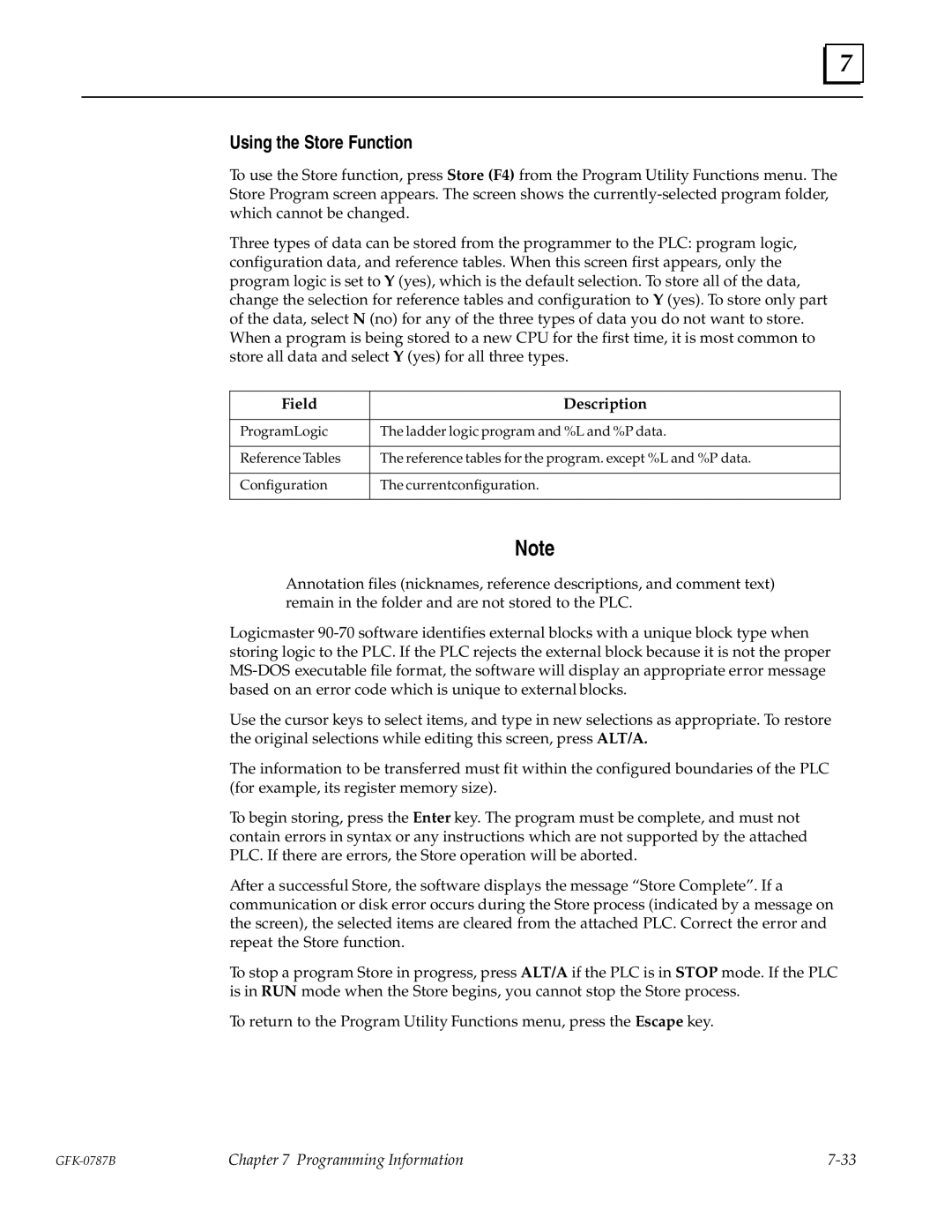7 |
Using the Store Function
To use the Store function, press Store (F4) from the Program Utility Functions menu. The Store Program screen appears. The screen shows the
Three types of data can be stored from the programmer to the PLC: program logic, configuration data, and reference tables. When this screen first appears, only the program logic is set to Y (yes), which is the default selection. To store all of the data, change the selection for reference tables and configuration to Y (yes). To store only part of the data, select N (no) for any of the three types of data you do not want to store. When a program is being stored to a new CPU for the first time, it is most common to store all data and select Y (yes) for all three types.
Field | Description |
|
|
Program Logic | The ladder logic program and %L and %P data. |
|
|
Reference Tables | The reference tables for the program. except %L and %P data. |
|
|
Configuration | The currentconfiguration. |
|
|
Note
Annotation files (nicknames, reference descriptions, and comment text) remain in the folder and are not stored to the PLC.
Logicmaster
Use the cursor keys to select items, and type in new selections as appropriate. To restore the original selections while editing this screen, press ALT/A.
The information to be transferred must fit within the configured boundaries of the PLC (for example, its register memory size).
To begin storing, press the Enter key. The program must be complete, and must not contain errors in syntax or any instructions which are not supported by the attached PLC. If there are errors, the Store operation will be aborted.
After a successful Store, the software displays the message ªStore Completeº. If a communication or disk error occurs during the Store process (indicated by a message on the screen), the selected items are cleared from the attached PLC. Correct the error and repeat the Store function.
To stop a program Store in progress, press ALT/A if the PLC is in STOP mode. If the PLC is in RUN mode when the Store begins, you cannot stop the Store process.
To return to the Program Utility Functions menu, press the Escape key.
Chapter 7 Programming Information |