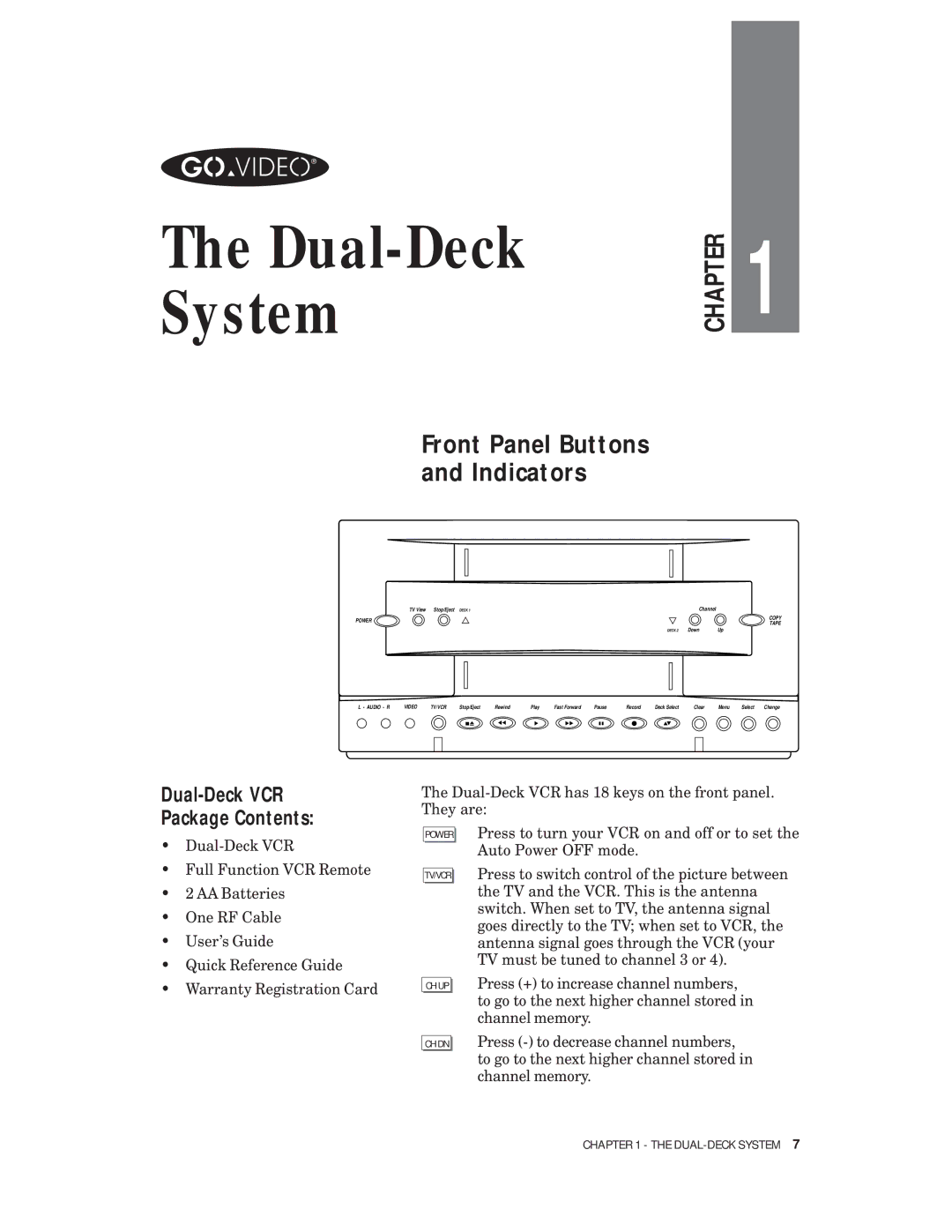Recorder
Page
Safety Instructions
R N I N G
Dual-DeckVCR
Cuidado
Discover the Dual-DeckDifference
Feature
Dual-Deck Features
Watch a Video Tape While You Record a TV Show
Make Quality Copies of Any Video At the Touch of a Button
Easily Locate Tape Segments With Automatic Show Finder ASF
Digitally Controlled Video Image Sharpness
Eliminate Guesswork with Real Time Counter
Make and Playback Hi-Fi Stereo Copies
Dual Video Outputs
Record and Watch Your Favorite Video at Your Convenience
Automatic Features
Dual-Deck VCR Package Contents
Front Panel Buttons Indicators
Discover the DUAL-DECK Difference
Front Panel Display
Discover the DUAL-DECK Difference
Copy
Remote Control
Press to manually summon the On-Screen
Pressing these buttons slows the speed
On-Screen Display
Operating Your Dual-Deck VCR
Setting the Date and Time
Until you exit the menu system
Auto Program
Setting Antenna Channel Memory
Special Playback Functions
Playing a Tape
CUE
Tracking
Sequential and Loop Play
Summary of Recording Speeds
Copying a Tape
Loop Record to prevent accidental
Recording a TV Program
Type of event Press
Setting Timer to Record Later
Discover the DUAL-DECK Difference
Will not stop an event in progress
Video Tape Editing
Date/Time Stamp
Sync Edit
Skip Edit
Tape Counter
Index Scan
ASF Automatic Show Finder
Index Search
On-Screen Menu System
Programming Your Dual-Deck VCR
Menus
Setup Menu Menu
Second TV View Menu, 1
Date/Time Stamp Menu, 1
AUX Input Menu, 1
Copy Mode Menu
Features menu
Speed Matching Menu
Copy Audio Insert Menu
Record Mode Menu
Playback Mode Menu
EZ-Copy Menu
Programming Your DUAL-DECK VCR
Set Time and Date Menu, 1,1,1
Set Clock/Language Menu Menu, 1,1
Set Language Menu, 1,1,2
Antenna Source
Tuner Setup Menu Menu, 1,2
Auto Program
Add Channel, Delete Channel
Secondary Audio Programming SAP
Record Speed Menu
Deck One/Deck Two Menu
Tape Length Menu
Timer Record Priorities
Timer Recording Menu
Hi-Fi Audio Menu
Record Source Menu
Discover the DUAL-DECK Difference
To determine the hookup you need
Introduction
Basic Connections
Preparation
TIP
Separate VHF and UHF Antennas
To record one channel and view another
Basic Cab l e Connections
Cable Converter Box Connections
Discover the DUAL-DECK Difference
Alternative Cable Converter Box Hookup
To record and view a basic channel
To view any basic or premium channel
Monitor Connections
Video Camera
Connecting Other Video Equipment
Listening to TV and VCR Audio on your Stereo System
Audio Connections
Control Your Dual-Deck from Your Computer
Computer Control Port
Cleaning the Dual-Deck VCR Cabinet
Placement of Your Dual-Deck VCR
Cleaning the Video Heads
Humidity Requirements
Care of Videotapes
Energy Conservation
Service and Warranty
Shipping Your Dual-Deck VCR
Discover the DUAL-DECK Difference
Glossary
Discover the DUAL-DECK Difference
Play
Discover the DUAL-DECK Difference
Picture is bad
’m not getting a picture
My remote control isn’t working
Can’t timer record
Can’t record from my TV
Why aren’t the Counters moving?
My On-Screen Display has a message that says Error
My VCR doesn’t work
Why do I get a blue screen?
Why can’t I get a Menu or an On-Screen Display?
Power Indicator is blinking
Copy on the Front Panel Display is blinking
Troubleshooting
Poor Video Quality
Connecting Your VCR to Your TV Monitor or Stereo System
Discover the DUAL-DECK Difference
Authorized Go-Video Service Centers
Customer Support Services
DUAL-DECK VCR Limited Warranty
Technical Specifications
WOW & Flutter
Dual-Deck Index
Discover the DUAL-DECK Difference
Page
USA