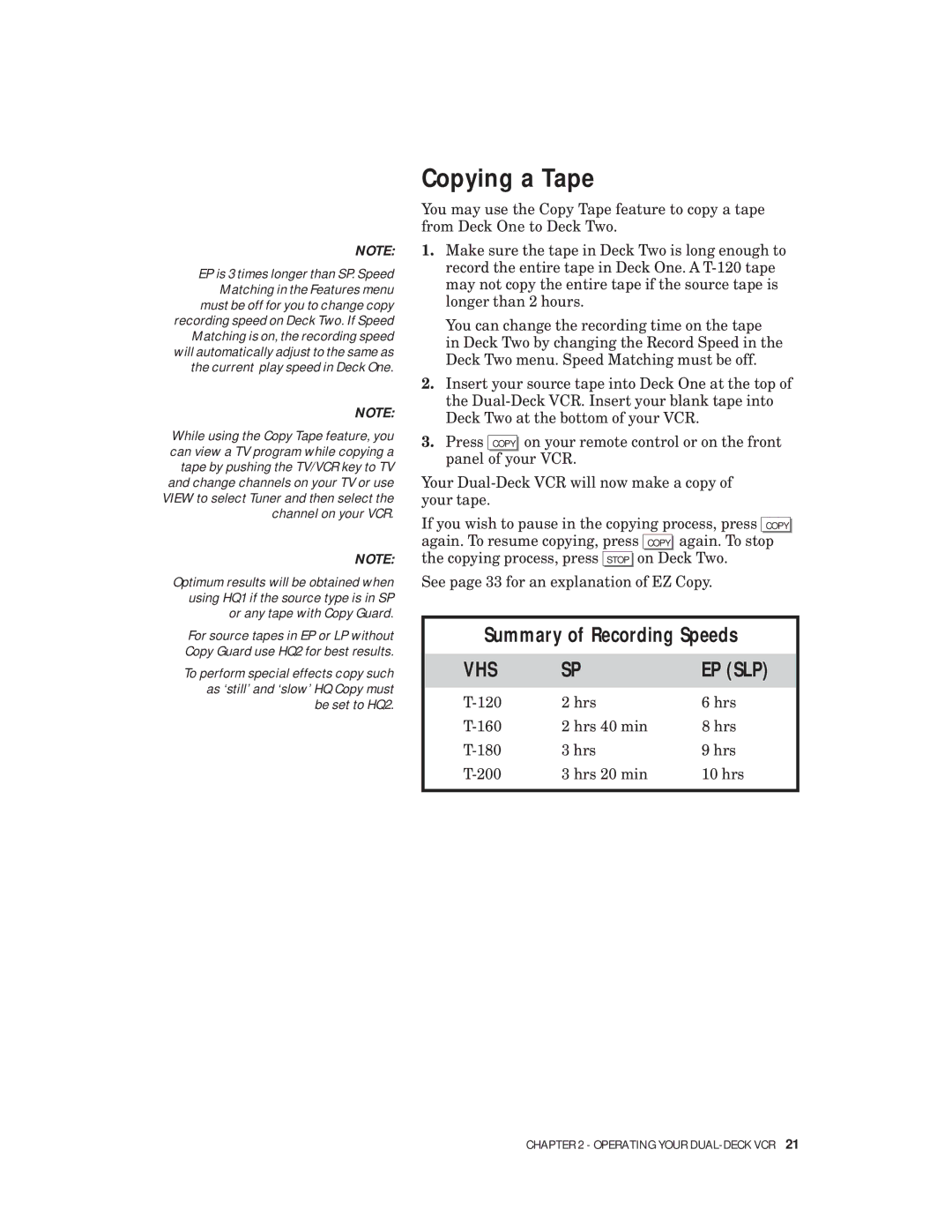NOTE:
EP is 3 times longer than SP. Speed Matching in the Features menu must be off for you to change copy
recording speed on Deck Two. If Speed Matching is on, the recording speed will automatically adjust to the same as the current play speed in Deck One.
NOTE:
While using the Copy Tape feature, you can view a TV program while copying a tape by pushing the TV/VCR key to TV and change channels on your TV or use VIEW to select Tuner and then select the channel on your VCR.
NOTE:
Optimum results will be obtained when using HQ1 if the source type is in SP or any tape with Copy Guard.
For source tapes in EP or LP without Copy Guard use HQ2 for best results.
To perform special effects copy such as ‘still’ and ‘slow’ HQ Copy must be set to HQ2.
Copying a Tape
You may use the Copy Tape feature to copy a tape from Deck One to Deck Two.
1.Make sure the tape in Deck Two is long enough to record the entire tape in Deck One. A
You can change the recording time on the tape in Deck Two by changing the Record Speed in the Deck Two menu. Speed Matching must be off.
2.Insert your source tape into Deck One at the top of the
3.Press COPY on your remote control or on the front panel of your VCR.
Your
If you wish to pause in the copying process, press COPY again. To resume copying, press COPY again. To stop the copying process, press STOP on Deck Two.
See page 33 for an explanation of EZ Copy.
Summary of Recording Speeds
VHS | SP | EP (SLP) |
|
|
|
| 2 hrs | 6 hrs |
| 2 hrs 40 min | 8 hrs |
| 3 hrs | 9 hrs |
| 3 hrs 20 min | 10 hrs |
CHAPTER 2 - OPERATING YOUR