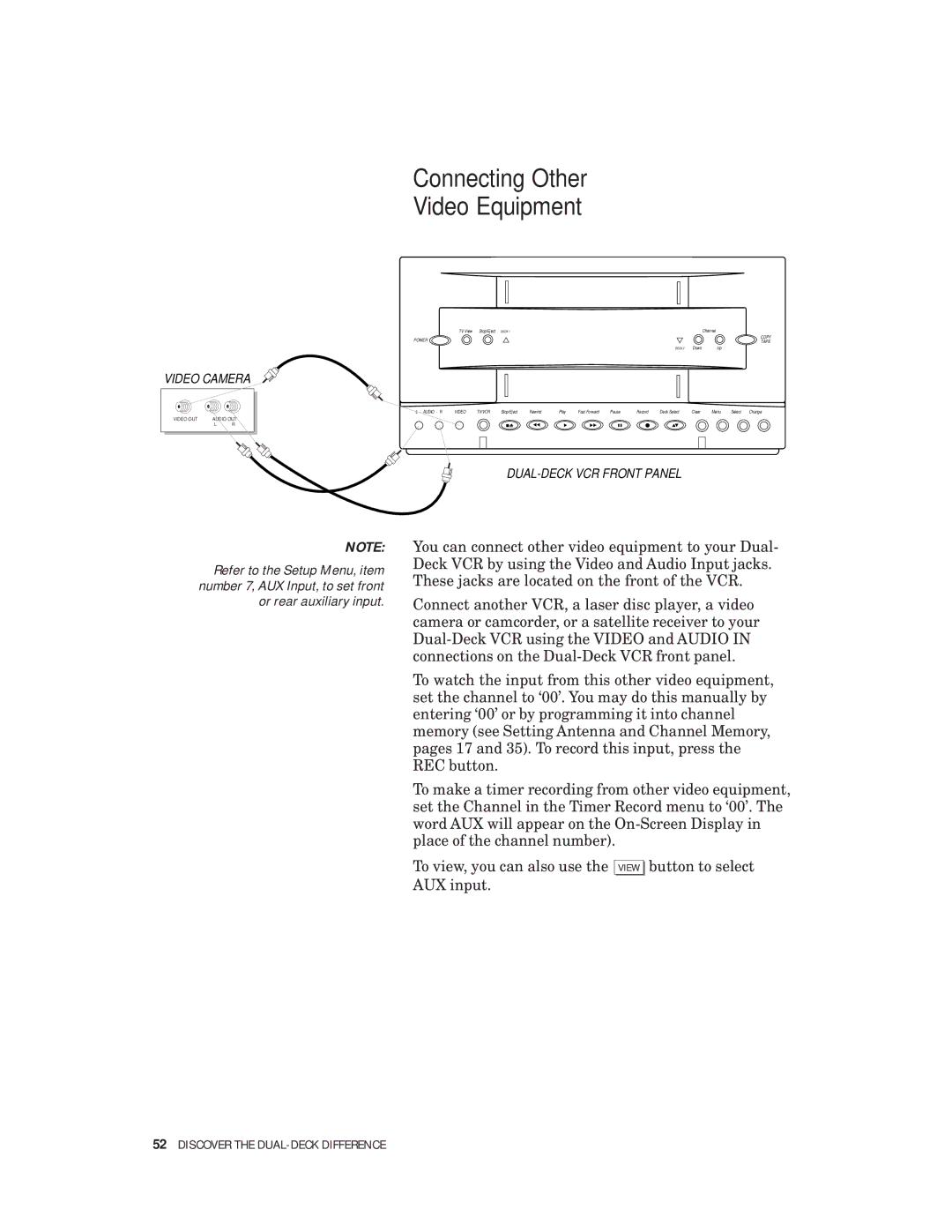Connecting Other Video Equipment
VIDEO CAMERA
| VIDEO OUT | AUDIO OUT |
| |
|
| |||
|
| L | R |
|
|
|
|
|
|
|
|
|
|
|
|
| TV View | Stop/Eject | DECK 1 |
|
|
|
|
|
| Channel |
|
|
|
POWER |
|
|
|
|
|
|
|
|
|
|
|
|
| COPY |
|
|
|
|
|
|
|
|
|
|
|
|
| TAPE | |
|
|
|
|
|
|
|
|
|
| DECK 2 | Down | Up |
|
|
L - AUDIO - R | VIDEO | TV/VCR | Stop/Eject | Rewind | Play | Fast Forward | Pause | Record | Deck Select | Clear | Menu | Select | Change | |
V | L AUDIO - R |
|
|
|
|
|
|
|
|
|
|
|
| |
NOTE:
Refer to the Setup Menu, item number 7, AUX Input, to set front or rear auxiliary input.
You can connect other video equipment to your Dual- Deck VCR by using the Video and Audio Input jacks. These jacks are located on the front of the VCR.
Connect another VCR, a laser disc player, a video camera or camcorder, or a satellite receiver to your
To watch the input from this other video equipment, set the channel to ‘00’. You may do this manually by entering ‘00’ or by programming it into channel memory (see Setting Antenna and Channel Memory, pages 17 and 35). To record this input, press the REC button.
To make a timer recording from other video equipment, set the Channel in the Timer Record menu to ‘00’. The word AUX will appear on the
To view, you can also use the VIEW button to select AUX input.