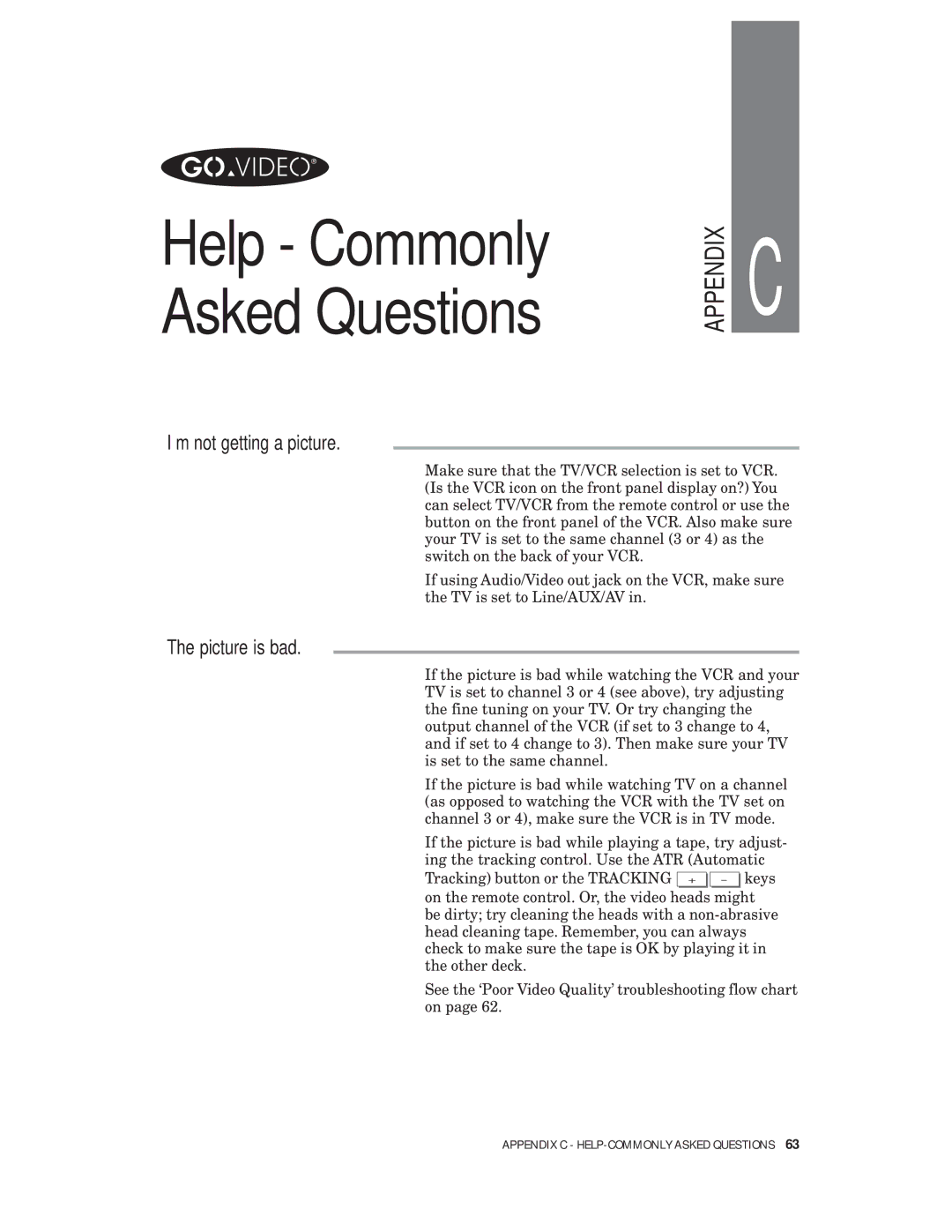Help - Commonly Asked Questions
“I’m not getting a picture.”
APPENDIX
C
Make sure that the TV/VCR selection is set to VCR. (Is the VCR icon on the front panel display on?) You can select TV/VCR from the remote control or use the button on the front panel of the VCR. Also make sure your TV is set to the same channel (3 or 4) as the switch on the back of your VCR.
If using Audio/Video out jack on the VCR, make sure the TV is set to Line/AUX/AV in.
“The picture is bad.”
If the picture is bad while watching the VCR and your TV is set to channel 3 or 4 (see above), try adjusting the fine tuning on your TV. Or try changing the output channel of the VCR (if set to 3 change to 4, and if set to 4 change to 3). Then make sure your TV is set to the same channel.
If the picture is bad while watching TV on a channel (as opposed to watching the VCR with the TV set on channel 3 or 4), make sure the VCR is in TV mode.
If the picture is bad while playing a tape, try adjust- ing the tracking control. Use the ATR (Automatic
Tracking) button or the TRACKING + ![]()
![]() - keys on the remote control. Or, the video heads might be dirty; try cleaning the heads with a
- keys on the remote control. Or, the video heads might be dirty; try cleaning the heads with a
See the ‘Poor Video Quality’ troubleshooting flow chart on page 62.
APPENDIX C -