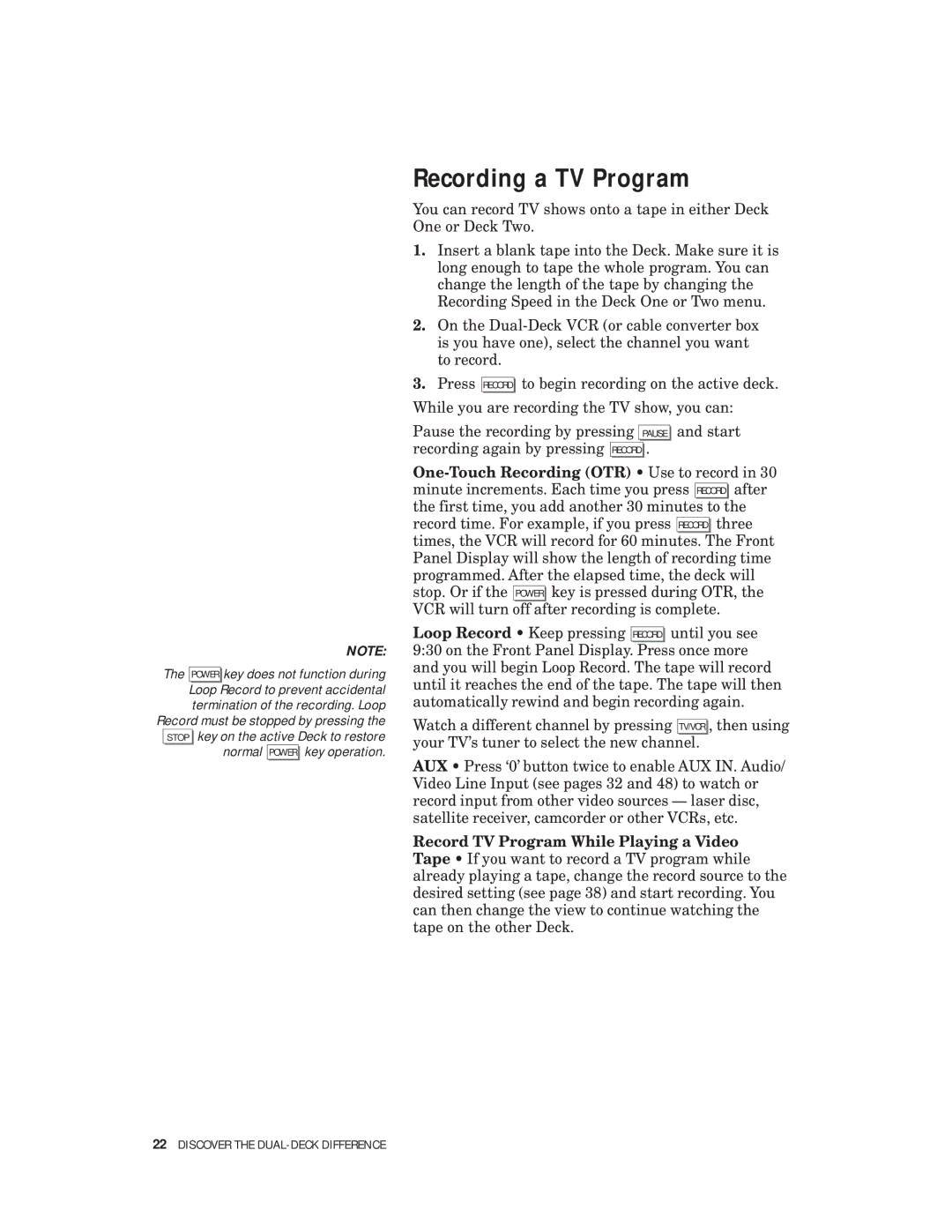| NOTE: |
The | POWER key does not function during |
Loop Record to prevent accidental | |
| termination of the recording. Loop |
Record must be stopped by pressing the | |
STOP | key on the active Deck to restore |
| normal POWER key operation. |
Recording a TV Program
You can record TV shows onto a tape in either Deck One or Deck Two.
1.Insert a blank tape into the Deck. Make sure it is long enough to tape the whole program. You can change the length of the tape by changing the Recording Speed in the Deck One or Two menu.
2.On the
3.Press RECORD to begin recording on the active deck. While you are recording the TV show, you can:
Pause the recording by pressing PAUSE and start recording again by pressing RECORD .
Loop Record • Keep pressing RECORD until you see 9:30 on the Front Panel Display. Press once more and you will begin Loop Record. The tape will record until it reaches the end of the tape. The tape will then automatically rewind and begin recording again.
Watch a different channel by pressing TV/VCR , then using your TV’s tuner to select the new channel.
AUX • Press ‘0’ button twice to enable AUX IN. Audio/ Video Line Input (see pages 32 and 48) to watch or record input from other video sources — laser disc, satellite receiver, camcorder or other VCRs, etc.
Record TV Program While Playing a Video Tape • If you want to record a TV program while already playing a tape, change the record source to the desired setting (see page 38) and start recording. You can then change the view to continue watching the tape on the other Deck.